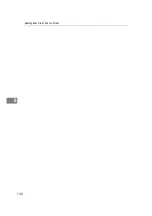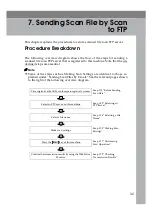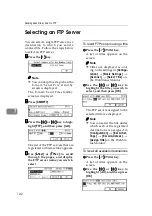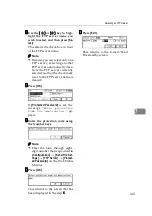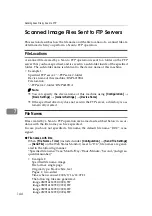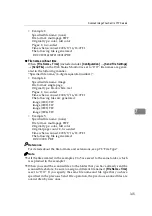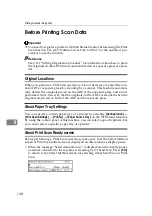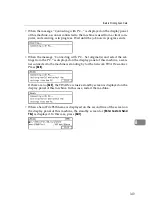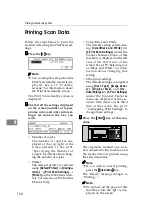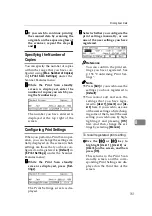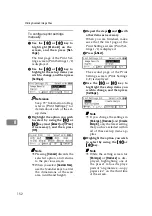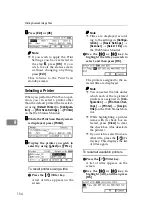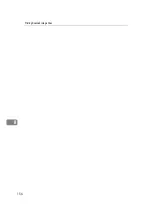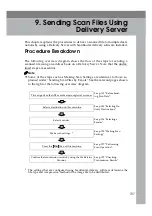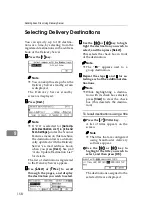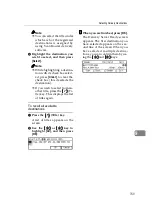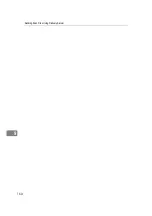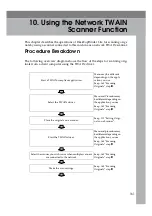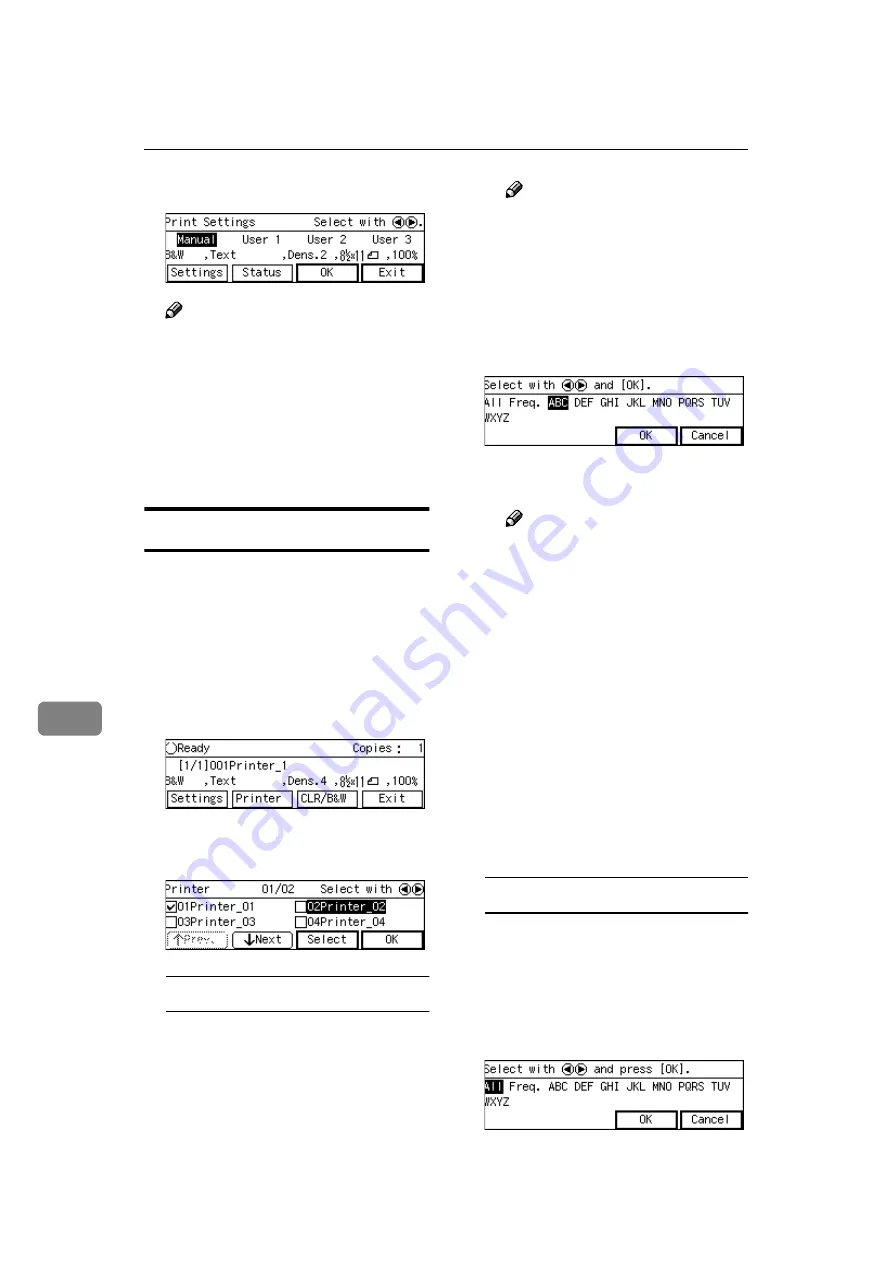
Printing Scanned Image Files
154
8
EEEE
Press
[
Exit
]
or
[
OK
]
.
Note
❒
If you wish to apply the Print
Settings you have selected in
the step
, press
[
OK
]
. If you
wish to exit the status screen
without changing anything,
press
[
Exit
]
.
This returns to the Print Scan
standby screen.
Selecting a Printer
When you perform a Print Scan oper-
ation, you can select a printer other
than the default printer (that is select-
ed using
[
Default Printer
]
in
[
Configura-
tion
]
→
[
Print Scan Settings
]
→
[
Printer
]
on the Web Status Monitor).
AAAA
While the Print Scan Ready screen
is displayed, press
[
Printer
]
.
BBBB
Display the printer you wish to
select by using
[
↓↓↓↓
Next
]
or
[
↑↑↑↑
Prev.
]
.
To recall printers using a title
A
Press the
{{{{
./*
}}}}
(Title) key.
A list of titles appears on the
screen.
Note
❒
Titles are displayed accord-
ing to the settings in
[
Configu-
ration
]
→
[
Basic Settings
]
→
[
Scanner
]
→
[
Select Title
]
on
the Web Status Monitor.
B
Use the
{{{{
1
1
1
1
}}}}
or
{{{{
0
0
0
0
}}}}
key to
highlight the title you wish to
select, and then press
[
OK
]
.
The printers assigned to the se-
lected title are displayed.
Note
❒
You can select the title under
which each of the registered
printers is assigned in
[
Con-
figuration
]
→
[
Print Scan Set-
tings
]
→
[
Printer
]
→
[
Assign
Title
]
on the Web Status Mon-
itor.
❒
While highlighting a printer
name with its check box se-
lected, press
[
Clear
]
to clear
the check box (this deselects
the printer).
❒
If you wish to select from an-
other title, press the
{{{{
./*
}}}}
(Ti-
tle) key. This displays the list
of titles again.
To recall all available printers
A
Press the
{{{{
./*
}}}}
(Title) key.
A list of titles appears on the
screen.
B
Use the
{{{{
1
1
1
1
}}}}
or
{{{{
0
0
0
0
}}}}
key to
highlight [All], and then press
[
OK
]
.
Summary of Contents for Network Scanning Unit A
Page 8: ...vi ...
Page 28: ...What You Can Do With This Machine 20 1 ...
Page 36: ...Setting Up the Machine 28 2 ...
Page 118: ...Configuring the Scanner Settings 110 3 ...
Page 138: ...Sending Scan File by E mail 130 5 ...
Page 148: ...Sending Scan File by Scan to Folder 140 6 ...
Page 154: ...Sending Scan File by Scan to FTP 146 7 ...
Page 164: ...Printing Scanned Image Files 156 8 ...
Page 168: ...Sending Scan Files Using Delivery Server 160 9 ...
Page 172: ...Using the Network TWAIN Scanner Function 164 10 ...
Page 204: ...196 EN USA G829 8602 ...
Page 206: ...Network Scanning Unit Type A Operating Instructions EN USA G829 8602 ...