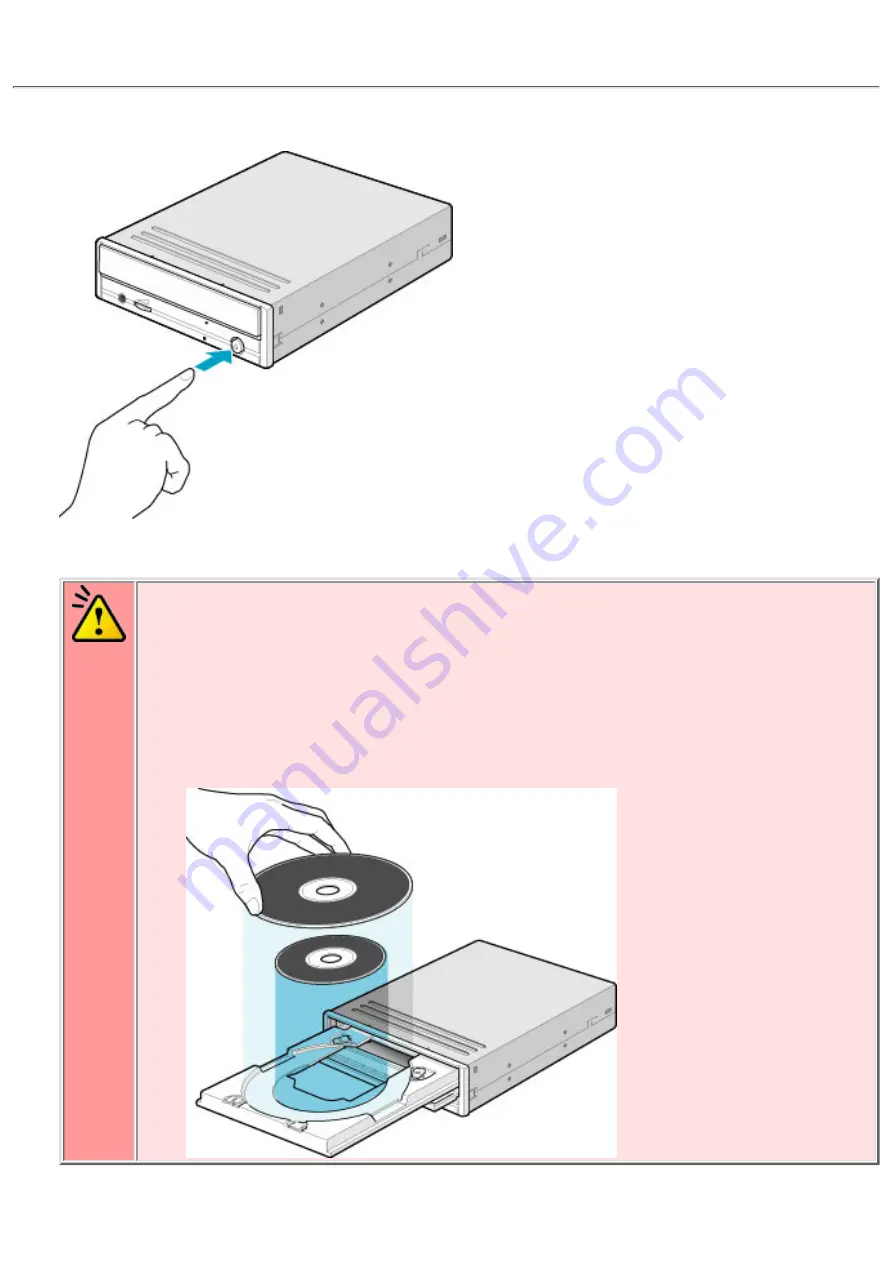
Load the disc
Press the eject button.
1.
Place the disc on the disc tray.
Caution
When using a 120mm CD, place it in the large round depression.
❍
When using an 80mm CD, place it in the small round depression with its label side
facing up. (Writing to an 80mm CD is not supported. Only reading is possible.)
❍
The face with the label on it should be up. Never place both discs in the tray at the
same time.
❍
Be careful not to touch the recording surface of the disc.
❍
Writing/reading to a business card CD is not supported.
❍
2.
Load the disc by pressing the eject button or by lightly pushing in the disc tray.
3.





























