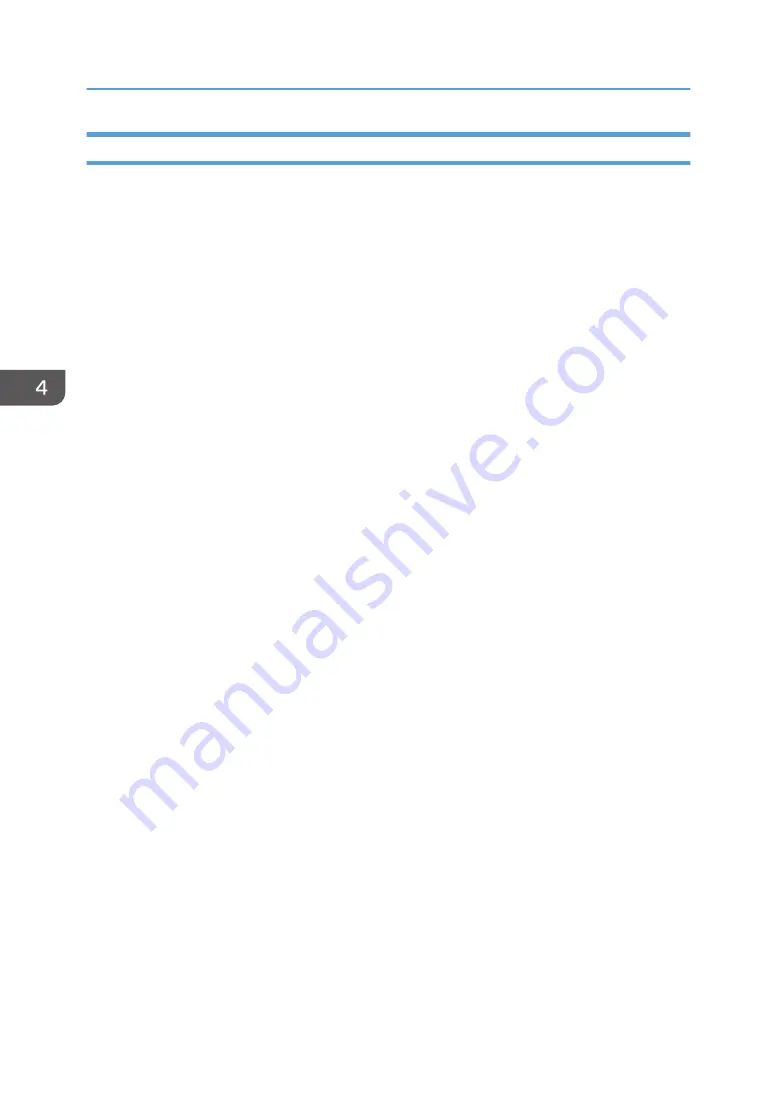
Using Windows Print Server
1.
Click [PostScript 3 Printer Driver] on the installer screen.
2.
The software license agreement appears in the [License Agreement] dialog box. After
reading the agreement, click [I accept the agreement.], and then click [Next >].
3.
Select a printer driver you want to use, and then click [Next >].
4.
Select [Specify a new port], and then click [Next >].
5.
Select [Network Printer], and then click [Next >].
6.
Double-click the computer name you want to use as a print server in the [Browse for
Printer] window.
7.
Select the machine you want to use, and then click [OK].
8.
Select the [Printer Name:] check box of the machine model you want to use.
9.
Configure the user code, default printer, and shared printer as necessary.
10.
Click [Continue].
The installation starts.
11.
Click [Finish].
When you are prompted to restart your computer, restart it by following the instructions that
appear.
4. Print
92
Summary of Contents for MP CW2201sp
Page 2: ......
Page 12: ...10 ...
Page 61: ...2 Press OK Logging In the Machine 59 ...
Page 66: ...2 Getting Started 64 ...
Page 90: ...3 Copy 88 ...
Page 114: ...4 Print 112 ...
Page 136: ...6 Document Server 134 ...
Page 252: ...MEMO 250 ...
Page 253: ...MEMO 251 ...
Page 254: ...MEMO 252 EN GB EN US D262 7502B ...
Page 255: ... 2015 2018 2019 ...
Page 256: ...D262 7502B US EN GB EN ...






























