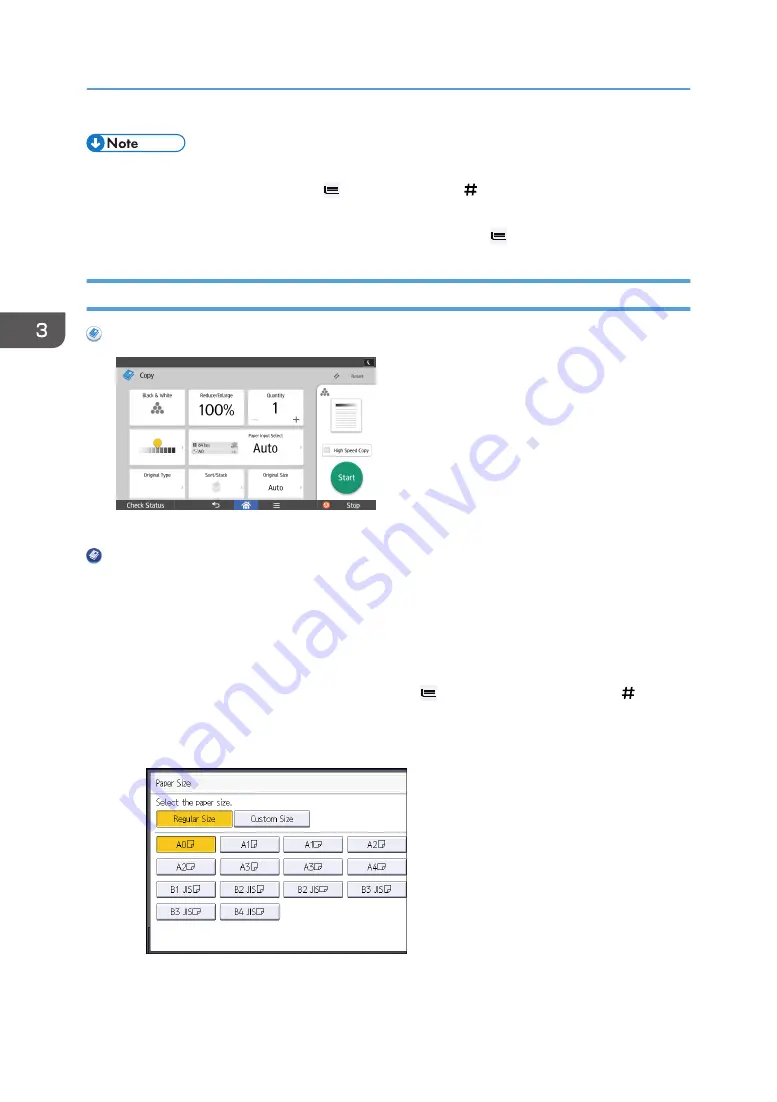
• If you specify [Display Automatically] for [Paper Settings Screen for Bypass], you can display the
[Bypass Paper] screen by pressing [ ] instead of pressing [ ]. For details, see "General
Features", Copy/ Document Server.
• If the paper bypass location is not automatically selected, press [ ].
Copying onto Regular Size Paper from the Paper Bypass Location
When Using the Copy Application
About how to use the application's screen, see page 43 "[Copy] Screen".
When Using the Copier (Classic) Application
1.
Open the front cover, and then pull up the paper holding lever.
2.
Insert the paper copy side up into the paper bypass location.
3.
Lower the paper holding lever, and then close the front cover.
4.
Specify the type of the paper as necessary.
5.
Make sure that the paper bypass location ( ) is selected, and then press [ ].
6.
Press [Paper Size].
7.
Select the paper size.
8.
Press [OK] twice.
3. Copy
82
Summary of Contents for MP CW2201sp
Page 2: ......
Page 12: ...10 ...
Page 61: ...2 Press OK Logging In the Machine 59 ...
Page 66: ...2 Getting Started 64 ...
Page 90: ...3 Copy 88 ...
Page 114: ...4 Print 112 ...
Page 136: ...6 Document Server 134 ...
Page 252: ...MEMO 250 ...
Page 253: ...MEMO 251 ...
Page 254: ...MEMO 252 EN GB EN US D262 7502B ...
Page 255: ... 2015 2018 2019 ...
Page 256: ...D262 7502B US EN GB EN ...






























