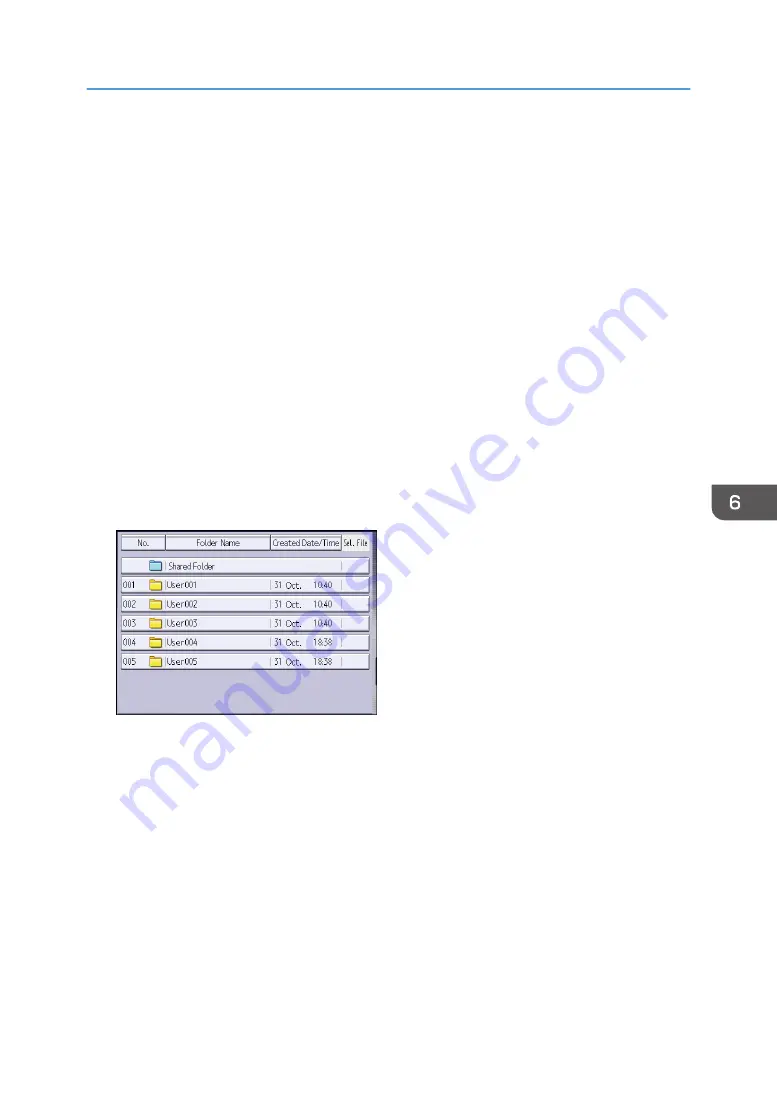
Printing Stored Documents
Prints stored documents on the Document Server.
The items you can specify on the printing screen are as follows:
• Paper input locations
• The number of prints
• [Finishing] (Sort, Rotate Sort)
• [Adjust Print Position]
• [Stamp] (Background Numbering, Preset Stamp, User Stamp, Date Stamp, Page Numbering,
Stamp Text)
• [Reduce / Enlarge] (Preset Reduce / Enlarge, Zoom, Fine Magnification)
• [Variable Cut]
• [Auto Reduce / Enlarge]
For details about each function, see Copy/ Document Server.
1.
Select a folder.
2.
Select a document to be printed.
3.
When printing two or more documents at a time, repeat Step 2.
Up to 30 documents can be printed.
4.
When specifying printing conditions, press [To Printing Screen], and then configure print
settings.
5.
Enter the number of print copies with the number keys.
The maximum quantity that can be entered is 99.
6.
Press [Start].
Printing Stored Documents
133
Summary of Contents for MP CW2201sp
Page 2: ......
Page 12: ...10 ...
Page 61: ...2 Press OK Logging In the Machine 59 ...
Page 66: ...2 Getting Started 64 ...
Page 90: ...3 Copy 88 ...
Page 114: ...4 Print 112 ...
Page 136: ...6 Document Server 134 ...
Page 252: ...MEMO 250 ...
Page 253: ...MEMO 251 ...
Page 254: ...MEMO 252 EN GB EN US D262 7502B ...
Page 255: ... 2015 2018 2019 ...
Page 256: ...D262 7502B US EN GB EN ...






























