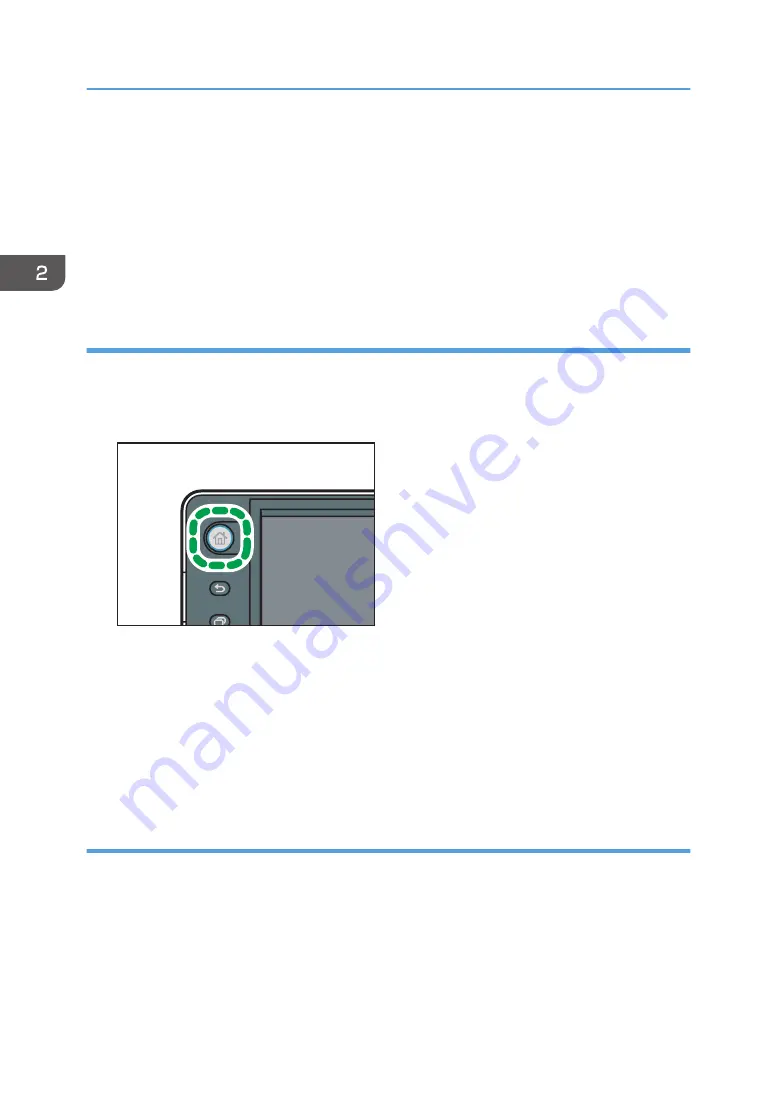
5.
Press [Application] or [Machine Application].
Press [Application] to select widgets, quick applications, or other Smart Operation Panel
applications.
Press [Machine Application] to select copier mode, fax mode, or some other of the machine's
applications.
6.
Select the application you want to add from the list.
Adding shortcuts to bookmarks on the [Home] screen (when using the Smart
Operation Panel)
You can add shortcuts to bookmarks that have been registered in favorites in the Web Browser to the
[Home] screen.
1.
Press the [Home] key.
CZP155
2.
Select the screen to which you want to add a shortcut.
3.
Press and hold down an area on the screen where no icons are displayed.
4.
Press [Icon] on the [Add to Home] screen.
5.
Press [Bookmark].
6.
Select the bookmark you want to add from the list.
Adding shortcuts to programs to the [Home] screen (when using the Smart Operation
Panel)
You can add shortcuts to programs registered on Copier, Facsimile, or Scanner mode.
Even if you press [Program to Home] on the [Program] screen of each function, the shortcuts are not
displayed on the [Home] screen.
1.
Display the function screen to which you want to register a program.
2.
Press [Recall/Program/Change Program] on the bottom left of screen.
3.
Register a program.
2. Getting Started
44
Summary of Contents for MP C401
Page 2: ......
Page 8: ...INDEX 219 6 ...
Page 12: ...10 ...
Page 42: ...3 Press Edit Home 4 Press Add Icon 5 Press the Program tab 2 Getting Started 40 ...
Page 102: ...4 Pages per Sheet Right then Down Down then Right Left then Down Down then Left 5 Print 100 ...
Page 126: ...6 Scan 124 ...
Page 130: ...7 Document Server 128 ...
Page 156: ...9 Adding Paper and Toner 154 ...
Page 216: ...10 Troubleshooting 214 ...
Page 220: ...11 Information for This Machine 218 ...
Page 224: ...MEMO 222 ...
Page 225: ...MEMO 223 ...
Page 226: ...MEMO 224 EN GB EN US D193 7501 ...
Page 227: ... 2013 ...
Page 228: ...D193 7501 US EN GB EN ...






























