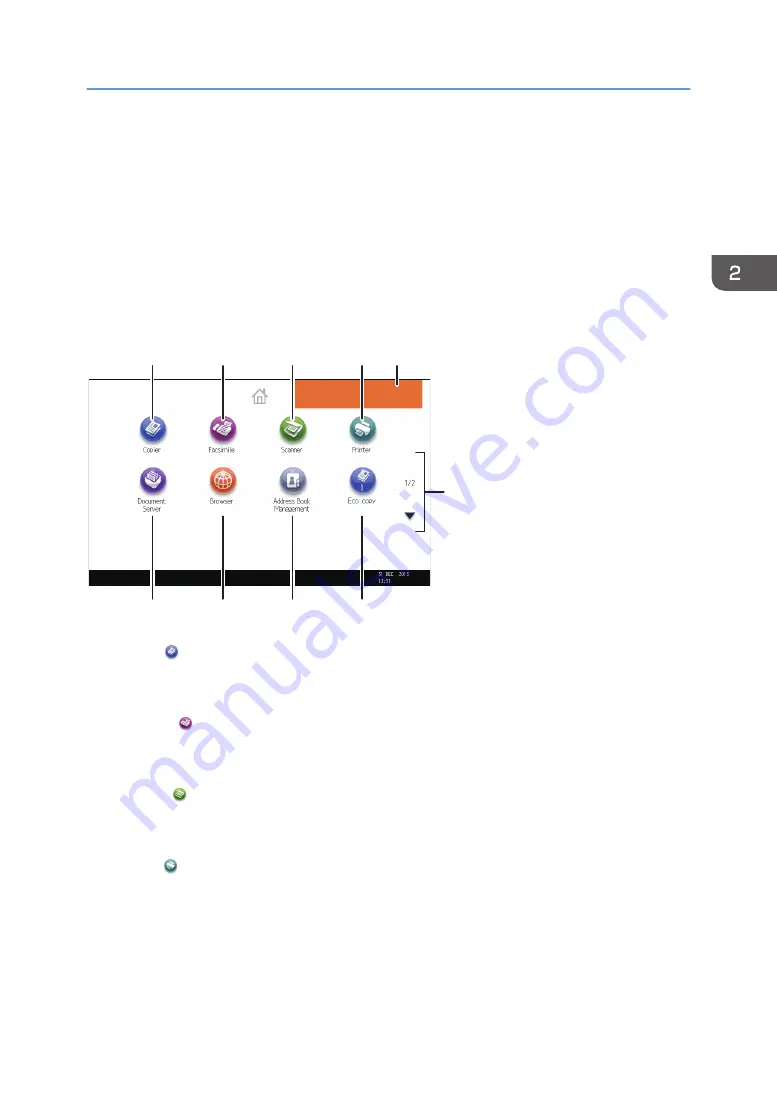
How to Use the [Home] Screen (When Using
the Standard Operation Panel)
The icons of each function are displayed on the [Home] screen.
You can add shortcuts to frequently used programs or Web pages to the [Home] screen. The icons of
added shortcuts appear on the [Home] screen. The programs or Web pages can be recalled easily by
pressing the shortcut icons.
To display the [Home] screen, press the [Home] key.
DBG052
1
2
3
4
8
7
9
10
5
6
1. [Copier]
Press to make copies.
For details about how to use the copy function, see Copy/ Document Server.
2. [Facsimile]
Press to send or receive faxes.
For details about how to use the fax function, see Fax.
3. [Scanner]
Press to scan originals and save images as files.
For details about how to use the scanner function, see Scan.
4. [Printer]
Press to make settings for using the machine as a printer.
For details about how to make settings for the printer function, see Print.
5. Home screen image
You can display an image on the [Home] screen, such as a corporate logo. To change the image, see
"Displaying an Image on the [Home] Screen (When Using the Standard Operation Panel)", Convenient
Functions.
How to Use the [Home] Screen (When Using the Standard Operation Panel)
37
Summary of Contents for MP C401
Page 2: ......
Page 8: ...INDEX 219 6 ...
Page 12: ...10 ...
Page 42: ...3 Press Edit Home 4 Press Add Icon 5 Press the Program tab 2 Getting Started 40 ...
Page 102: ...4 Pages per Sheet Right then Down Down then Right Left then Down Down then Left 5 Print 100 ...
Page 126: ...6 Scan 124 ...
Page 130: ...7 Document Server 128 ...
Page 156: ...9 Adding Paper and Toner 154 ...
Page 216: ...10 Troubleshooting 214 ...
Page 220: ...11 Information for This Machine 218 ...
Page 224: ...MEMO 222 ...
Page 225: ...MEMO 223 ...
Page 226: ...MEMO 224 EN GB EN US D193 7501 ...
Page 227: ... 2013 ...
Page 228: ...D193 7501 US EN GB EN ...






























