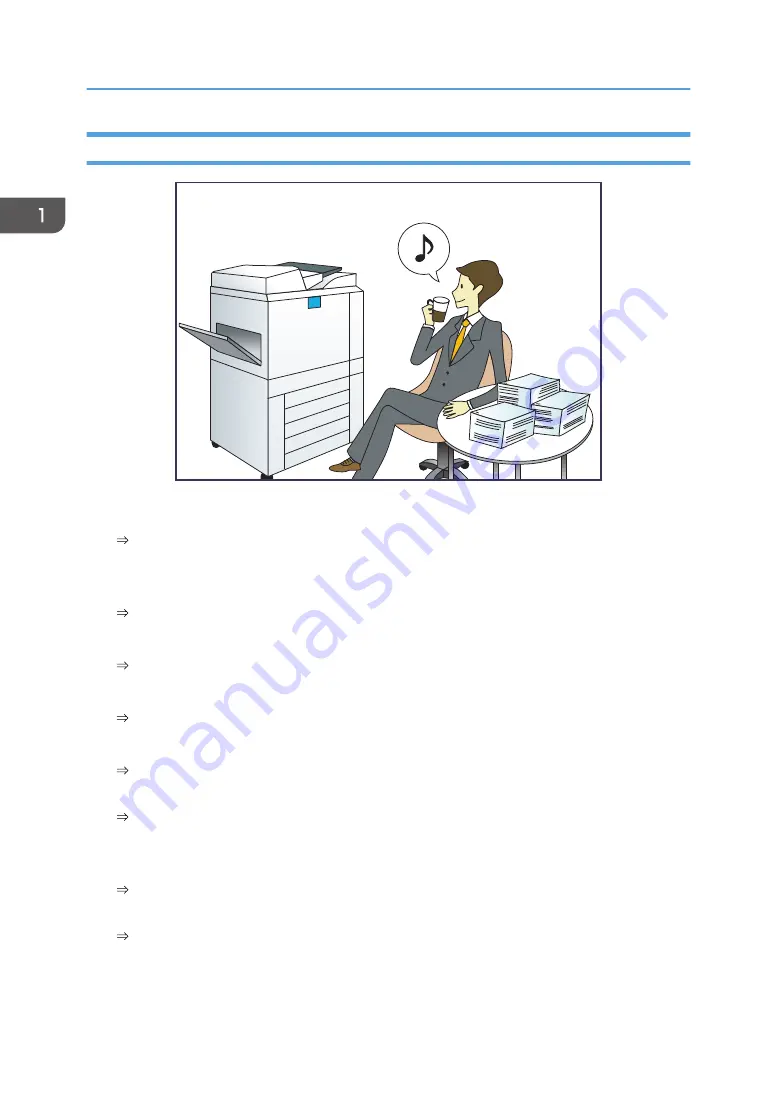
Operating the Machine More Effectively
BQX139S
Registering and using frequently-used settings (Program)
See "Registering Functions in a Program", Convenient Functions.
Registering frequently-used settings as initial settings (Program as Defaults (Copier/Document
Server/FAX/Scanner))
See "Changing the Default Functions of the Initial Screen", Convenient Functions.
Registering frequently-used printing settings to the printer driver
See "Using One Click Presets", Print.
Changing the initial settings of the printer driver to frequently-used printing settings
See "Displaying the Printing Preferences Dialog Box", Print.
Adding shortcuts to frequently used programs or Web pages
See "Adding Icons to the [Home] Screen (When Using the Standard Operation Panel)",
Convenient Functions.
See "Adding Icons to the [Home] Screen (When Using the Smart Operation Panel)", Convenient
Functions.
Changing the order of the function and shortcut icons
See "Changing the Order of Icons on the [Home] Screen (When Using the Standard Operation
Panel)", Convenient Functions.
See "Changing the Order of Icons on the [Home] Screen (When Using the Smart Operation
Panel)", Convenient Functions.
1. What You Can Do with This Machine
14
Summary of Contents for MP C401
Page 2: ......
Page 8: ...INDEX 219 6 ...
Page 12: ...10 ...
Page 42: ...3 Press Edit Home 4 Press Add Icon 5 Press the Program tab 2 Getting Started 40 ...
Page 102: ...4 Pages per Sheet Right then Down Down then Right Left then Down Down then Left 5 Print 100 ...
Page 126: ...6 Scan 124 ...
Page 130: ...7 Document Server 128 ...
Page 156: ...9 Adding Paper and Toner 154 ...
Page 216: ...10 Troubleshooting 214 ...
Page 220: ...11 Information for This Machine 218 ...
Page 224: ...MEMO 222 ...
Page 225: ...MEMO 223 ...
Page 226: ...MEMO 224 EN GB EN US D193 7501 ...
Page 227: ... 2013 ...
Page 228: ...D193 7501 US EN GB EN ...
















































