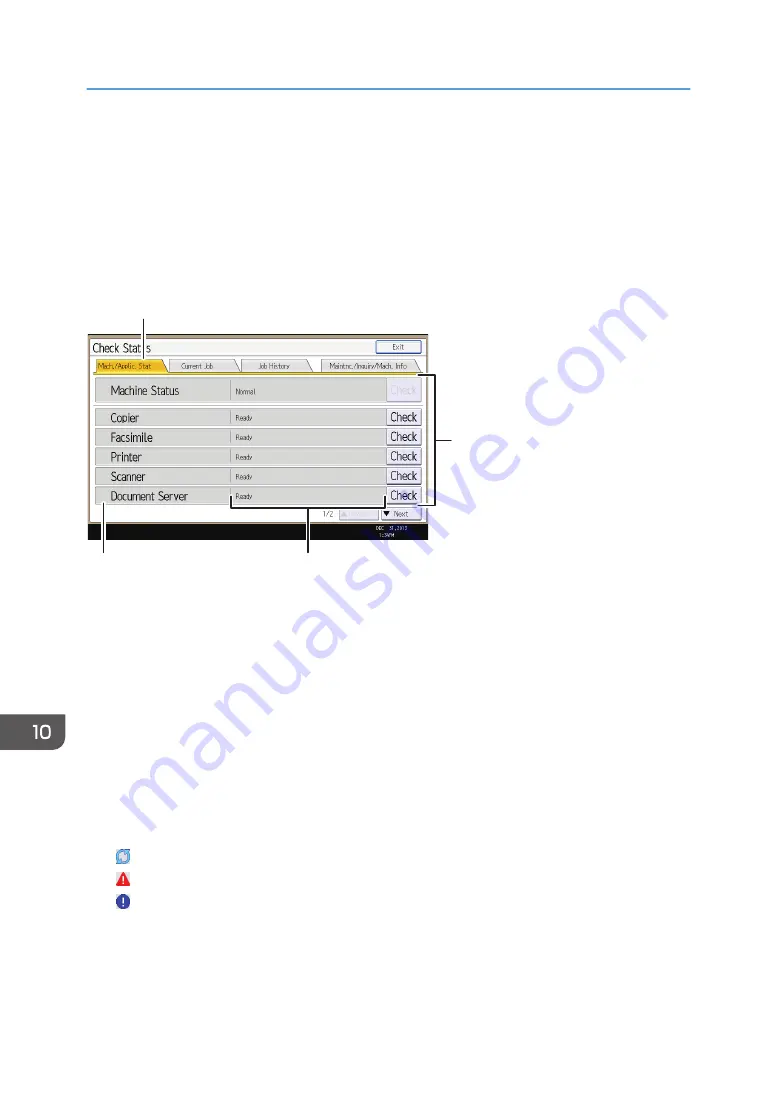
When the Indicator Lamp for the [Check Status]
Key Is Lit or Flashing
If the indicator lamp for the [Check Status] key lights up or flashes, press the [Check Status] key to
display the [Check Status] screen. Check the status of each function in the [Check Status] screen.
[Check Status] screen
DBP003
1
4
3
2
1. [Mach./Applic. Stat] tab
Indicates the status of the machine and each function.
2. [Check]
If an error occurs in the machine or a function, press [Check] to view details.
Pressing [Check] displays an error message or the corresponding function screen. Check the error message
displayed on the function screen and take the appropriate action. For details about how to resolve the
problems described in error messages, see "When Messages Appear", Troubleshooting.
3. Messages
Displays a message that indicates the status of the machine and each function.
4. Status icons
The status icons that can be displayed are described below:
: The function is performing a job.
: An error has occurred on the machine.
: The function cannot be used because an error has occurred in the function or machine. This icon may also
appear if the toner is running low.
The following table explains problems that cause the indicator lamp for the [Check Status] key to light or
flash.
10. Troubleshooting
156
Summary of Contents for MP C401
Page 2: ......
Page 8: ...INDEX 219 6 ...
Page 12: ...10 ...
Page 42: ...3 Press Edit Home 4 Press Add Icon 5 Press the Program tab 2 Getting Started 40 ...
Page 102: ...4 Pages per Sheet Right then Down Down then Right Left then Down Down then Left 5 Print 100 ...
Page 126: ...6 Scan 124 ...
Page 130: ...7 Document Server 128 ...
Page 156: ...9 Adding Paper and Toner 154 ...
Page 216: ...10 Troubleshooting 214 ...
Page 220: ...11 Information for This Machine 218 ...
Page 224: ...MEMO 222 ...
Page 225: ...MEMO 223 ...
Page 226: ...MEMO 224 EN GB EN US D193 7501 ...
Page 227: ... 2013 ...
Page 228: ...D193 7501 US EN GB EN ...
















































