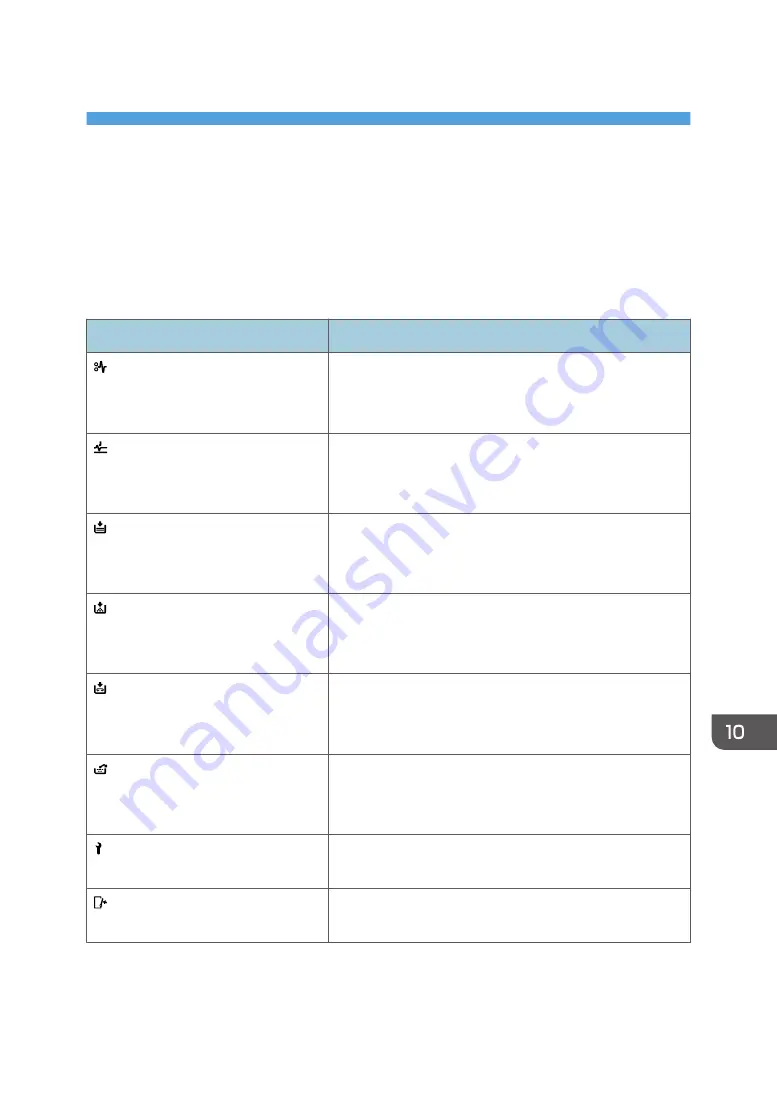
10. Troubleshooting
This chapter describes basic troubleshooting procedures.
When a Status Icon Is Displayed
This section describes the status icons displayed when the machine requires the user to remove misfed
paper, to add paper, or to perform other procedures.
Status Icon
Status
: Paper Misfeed icon
Appears when a paper misfeed occurs.
For details about removing jammed paper, see "Removing
Jammed Paper", Troubleshooting.
: Original Misfeed icon
Appears when an original misfeed occurs.
For details about removing jammed paper, see "Removing
Jammed Paper", Troubleshooting.
: Load Paper icon
Appears when paper runs out.
For details about loading paper, see "Loading Paper ",
Paper Specifications and Adding Paper.
: Add Toner icon
Appears when toner runs out.
For details about adding toner, see "Adding Toner",
Maintenance and Specifications.
: Add Staple icon
Appears when staples run out.
For details about adding staples, see "Adding Staples",
Maintenance and Specifications.
: Waste Toner Full icon
Appears when the waste toner bottle is full.
For details about the waste toner bottle, see "Replacing the
Waste Toner Bottle", Maintenance and Specifications.
: Service Call icon
Appears when the machine is malfunctioning or requires
maintenance.
: Open Cover icon
Appears when one or more covers of the machine are
open.
155
Summary of Contents for MP C401
Page 2: ......
Page 8: ...INDEX 219 6 ...
Page 12: ...10 ...
Page 42: ...3 Press Edit Home 4 Press Add Icon 5 Press the Program tab 2 Getting Started 40 ...
Page 102: ...4 Pages per Sheet Right then Down Down then Right Left then Down Down then Left 5 Print 100 ...
Page 126: ...6 Scan 124 ...
Page 130: ...7 Document Server 128 ...
Page 156: ...9 Adding Paper and Toner 154 ...
Page 216: ...10 Troubleshooting 214 ...
Page 220: ...11 Information for This Machine 218 ...
Page 224: ...MEMO 222 ...
Page 225: ...MEMO 223 ...
Page 226: ...MEMO 224 EN GB EN US D193 7501 ...
Page 227: ... 2013 ...
Page 228: ...D193 7501 US EN GB EN ...
















































