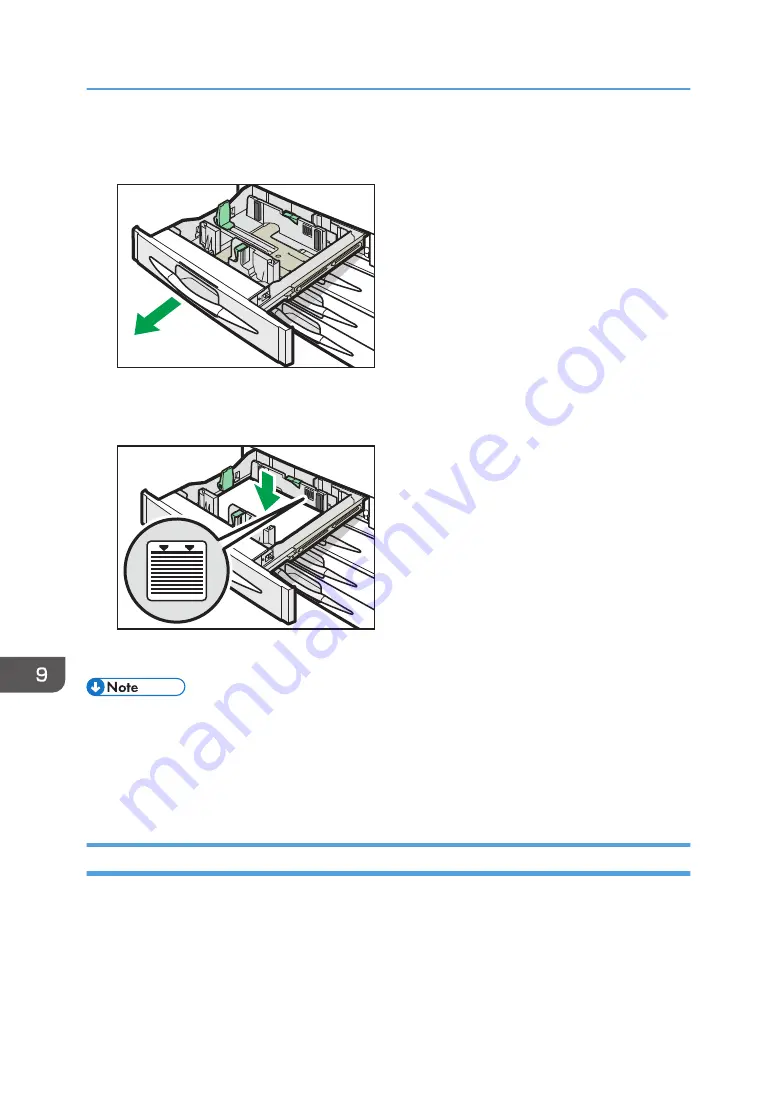
1.
Check that paper in the paper tray is not being used, and then pull the tray carefully out
until it stops.
DBG019
2.
Square the paper and load it print side up.
Do not stack paper over the limit mark.
DBG020
3.
Carefully push the paper tray fully in.
• Various sizes of paper can be loaded in the paper trays by adjusting the positions of side fences
and end fence. For details, see "Changing the Paper Size in Paper Trays", Paper Specifications and
Adding Paper.
• You can load envelopes in Trays 1–4. When loading envelopes, place them in the correct
orientation. For details, see page 147 "Envelopes".
Loading Paper into the Bypass Tray
Use the bypass tray to use OHP transparencies, adhesive labels, and paper that cannot be loaded in
the paper trays.
9. Adding Paper and Toner
132
Summary of Contents for MP C401
Page 2: ......
Page 8: ...INDEX 219 6 ...
Page 12: ...10 ...
Page 42: ...3 Press Edit Home 4 Press Add Icon 5 Press the Program tab 2 Getting Started 40 ...
Page 102: ...4 Pages per Sheet Right then Down Down then Right Left then Down Down then Left 5 Print 100 ...
Page 126: ...6 Scan 124 ...
Page 130: ...7 Document Server 128 ...
Page 156: ...9 Adding Paper and Toner 154 ...
Page 216: ...10 Troubleshooting 214 ...
Page 220: ...11 Information for This Machine 218 ...
Page 224: ...MEMO 222 ...
Page 225: ...MEMO 223 ...
Page 226: ...MEMO 224 EN GB EN US D193 7501 ...
Page 227: ... 2013 ...
Page 228: ...D193 7501 US EN GB EN ...















































