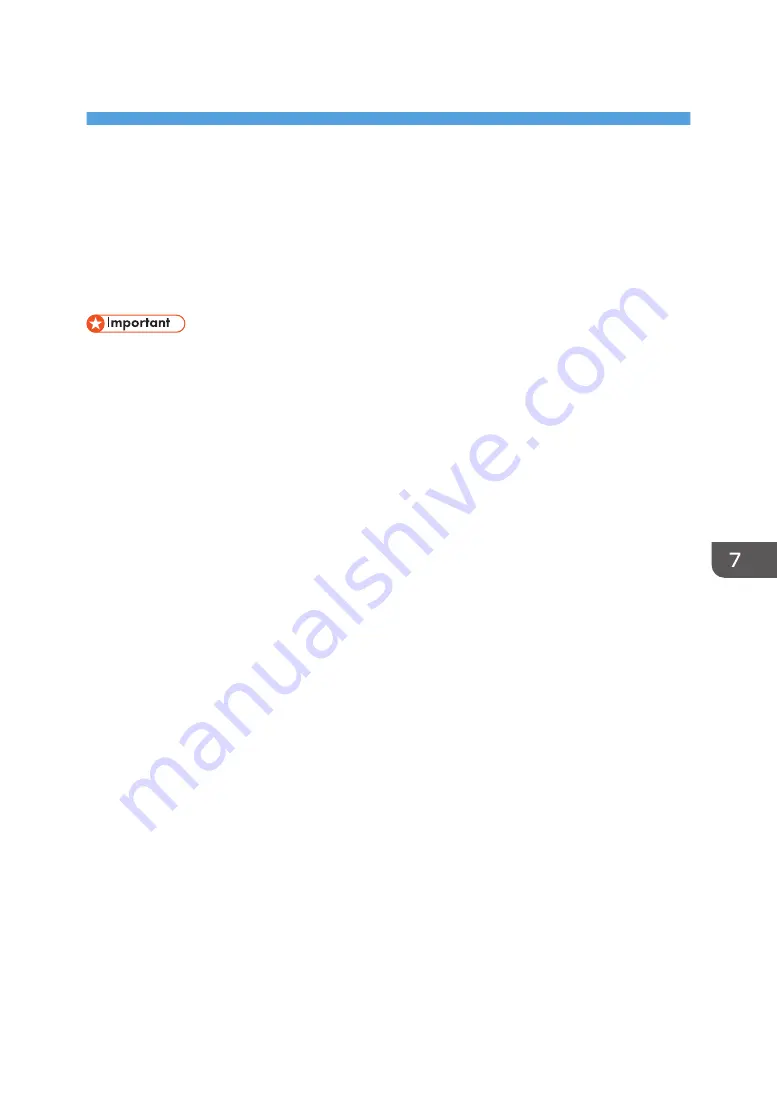
7. Document Server
This chapter describes frequently used Document Server functions and operations. For information not
included in this chapter, see Copy/ Document Server available on our website.
Storing Data
This section describes the procedure for storing documents on the Document Server.
• A document accessed with a correct password remains selected even after operations are
complete, and it can be accessed by other users. After the operation, be sure to press the [Reset]
key to cancel the document selection.
• The user name registered to a stored document in the Document Server is to identify the document
creator and type. It is not to protect confidential documents from others.
• When turning on the fax transmission or scanning by the scanner, make sure that all other
operations are ended.
File Name
A file name such as "COPY0001" and "COPY0002" is automatically attached to the scanned
document. You can change the file name.
User Name
You can register a user name to identify the user or user group that stored the documents. To assign
it, select the user name registered in the Address Book, or enter the name directly. Depending on
the security setting, [Access Privileges] may appear instead of [User Name].
For details about the Address Book, see "Registering Addresses and Users", Connecting the
Machine/ System Settings.
Password
To prevent unauthorized printing, you can specify a password for any stored document. A
protected document can only be accessed if its password is entered. If a password is specified for
the documents, the lock icon appears on the left side of the file name.
1.
Display the initial Document Server screen.
• When using the standard operation panel
Press the [Home] key on the bottom left of the control panel, and press the [Document Server]
icon on the [Home] screen.
125
Summary of Contents for MP C401
Page 2: ......
Page 8: ...INDEX 219 6 ...
Page 12: ...10 ...
Page 42: ...3 Press Edit Home 4 Press Add Icon 5 Press the Program tab 2 Getting Started 40 ...
Page 102: ...4 Pages per Sheet Right then Down Down then Right Left then Down Down then Left 5 Print 100 ...
Page 126: ...6 Scan 124 ...
Page 130: ...7 Document Server 128 ...
Page 156: ...9 Adding Paper and Toner 154 ...
Page 216: ...10 Troubleshooting 214 ...
Page 220: ...11 Information for This Machine 218 ...
Page 224: ...MEMO 222 ...
Page 225: ...MEMO 223 ...
Page 226: ...MEMO 224 EN GB EN US D193 7501 ...
Page 227: ... 2013 ...
Page 228: ...D193 7501 US EN GB EN ...






























