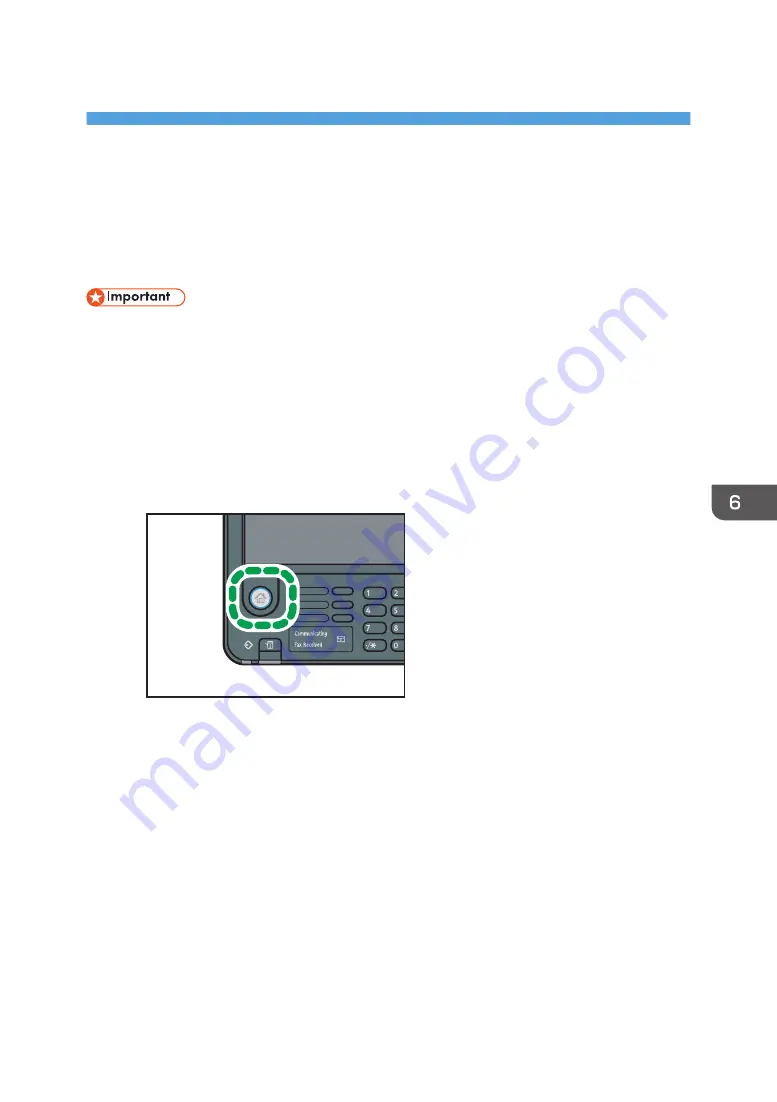
6. Scan
This chapter describes frequently used scanner functions and operations. For information not included in
this chapter, see Scan available on our website.
Basic Procedure When Using Scan to Folder
• Before performing this procedure, see "Preparation for Sending by Scan to Folder", Scan and
confirm the details of the destination computer. See also "Registering Folders", Connecting the
Machine/ System Settings, and register the address of the destination computer to the address
book.
1.
Display the initial scanner screen.
• When using the standard operation panel
Press the [Home] key on the bottom left of the control panel, and press the [Scanner] icon on
the [Home] screen.
DBG031
• When using the Smart Operation Panel
Press the [Home] key on the top left of the control panel. Flick the screen to the left, and then
press the [Scanner] icon on the Home screen 4.
2.
Make sure that no previous settings remain.
If a previous setting remains, press the [Reset] key.
105
Summary of Contents for MP C401
Page 2: ......
Page 8: ...INDEX 219 6 ...
Page 12: ...10 ...
Page 42: ...3 Press Edit Home 4 Press Add Icon 5 Press the Program tab 2 Getting Started 40 ...
Page 102: ...4 Pages per Sheet Right then Down Down then Right Left then Down Down then Left 5 Print 100 ...
Page 126: ...6 Scan 124 ...
Page 130: ...7 Document Server 128 ...
Page 156: ...9 Adding Paper and Toner 154 ...
Page 216: ...10 Troubleshooting 214 ...
Page 220: ...11 Information for This Machine 218 ...
Page 224: ...MEMO 222 ...
Page 225: ...MEMO 223 ...
Page 226: ...MEMO 224 EN GB EN US D193 7501 ...
Page 227: ... 2013 ...
Page 228: ...D193 7501 US EN GB EN ...
















































