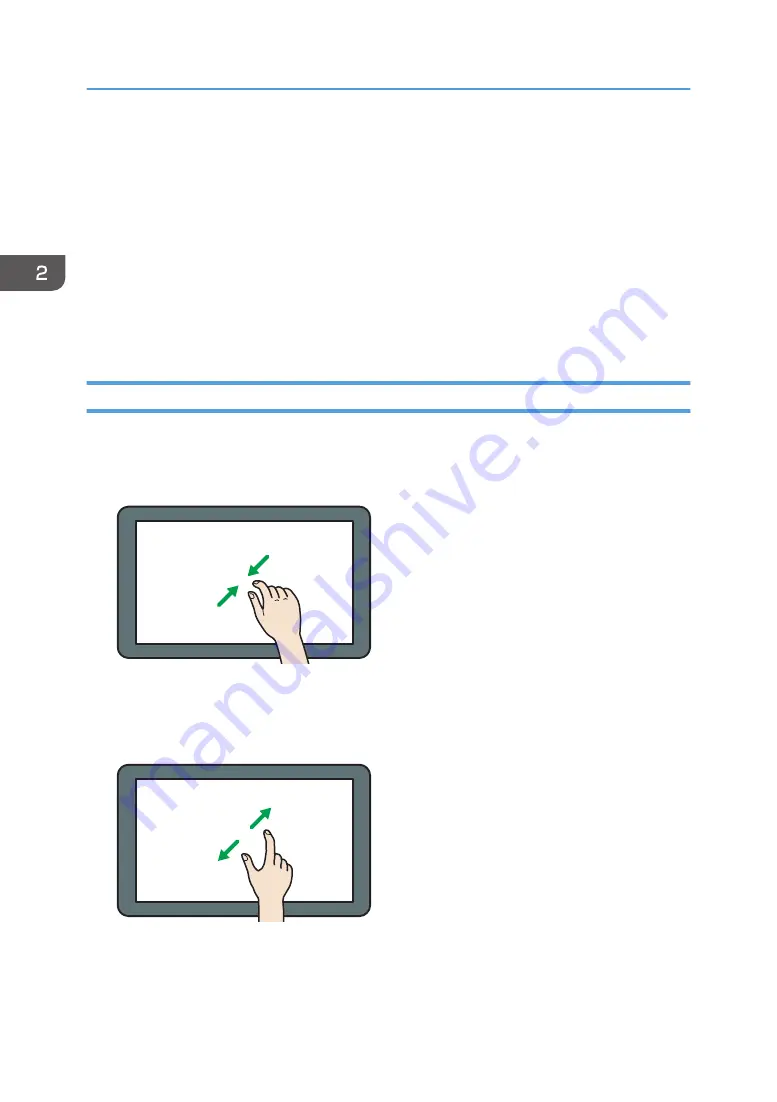
• Counter
• Inquiry
• Address Book Management
• Tray Paper Settings
• Current Job / Job History
• During interrupt copying
• The [Home] screen is set as the default screen when the machine is turned on. You can change this
default setting under Function Priority. See "Screen Features", Connecting the Machine/ System
Settings.
Possible Operations on the Standard Application Screen
• Pinch-in
Place your thumb and forefinger on the screen, and then pinch the fingers together to zoom out the
screen. Double-tapping can also be effective for this operation.
DNE103
• Pinch-out
Place your thumb and forefinger on the screen, and then spread the fingers apart to zoom in the
screen. Double-tapping can also be effective for this operation.
DNE104
• Flick
Flick your finger to the right or left on the screen to switch between screens.
2. Getting Started
36
Summary of Contents for MP 6503
Page 2: ......
Page 28: ...1 What You Can Do with This Machine 26...
Page 64: ...2 Getting Started 62...
Page 78: ...3 Press Continue Copying starts again 3 Copy 76...
Page 80: ...3 Copy 78...
Page 120: ...7 Document Server 118...
Page 224: ...MEMO 222...
Page 225: ...MEMO 223...
Page 226: ...MEMO 224 EN GB EN US EN AU D223 7202A...
Page 227: ...2016...
Page 228: ...D223 7202A AU EN US EN GB EN...






























