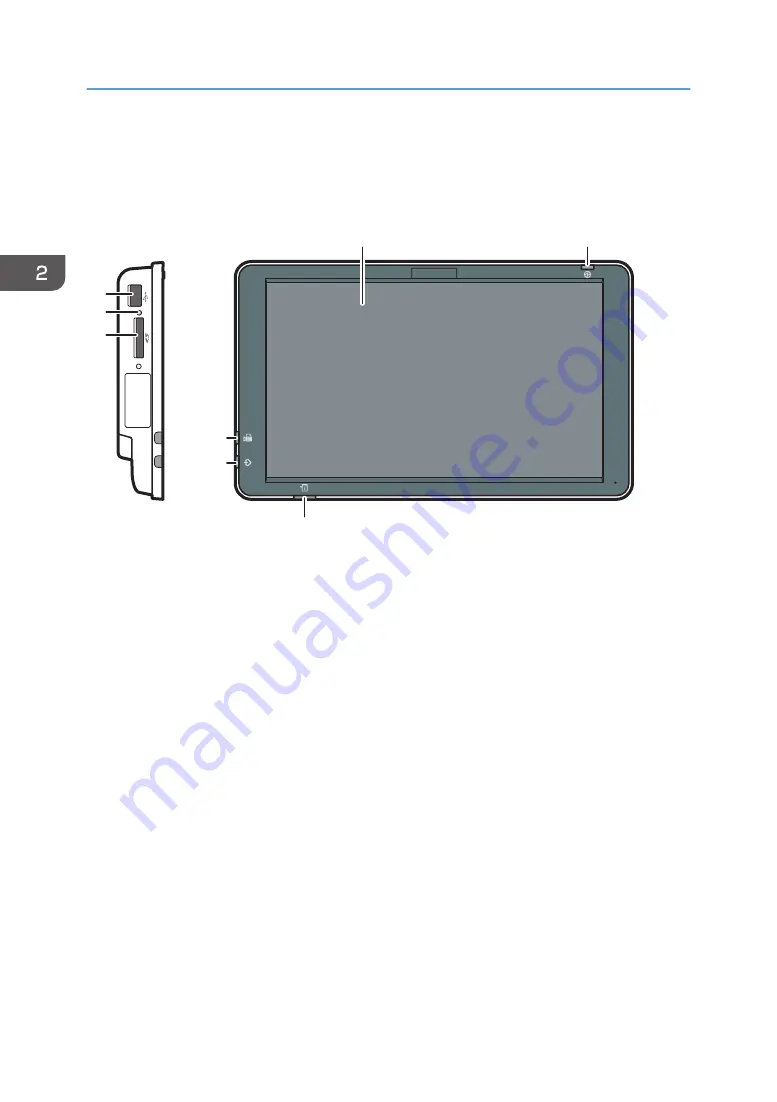
Guide to the Names and Functions of the
Machine's Control Panel
DCH009
2
1
4
5
6
6
7
3
1. Display panel
This is a touch panel display that features icons, keys, shortcuts, and widgets that allow you to navigate the
screens of the various functions and applications and provide you with information about operation status and
other messages. See page 42 "How to Use Each Application".
2. Main power indicator
The main power indicator goes on when you turn on the main power switch. When the machine is in Sleep
mode, the main power indicator flashes slowly. In Low Power mode, the main power indicator is lit.
3. Status indicator
Indicates the status of the system. Stays lit when an error occurs or the toner runs out.
4. Data In indicator (facsimile and printer mode)
Flashes when the machine is receiving print jobs or LAN-Fax documents from a computer. See Fax and Print.
5. Fax indicator
Indicates the status of the fax functions. Flashes during data transmission and reception. Stays lit when
receiving a fax via Confidential or Substitute Reception.
6. Media slots
Use to insert an SD card or a USB flash memory device. For details, see "Inserting/Removing a Memory
Storage Device", Getting Started.
7. Media access lamp
Lights up when an SD card is inserted in the media slot.
2. Getting Started
34
Summary of Contents for MP 6503 Series
Page 2: ......
Page 12: ...10...
Page 30: ...1 What You Can Do with This Machine 28...
Page 92: ...3 Copy 90...
Page 101: ...7 Press Transmitting while Checking Connection to Destination Immediate Transmission 99...
Page 110: ...4 Fax 108...
Page 122: ...5 Print 120...
Page 142: ...3 Press OK 6 Scan 140...
Page 146: ...7 Document Server 144...
Page 250: ...MEMO 248 EN GB EN US EN AU D223 7202...
Page 251: ...2016...
Page 252: ...D223 7202 AU EN US EN GB EN...
















































