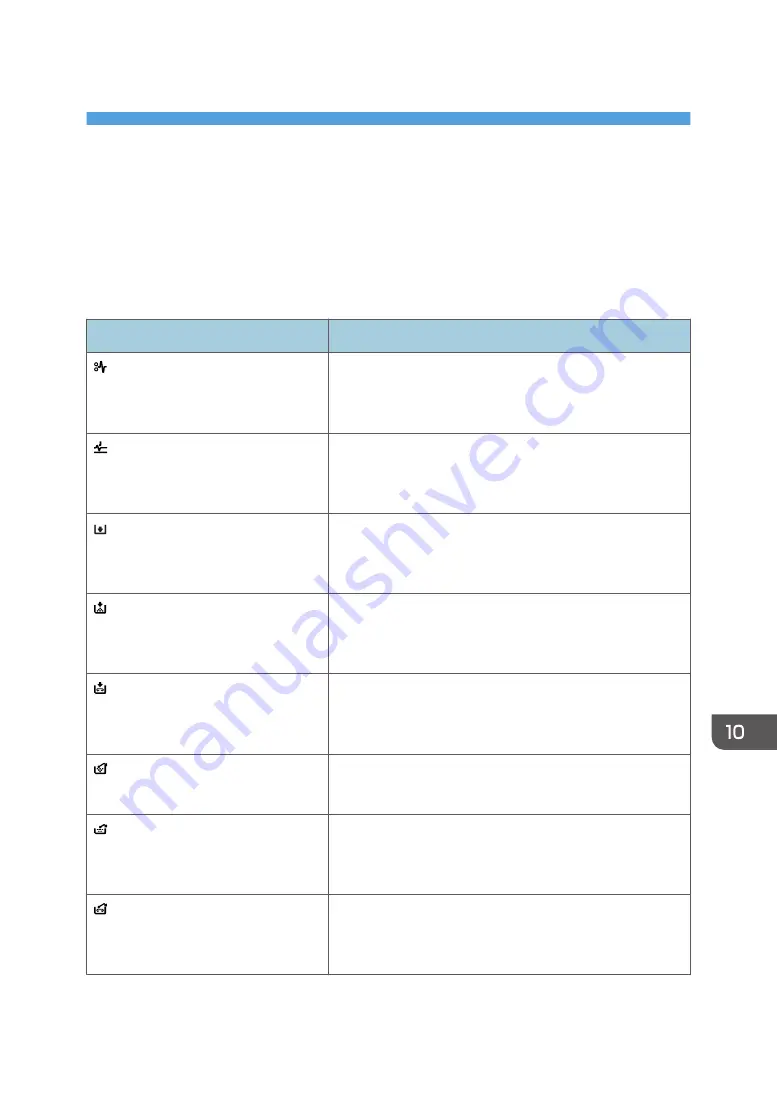
10. Troubleshooting
This chapter describes basic troubleshooting procedures.
When a Status Icon Is Displayed
This section describes the status icons displayed when the machine requires the user to remove misfed
paper, to add paper, or to perform other procedures.
Status Icon
Status
: Paper Misfeed icon
Appears when a paper misfeed occurs.
For details about removing jammed paper, see "Removing
Jammed Paper" Troubleshooting.
: Original Misfeed icon
Appears when an original misfeed occurs.
For details about removing jammed paper, see "Removing
Jammed Paper" Troubleshooting.
: Load Paper icon
Appears when paper runs out.
For details about loading paper, see "Loading Paper",
Paper Specifications and Adding Paper.
: Add Toner icon
Appears when toner runs out.
For details about adding toner, see "Adding Toner",
Maintenance and Specifications.
: Add Staple icon
Appears when staples run out.
For details about adding staples, see "Adding Staples",
Maintenance and Specifications.
: Waste Toner Full icon
Appears when the waste toner bottle is full.
Contact your service representative.
: Hole Punch Receptacle Full icon
Appears when the hole punch receptacle is full.
For details about removing punch waste, see "Removing
Punch Waste" Troubleshooting.
: Waste Staple Full icon
Appears when the waste staple receptacle is full.
For details about removing staple waste, see "Removing
Staple Waste" Troubleshooting.
175
Summary of Contents for MP 6503 Series
Page 2: ......
Page 12: ...10...
Page 30: ...1 What You Can Do with This Machine 28...
Page 92: ...3 Copy 90...
Page 101: ...7 Press Transmitting while Checking Connection to Destination Immediate Transmission 99...
Page 110: ...4 Fax 108...
Page 122: ...5 Print 120...
Page 142: ...3 Press OK 6 Scan 140...
Page 146: ...7 Document Server 144...
Page 250: ...MEMO 248 EN GB EN US EN AU D223 7202...
Page 251: ...2016...
Page 252: ...D223 7202 AU EN US EN GB EN...
















































