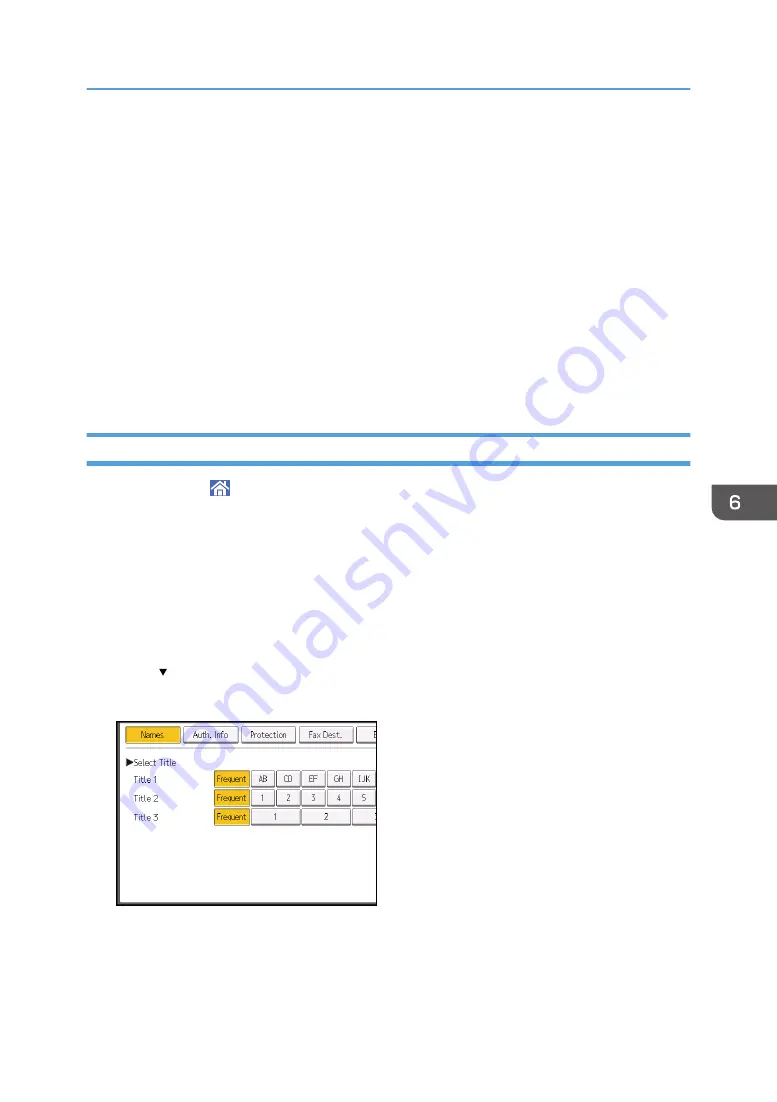
• Press [Scan Settings], press [Full Color: Text / Photo] in the [Original Type] tab, and then
press [OK].
• Press [Original Feed Type], press [2 Sided Original], and then press [OK].
• Press [Send File Type / Name], press [PDF], and then press [OK].
7.
Specify the destination.
You can specify multiple destinations.
8.
Press [Sender Name], select the e-mail sender, and then press [OK].
9.
To use Message Disposition Notification, press [Recept. Notice].
If you press [Recept. Notice], the selected e-mail sender will receive e-mail notification when the e-
mail recipient has opened the e-mail.
10.
Press [Start].
Registering an E-mail Destination
1.
Press [Home] ( ) at the bottom of the screen in the center.
2.
Flick the screen to the left, and then press the [Address Book Management] icon.
3.
Check that [Program / Change] is selected.
4.
Press [New Program].
5.
Press [Change] under "Name".
The name entry display appears.
6.
Enter the name, and then press [OK].
7.
Press [ Next].
8.
Press the key for the classification you want to use under "Select Title".
The keys you can select are as follows:
• [Frequent]: Added to the page that is displayed first.
• [AB], [CD], [EF], [GH], [IJK], [LMN], [OPQ], [RST], [UVW], [XYZ], [1] to [10]: Added to the
list of items in the selected title.
Basic Procedure for Sending Scan Files by E-mail
131
Summary of Contents for MP 6503 Series
Page 2: ......
Page 12: ...10...
Page 30: ...1 What You Can Do with This Machine 28...
Page 92: ...3 Copy 90...
Page 101: ...7 Press Transmitting while Checking Connection to Destination Immediate Transmission 99...
Page 110: ...4 Fax 108...
Page 122: ...5 Print 120...
Page 142: ...3 Press OK 6 Scan 140...
Page 146: ...7 Document Server 144...
Page 250: ...MEMO 248 EN GB EN US EN AU D223 7202...
Page 251: ...2016...
Page 252: ...D223 7202 AU EN US EN GB EN...






























