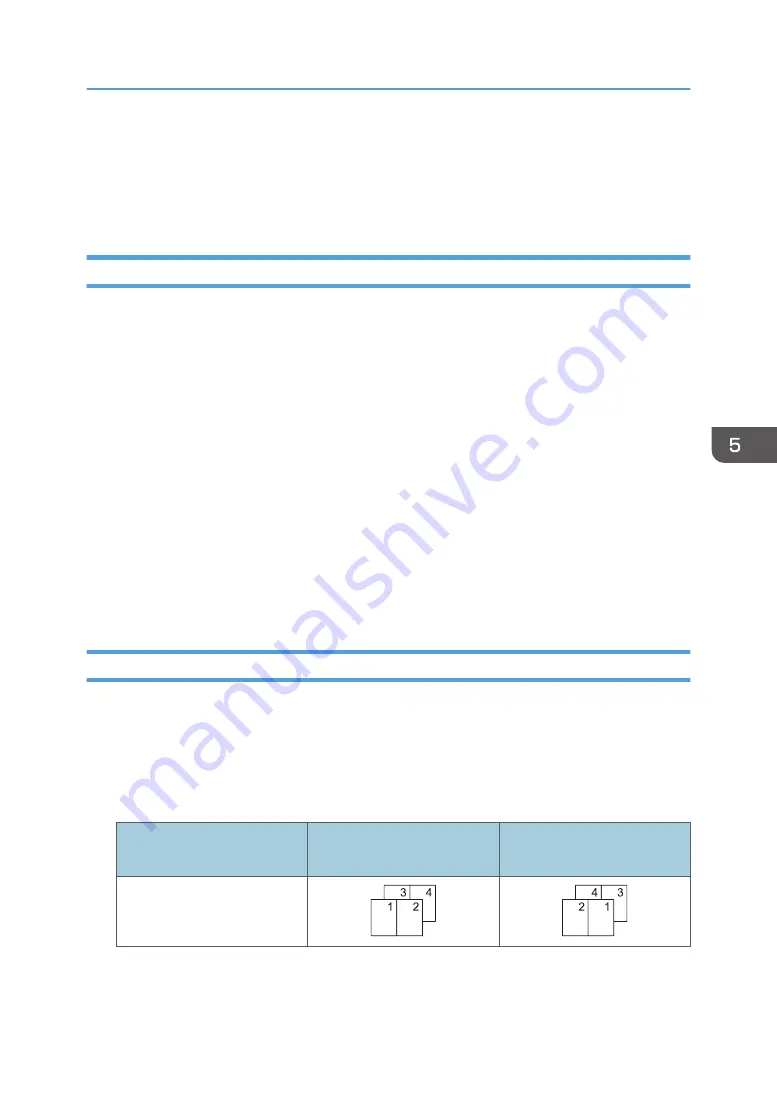
Combining Multiple Pages into Single Page
This section explains how to print multiple pages onto a single sheet. The combine printing function
allows you to economize on paper by printing multiple sheets at reduced size onto a single sheet.
When Using the PCL 6 Printer Driver
1.
Click the menu button of the application you are using, and then click [Print].
2.
Select the printer you want to use.
3.
Click [Preferences].
4.
Select the [Frequently Used Settings] tab.
You can also click the [Detailed Settings] tab, and then click [2 Sided/Layout/Booklet] in the
"Menu:" box.
5.
Select the combination pattern in the "Layout:" list, and then specify the method for
combining pages in the "Page Order:" list.
To draw a border line around each page, select the [Draw Frame Border] check box in [2 Sided/
Layout/Booklet] in the [Detailed Settings] tab.
6.
Change any other print settings if necessary.
7.
Click [OK].
8.
Start printing from the application's [Print] dialog box.
Types of Combine Printing
This function allows you to print 2, 4, 6, 9, or 16 pages at reduced size onto a single sheet and to
specify a page ordering pattern for the combination. When combining 4 or more pages onto a single
sheet of paper, four patterns are available.
The following illustrations show example page ordering patterns for 2- and 4-page combinations.
2 Pages per Sheet
Orientation
From Left to Right/Top to
Bottom
From Right to Left/Top to
Bottom
Portrait
Combining Multiple Pages into Single Page
113
Summary of Contents for MP 6503 Series
Page 2: ......
Page 12: ...10...
Page 30: ...1 What You Can Do with This Machine 28...
Page 92: ...3 Copy 90...
Page 101: ...7 Press Transmitting while Checking Connection to Destination Immediate Transmission 99...
Page 110: ...4 Fax 108...
Page 122: ...5 Print 120...
Page 142: ...3 Press OK 6 Scan 140...
Page 146: ...7 Document Server 144...
Page 250: ...MEMO 248 EN GB EN US EN AU D223 7202...
Page 251: ...2016...
Page 252: ...D223 7202 AU EN US EN GB EN...






























