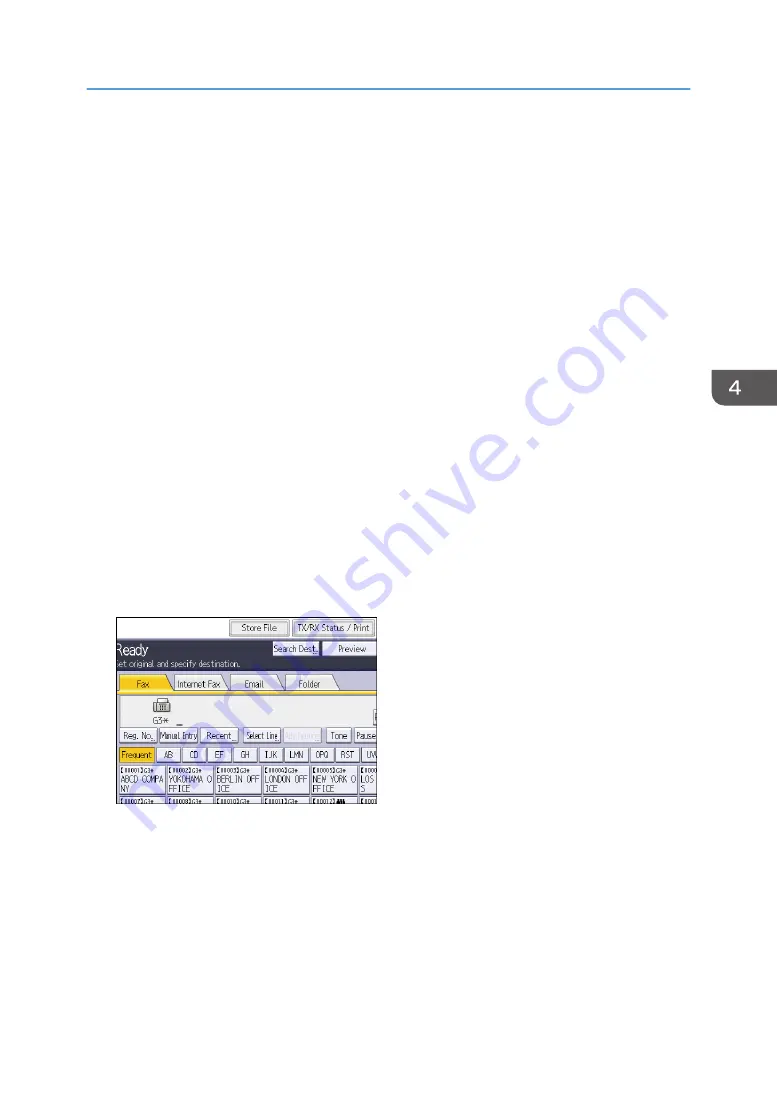
Storing a Document
You can store and send a document at the same time. You can also just store a document.
The following information can be set for the stored documents as necessary:
User Name
You can set this function if necessary to know who and what departments stored documents in the
machine. A user name can be selected from the Address Book or entered manually.
File Name
You can specify a name for a stored document. If you do not specify a name, scanned documents
will be automatically assigned names such as "FAX0001" or "FAX0002".
Password
You can set this function so as not to send to unspecified people. A four to eight digit number can
be specified as a password.
You can also change the file information after storing files.
1.
Place the original, and then specify the scan settings you require.
Specify the [Original Orientation] setting correctly. If you do not, the top/bottom orientation of the
original will not be displayed correctly in the preview.
For details about the setting, see "Setting the Original Orientation", Fax.
2.
Press [Store File].
3.
Select [Send & Store] or [Store Only].
Select [Send & Store] to send documents after they are stored.
Select [Store Only] to store documents.
Storing a Document
103
Summary of Contents for MP 6503 Series
Page 2: ......
Page 12: ...10...
Page 30: ...1 What You Can Do with This Machine 28...
Page 92: ...3 Copy 90...
Page 101: ...7 Press Transmitting while Checking Connection to Destination Immediate Transmission 99...
Page 110: ...4 Fax 108...
Page 122: ...5 Print 120...
Page 142: ...3 Press OK 6 Scan 140...
Page 146: ...7 Document Server 144...
Page 250: ...MEMO 248 EN GB EN US EN AU D223 7202...
Page 251: ...2016...
Page 252: ...D223 7202 AU EN US EN GB EN...






























