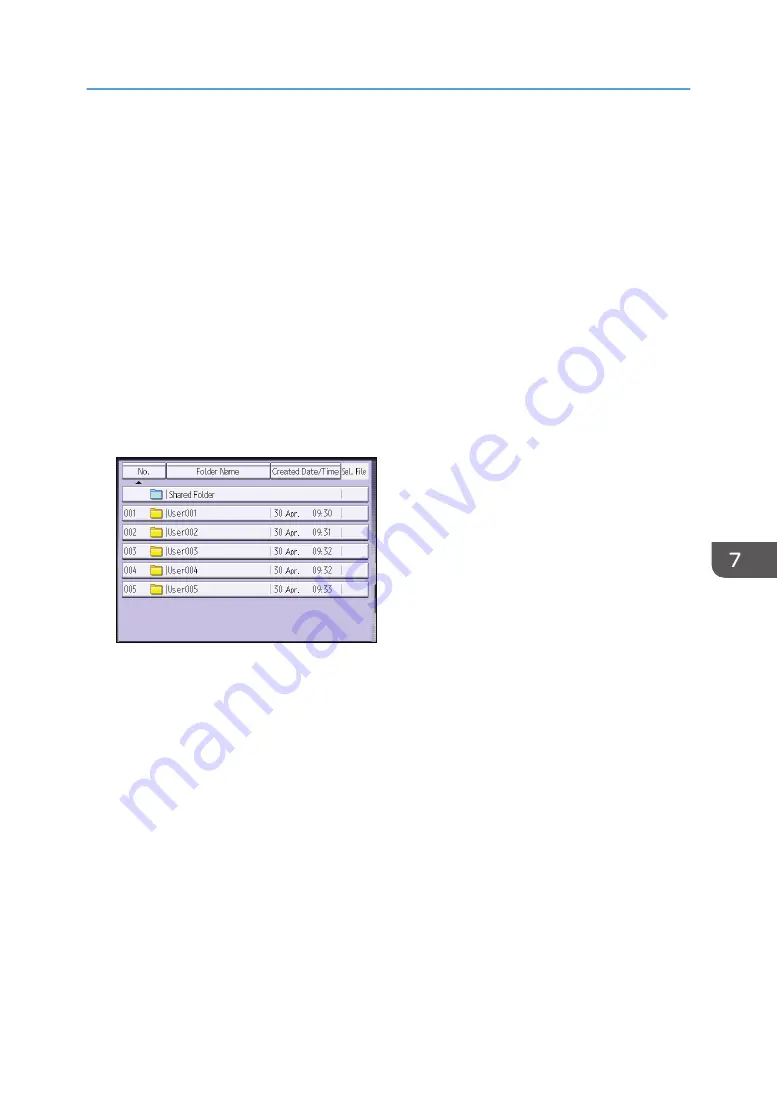
Printing Stored Documents
Prints stored documents on the Document Server.
The items you can specify on the printing screen are as follows:
• Paper tray
• The number of prints
• [2 Sided Copy Top to Top], [2 Sided Copy Top to Bottom], [Booklet], [Magazine]
• [Finishing] ([Sort])
• [Cover/Slip Sheet] ([Front Cover], [Front/Back Cover], [Designate/Chapter], [Slip Sheet])
• [Edit / Stamp] ([Margin Adj.], [Stamp])
For details about each function, see the each section.
1.
Select a folder.
2.
Select a document to be printed.
3.
When printing two or more documents at a time, repeat Step 2.
Up to 30 documents can be printed.
4.
When specifying printing conditions, press [To Printing Screen], and then configure print
settings.
5.
Enter the number of print copies with the number keys.
The maximum quantity that can be entered is 999.
6.
Press [Start].
Printing Stored Documents
133
Summary of Contents for MP 501SPF
Page 2: ......
Page 12: ...10 ...
Page 75: ...2 Press OK Logging In the Machine 73 ...
Page 78: ...2 Getting Started 76 ...
Page 118: ...5 Print 116 ...
Page 136: ...7 Document Server 134 ...
Page 164: ...9 Adding Paper and Toner 162 ...
Page 232: ...MEMO 230 ...
Page 233: ...MEMO 231 ...
Page 234: ...MEMO 232 EN GB EN US EN AU D256 7834 ...
Page 235: ... 2016 ...
Page 236: ...D256 7834 AU EN US EN GB EN ...






























