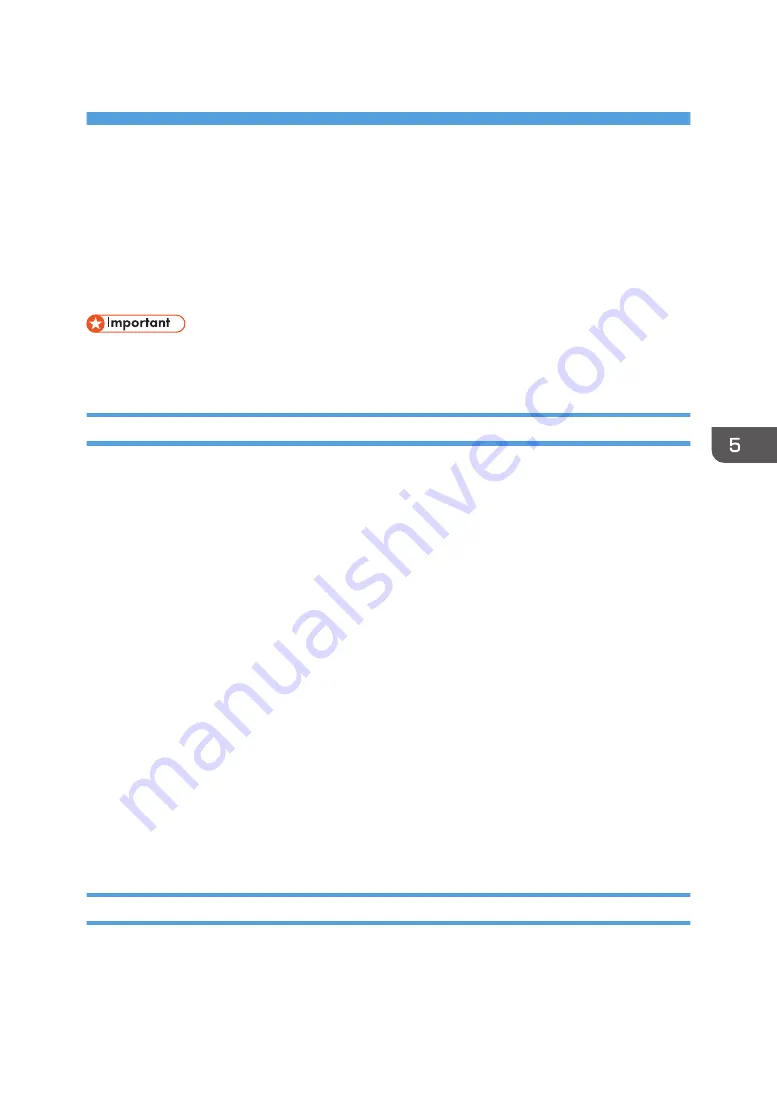
5. Print
This chapter describes frequently used printer functions and operations. For information not included in
this chapter, see Print available on our website.
Quick Install
You can install the printer drivers easily from the CD-ROM provided with this machine.
• Manage Printers permission is required to install the drivers. Log on as an Administrators group
member.
Quick Installation via a Network
Using Network Quick Install, the PCL 6 printer driver is installed under network environment, and the
Standard TCP/IP port will be set.
1.
Click [Network Quick Install] on the installer screen.
2.
The software license agreement appears in the [License Agreement] dialog box. After
reading the agreement, click [I accept the agreement.], and then click [Next >].
3.
Click [Next >].
4.
Select the machine model you want to use in the [Select Printer] dialog box.
5.
Click [Install].
6.
When the port setting screen appears, specify a port.
7.
Configure the user code, default printer, and shared printer as necessary.
8.
Click [Continue].
The installation starts.
9.
Click [Finish].
When you are prompted to restart your computer, restart it by following the instructions that
appear.
10.
Click [Exit] in the first window of the installer, and then take out the CD-ROM.
Quick Installation via a USB Connection
Using USB Quick Install, you can install the PCL 6 printer driver via a USB connection, and configure
settings to connect the printer to a computer.
101
Summary of Contents for MP 501SPF
Page 2: ......
Page 12: ...10 ...
Page 75: ...2 Press OK Logging In the Machine 73 ...
Page 78: ...2 Getting Started 76 ...
Page 118: ...5 Print 116 ...
Page 136: ...7 Document Server 134 ...
Page 164: ...9 Adding Paper and Toner 162 ...
Page 232: ...MEMO 230 ...
Page 233: ...MEMO 231 ...
Page 234: ...MEMO 232 EN GB EN US EN AU D256 7834 ...
Page 235: ... 2016 ...
Page 236: ...D256 7834 AU EN US EN GB EN ...






























