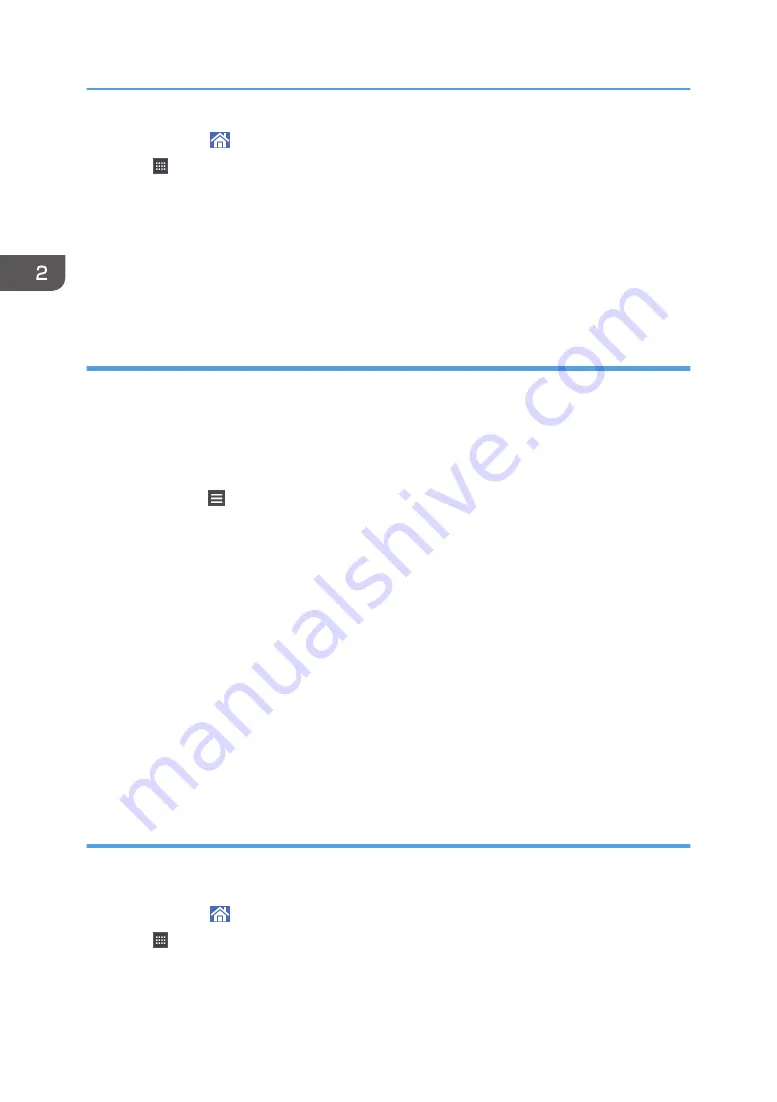
1.
Press [Home] ( ) at the bottom of the screen in the center.
2.
Press .
3.
Press the [Program] tab.
4.
Press and hold down the [Bookmark] icon.
The image of where the shortcut is to be placed on the [Home] screen is displayed.
5.
Drag the icon to where you want to place it on the screen.
6.
Select the bookmark you want to add from the bookmark list.
Adding shortcuts to programs to the [Home] screen
You can add shortcuts to programs registered to Standard Applications, Quick Applications or Classic
Applications.
Standard Applications/Quick Applications
1.
Display the function screen to which you want to register a program.
2.
Press [Menu] ( ) at the bottom of the screen in the center and select [Reg. Current Setting
to Program].
3.
Press the program number you want to register.
4.
Press [Program].
5.
Enter the program name.
6.
Select the icon for the program.
7.
Press [OK].
8.
Press [Place].
Even if you select [Do not Place], you can add shortcuts to the program to the [Home] screen after
the program registration is complete.
9.
Press [Exit].
10.
Drag the icon to where you want to place it on the screen.
Adding widgets to the [Home] screen
You can add widgets to the [Home] screen to show the remaining amount of toner or change the display
language.
1.
Press [Home] ( ) at the bottom of the screen in the center.
2.
Press .
3.
Press the [Widget] tab.
2. Getting Started
36
Summary of Contents for MP 402SPF
Page 2: ......
Page 69: ...2 2 1 DQC211 1 Limit mark 2 Original guides Placing Originals 67 ...
Page 70: ...2 Getting Started 68 ...
Page 90: ...4 Fax 88 ...
Page 102: ...5 Print 100 ...
Page 118: ...7 Document Server 116 ...
Page 158: ...9 Adding Paper and Toner 156 ...
Page 206: ...10 Troubleshooting 204 ...
Page 212: ...11 Information for This Machine 210 ...
Page 215: ...WSD scanner 20 213 ...
Page 216: ...MEMO 214 ...
Page 217: ...MEMO 215 ...
Page 218: ...MEMO 216 EN GB EN US EN AU M0A0 7500 ...
Page 219: ... 2016 ...
Page 220: ...M0A0 7500 AU EN US EN GB EN ...






























