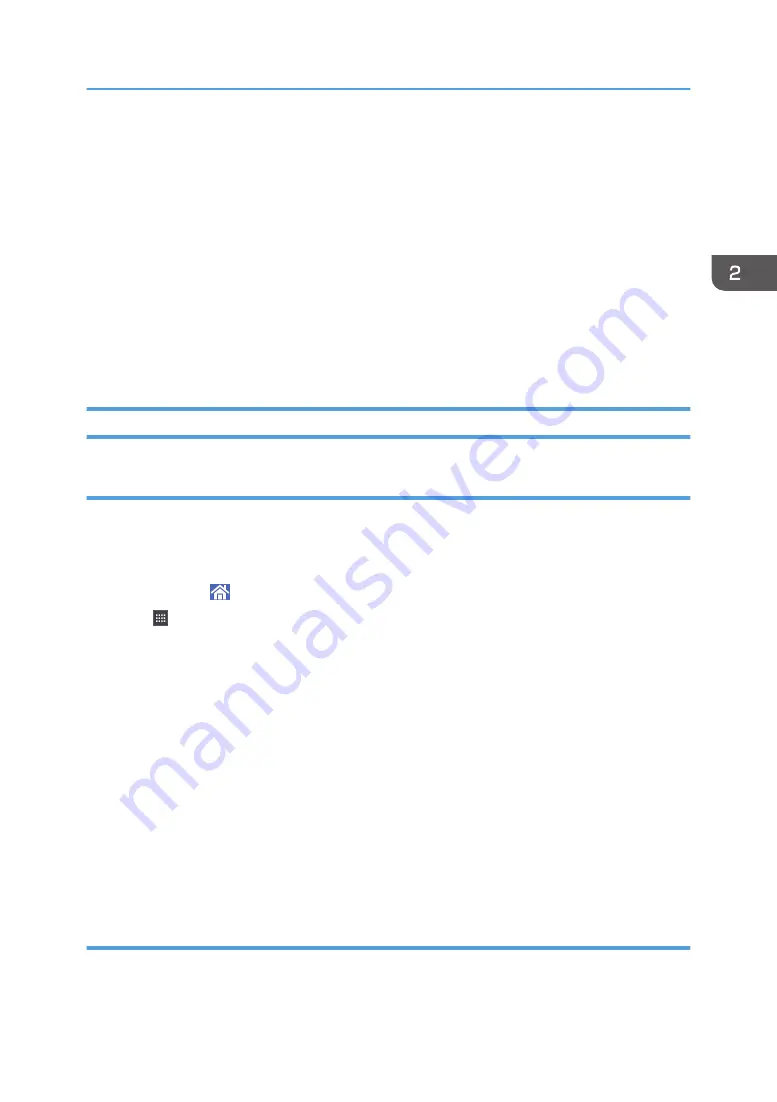
• Counter
• Inquiry
• Address Book Management
• Tray Paper Settings
• Current Job / Job History
• During interrupt copying
• During On-hook dialing for fax transmission
• The [Home] screen is set as the default screen when the machine is turned on. You can change this
default setting under Function Priority. See "Screen Features", Connecting the Machine/ System
Settings.
Adding Icons to the [Home] Screen
Adding shortcuts to the [Home] screen
You can add shortcuts to the machine's functions.
You can display the icons for the machine's functions and the embedded software applications after you
delete them from the [Home] screen.
1.
Press [Home] ( ) at the bottom of the screen in the center.
2.
Press .
3.
Press the [Apps] tab to add a shortcut to an application other than the Classic
Applications. Press the [Program] tab to add a shortcut to one of the Classic Applications,
such as [Copier (Classic)], [Fax (Classic)], or [Scanner (Classic)].
4.
Press and hold down the application icon to add a shortcut to an application other than
the Classic Applications. Press and hold down the [Classic Applications] icon to add a
shortcut to one of the Classic Applications, such as [Copier (Classic)], [Fax (Classic)], or
[Scanner (Classic)].
The image of where the shortcut is to be placed on the [Home] screen is displayed.
5.
Drag the icon to where you want to place it on the screen.
If you want to add a shortcut to classic applications, proceed to Step 6.
6.
Select the Classic Applications that you want to add from the list.
Adding shortcuts to bookmarks on the [Home] screen
You can add shortcuts to bookmarks that have been registered in favorites in the web browser to the
[Home] screen.
How to Use the [Home] Screen
35
Summary of Contents for MP 402SPF
Page 2: ......
Page 69: ...2 2 1 DQC211 1 Limit mark 2 Original guides Placing Originals 67 ...
Page 70: ...2 Getting Started 68 ...
Page 90: ...4 Fax 88 ...
Page 102: ...5 Print 100 ...
Page 118: ...7 Document Server 116 ...
Page 158: ...9 Adding Paper and Toner 156 ...
Page 206: ...10 Troubleshooting 204 ...
Page 212: ...11 Information for This Machine 210 ...
Page 215: ...WSD scanner 20 213 ...
Page 216: ...MEMO 214 ...
Page 217: ...MEMO 215 ...
Page 218: ...MEMO 216 EN GB EN US EN AU M0A0 7500 ...
Page 219: ... 2016 ...
Page 220: ...M0A0 7500 AU EN US EN GB EN ...






























