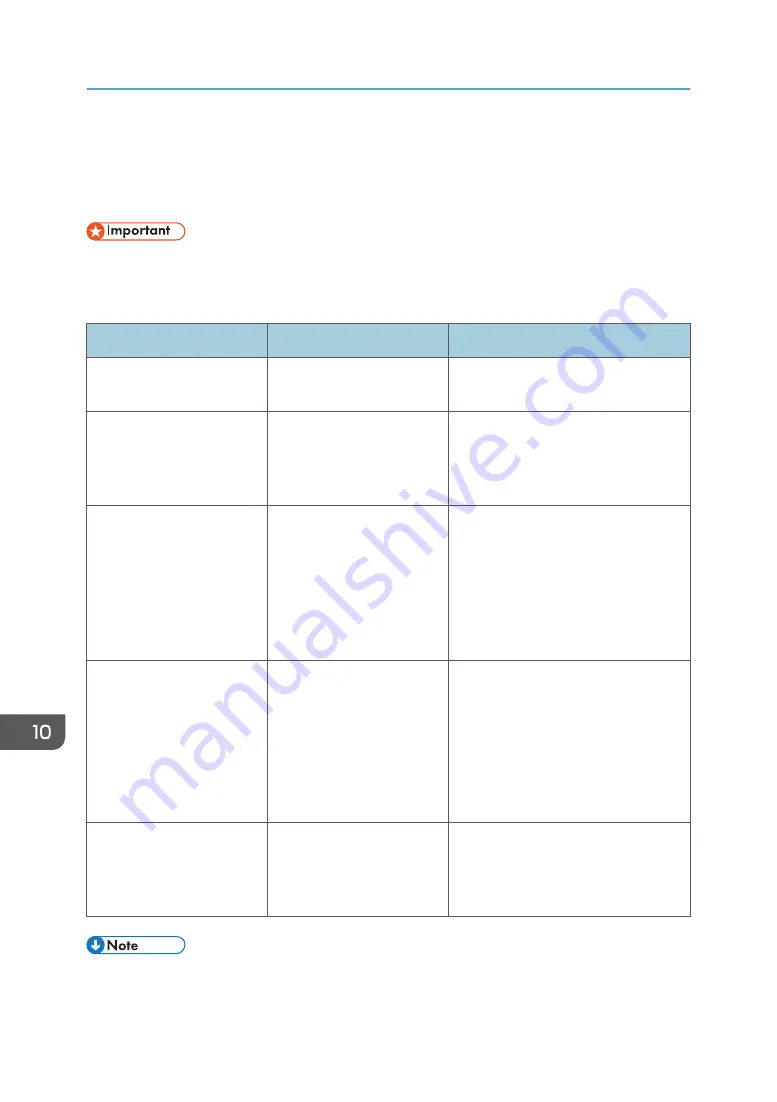
Messages Displayed When You Use the Copy/
Document Server Function
• If you cannot make copies as you want because of the paper type, paper size or paper capacity
Message
Cause
Solution
"Check paper size."
An irregular paper size is
set.
If you press [Start], the copy will start
using the selected paper.
"Exceeded the maximum
number of sheets that can be
used. Copying will be
stopped."
The number of pages the
user is permitted to copy has
been exceeded.
For details about how to check the
number of copies available per user,
see "Managing Print Volume per User",
Security Guide.
"Maximum number of sets is
n."
("n" is replaced by a
variable.)
The number of copies
exceeds the maximum copy
quantity.
You can change the maximum copy
quantity from [Max. Copy Quantity] in
[General Features] under [Copier /
Document Server Features]. For details
about Max. Copy Quantity, see
"General Features", Copy/ Document
Server.
"Memory is full. nn originals
have been scanned. Press
[Print] to copy scanned
originals. Do not remove
remaining originals."
("n" is replaced by a
variable.)
The number of scanned
originals exceed the number
of pages that can be stored
in memory.
Press [Print] to copy scanned originals
and cancel the scanning data. Press
[Clear Memory] to cancel the scanning
data and not copy.
"Press [Continue] to scan
and copy remaining
originals."
The machine checked if the
remaining originals should
be copied, after the scanned
originals were printed.
Remove all copies, and then press
[Continue] to continue copying. Press
[Stop] to stop copying.
• If you set [Memory Full Auto Scan Restart] in [Input / Output] of User Tools to [On], even if the
memory becomes full, the memory overflow message will not be displayed. The machine will make
10. Troubleshooting
166
Summary of Contents for MP 402SPF
Page 2: ......
Page 69: ...2 2 1 DQC211 1 Limit mark 2 Original guides Placing Originals 67 ...
Page 70: ...2 Getting Started 68 ...
Page 90: ...4 Fax 88 ...
Page 102: ...5 Print 100 ...
Page 118: ...7 Document Server 116 ...
Page 158: ...9 Adding Paper and Toner 156 ...
Page 206: ...10 Troubleshooting 204 ...
Page 212: ...11 Information for This Machine 210 ...
Page 215: ...WSD scanner 20 213 ...
Page 216: ...MEMO 214 ...
Page 217: ...MEMO 215 ...
Page 218: ...MEMO 216 EN GB EN US EN AU M0A0 7500 ...
Page 219: ... 2016 ...
Page 220: ...M0A0 7500 AU EN US EN GB EN ...
















































