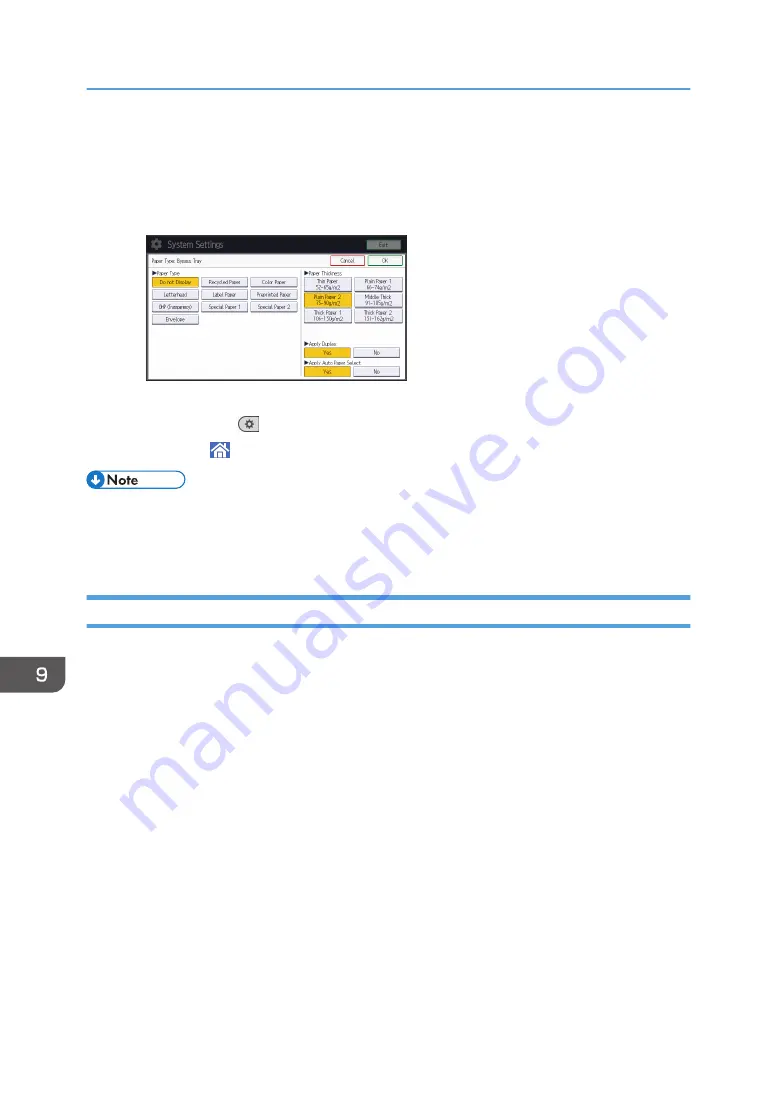
8.
Select the proper items, according to the paper type you want to specify.
• Press [OHP (Transparency)] on the [Paper Type] area when loading OHP transparencies.
• To load thin or thick paper, press [Do not Display] on the [Paper Type] area, and then select
the appropriate paper thickness in the [Paper Thickness] area.
9.
Press [OK].
10.
Press [User Tools] (
) on the top right of the screen.
11.
Press [Home] ( ) at the bottom of the screen in the center.
• We recommend that you use specified OHP transparencies.
• For details about paper thickness, see "Tray Paper Settings", Connecting the Machine/ System
Settings.
Loading Orientation-fixed Paper or Two-sided Paper
Orientation-fixed (top to bottom) or two-sided paper (for example, letterhead paper, punched paper, or
copied paper) might not be printed correctly, depending on how the originals and paper are placed.
Settings for the User Tools
• Copier mode
Specify [Yes] for [Letterhead Setting] in [Input / Output] under the Copier / Document Server
Features menu, and then place the original and paper as shown below.
• Printer mode
Specify [Auto Detect] or [On (Always)] for [Letterhead Setting] in [System] under the Printer
Features menu, and then place the paper as shown below.
For details about the letterhead settings, see "Input / Output", Copy/ Document Server, or
"System", Print.
Original orientation and paper orientation
The meanings of the icons are as follows:
9. Adding Paper and Toner
128
Summary of Contents for MP 402SPF
Page 2: ......
Page 69: ...2 2 1 DQC211 1 Limit mark 2 Original guides Placing Originals 67 ...
Page 70: ...2 Getting Started 68 ...
Page 90: ...4 Fax 88 ...
Page 102: ...5 Print 100 ...
Page 118: ...7 Document Server 116 ...
Page 158: ...9 Adding Paper and Toner 156 ...
Page 206: ...10 Troubleshooting 204 ...
Page 212: ...11 Information for This Machine 210 ...
Page 215: ...WSD scanner 20 213 ...
Page 216: ...MEMO 214 ...
Page 217: ...MEMO 215 ...
Page 218: ...MEMO 216 EN GB EN US EN AU M0A0 7500 ...
Page 219: ... 2016 ...
Page 220: ...M0A0 7500 AU EN US EN GB EN ...






























