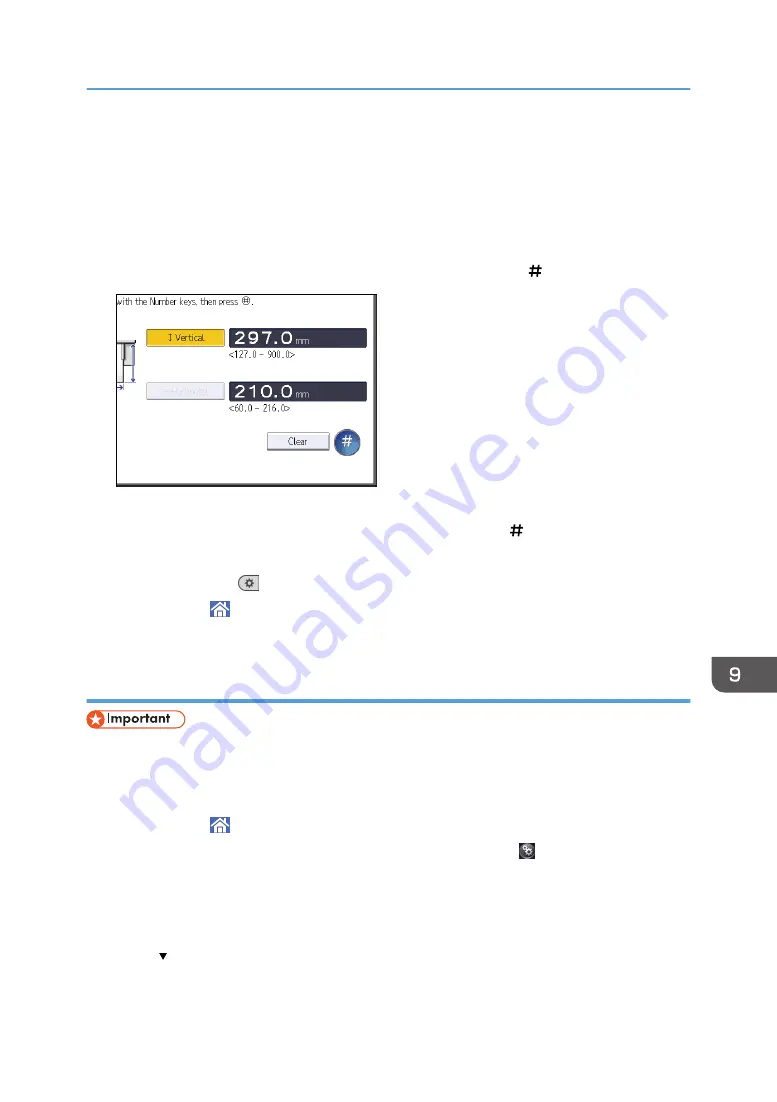
3.
Press [Tray Paper Settings].
4.
Press [Printer Bypass Paper Size].
5.
Press [Custom Size].
If a custom size is already specified, press [Change Size].
6.
Press [Horizontal].
7.
Enter the horizontal size using the number keys, and then press [ ].
8.
Press [Vertical].
9.
Enter the vertical size using the number keys, and then press [ ].
10.
Press [OK] twice.
11.
Press [User Tools] (
) on the top right of the screen.
12.
Press [Home] ( ) at the bottom of the screen in the center.
Specifying thick paper, thin paper, or OHP transparencies for paper type using the
control panel
• Usually only one side of OHP transparencies can be used for printing. Be sure to load them with the
print side down.
• When printing onto OHP transparencies, remove printed sheets one by one.
1.
Press [Home] ( ) at the bottom of the screen in the center.
2.
Flick the screen to the left, and then press the [User Tools] icon ( ).
3.
Press [Tray Paper Settings].
4.
Press [Printer Bypass Paper Size], and then specify the paper size.
5.
Press [OK].
6.
Press [ Next].
7.
Press [Paper Type: Bypass Tray].
Loading Paper
127
Summary of Contents for MP 402SPF
Page 2: ......
Page 69: ...2 2 1 DQC211 1 Limit mark 2 Original guides Placing Originals 67 ...
Page 70: ...2 Getting Started 68 ...
Page 90: ...4 Fax 88 ...
Page 102: ...5 Print 100 ...
Page 118: ...7 Document Server 116 ...
Page 158: ...9 Adding Paper and Toner 156 ...
Page 206: ...10 Troubleshooting 204 ...
Page 212: ...11 Information for This Machine 210 ...
Page 215: ...WSD scanner 20 213 ...
Page 216: ...MEMO 214 ...
Page 217: ...MEMO 215 ...
Page 218: ...MEMO 216 EN GB EN US EN AU M0A0 7500 ...
Page 219: ... 2016 ...
Page 220: ...M0A0 7500 AU EN US EN GB EN ...






























