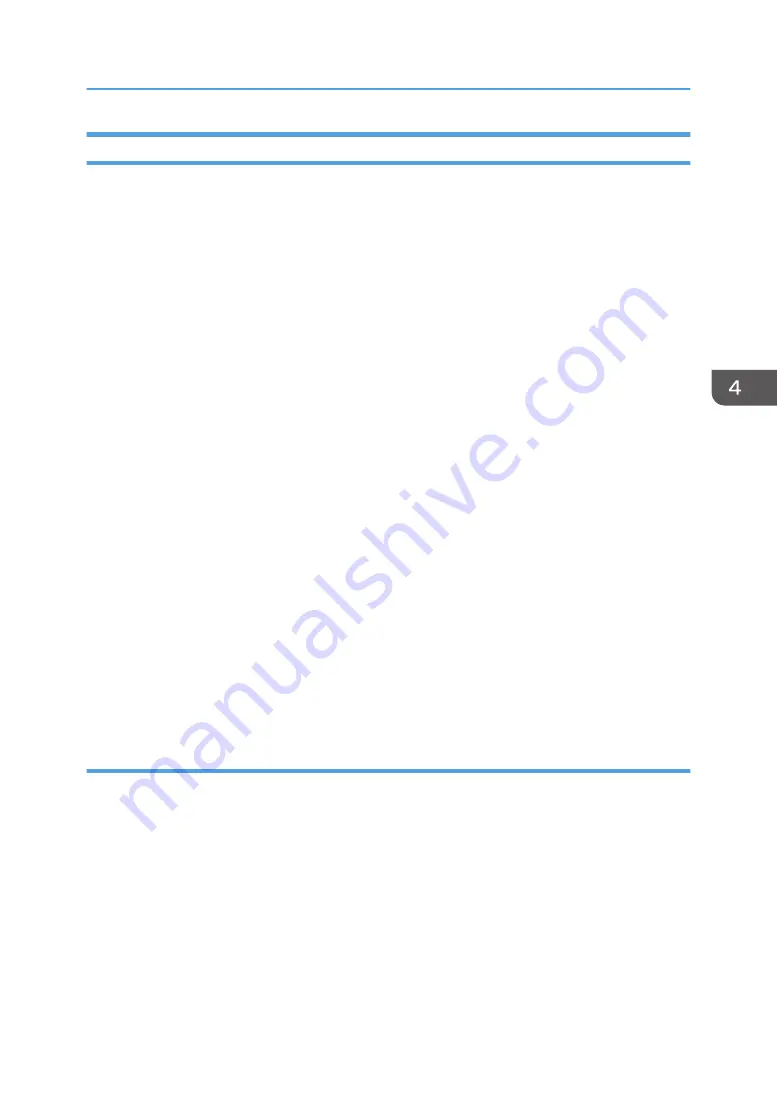
Configuring Option Settings for the Facsimile
1.
Open the printer windows.
• Windows XP, Windows Server 2003/2003 R2:
On the [Start] menu, select [Printers and Faxes].
• Windows Vista, Windows Server 2008:
On the [Start] menu, select [Control Panel], and then click [Printers] in [Hardware and Sound]
category.
• Windows 7, Windows Server 2008 R2:
On the [Start] menu, select [Devices and Printers].
• Windows 8/8.1, Windows Server 2012/2012 R2:
Click [Settings] on the Charm Bar, and then click [Control Panel]. When the [Control Panel]
window appears, click [View devices and printers].
2.
Open the printer properties dialog box.
• Windows XP/Vista, Windows Server 2003/2003 R2/2008:
Right-click the [LAN-Fax Generic] icon, and then click [Properties].
• Windows 7/8/8.1, Windows Server 2008 R2/2012/2012 R2
Right-click the [LAN-Fax Generic] icon, and then click [Printer properties].
3.
Click the [Accessories] tab, and then make the settings for the option configuration.
4.
Select the check boxes for the installed optional units.
5.
Click [Apply].
Option configuration settings are complete.
6.
Click [OK].
[Accessories] tab
The [Accessories] tab contains the following items besides option configuration items.
Misc
• Enable Email
Check this when using Internet Fax with the LAN-Fax function.
• Prohibit manual destination entry
Select this check box when manual destination entry is set as prohibited from the machine.
• No. of Entries to Fix Destination
Specify the number of entries to fix the destinations when to enter destinations directly. You
can enter a value between 1 and 15.
Setting LAN-Fax Driver Properties
49
Summary of Contents for MP 2554 Series
Page 2: ......
Page 6: ...4...
Page 12: ...1 Manuals Provided with This Machine 10...
Page 24: ...2 Safety Information for This Machine 22...
Page 32: ...MEMO 30...
Page 33: ...MEMO 31...
Page 34: ...MEMO 32 EN US D202 7011...
Page 35: ...2014...
Page 36: ...D202 7011 US EN...
Page 38: ......
Page 48: ...10...
Page 166: ...4 Pages per Sheet Right then Down Down then Right Left then Down Down then Left 5 Print 128...
Page 190: ...6 Scan 152...
Page 194: ...7 Document Server 156...
Page 224: ...9 Adding Paper and Toner 186...
Page 294: ...11 Information for This Machine 256...
Page 298: ...W Web Image Monitor 24 157 Widget 72 WSD scanner 22 233 260 EN GB EN US EN AU D202 7482...
Page 299: ...2014...
Page 300: ...D202 7482 AU EN US EN GB EN...
Page 302: ......
Page 312: ...1 Introduction 10...
Page 344: ...2 Installing the Printer Driver 42...
Page 346: ...3 Installing the Scanner Driver 44...
Page 356: ...5 Troubleshooting 54...
Page 368: ...MEMO 66...
Page 369: ...MEMO 67...
Page 370: ...MEMO 68 EN GB EN US EN AU D202 7483...
Page 371: ......
Page 372: ...EN GB EN US EN AU D202 7483 2014...
Page 373: ...2013 D687 8860...
Page 378: ...Environmental Advice for Users 35 4 Appendix Trademarks 37 2...
Page 392: ...1 Manuals Provided with This Machine 16...
Page 406: ...2 Safety Information for This Machine 30...
Page 415: ...MEMO 39...
Page 416: ...MEMO 40 EN GB D146 7565...






























