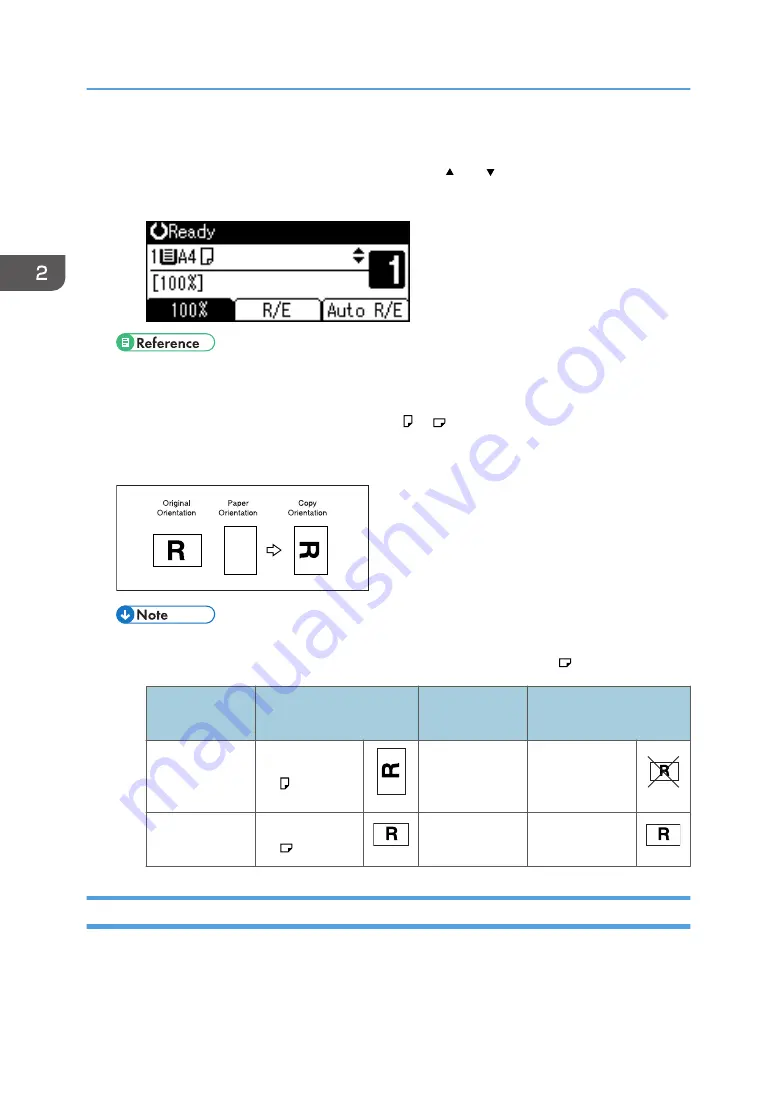
Manual Paper Select
1.
Select the paper tray or bypass tray using the [ ] or [ ] key.
The selected tray and the paper size appear.
• page 45 "Copying from the Bypass Tray"
Rotated copy
If the orientation in which your original is placed ( or ) is different from that of the paper you
are copying onto, this function rotates the original image by 90° to fit it on the copy paper. This
function works when [Auto Paper Select] or [Auto Reduce/ Enlarge] is selected.
GCROTA0E
• You cannot use the Rotated Copy function when enlarging onto A3, B4 JIS, 11" × 17", 8
1
/
2
"
× 13", or 8
1
/
2
" × 14" size paper. To do this, place your original in the orientation.
Original size and
orientation
Original size and
orientation
You cannot
rotate:
A4, B5 JIS, or
A5
GCROTA1E
When enlarging
to:
B4 JIS, A3
GCROTA2E
However, you
can use:
A4, B5 JIS, or
A5
GCROTA3E
When enlarging
to:
B4 JIS, A3
GCROTA4E
Preset Reduce/Enlarge
You can select a preset ratio for copying.
2. Copying
52
Summary of Contents for MP 2001L
Page 10: ...Auto Document Feeder ADF 8...
Page 30: ...28...
Page 43: ...To cancel the size you have set press the Reset key Placing Originals 41...
Page 44: ...1 Placing Originals 42...
Page 86: ...Copy side Paper trays Bypass tray Two sided Unavailable 3 Troubleshooting 84...
Page 98: ...4 User Tools Copier Features 96...
Page 108: ...Cleaning the ADF CUA121 5 Remarks 106...
Page 110: ...CUA122 6 Specifications 108...
Page 114: ...6 Specifications 112...
Page 119: ...MEMO 116 EN AU D161 7508A...
Page 120: ...Operating Instructions Copy Reference D161 7508A EN AU...






























