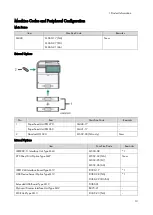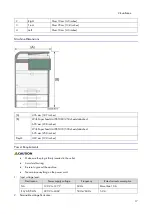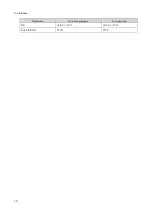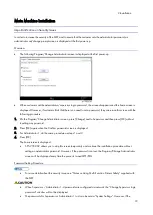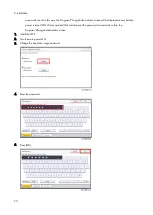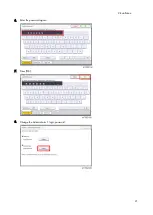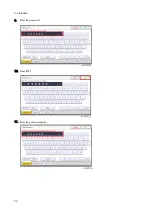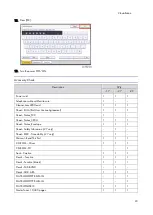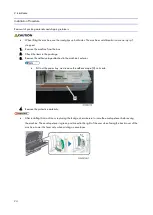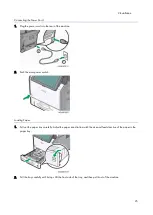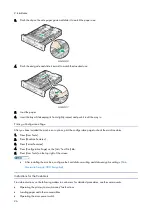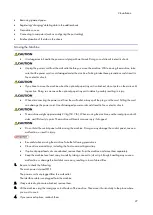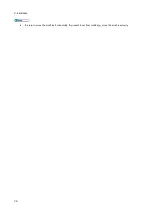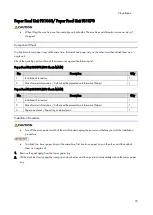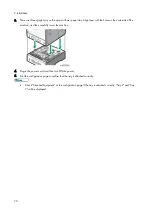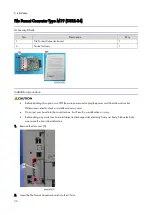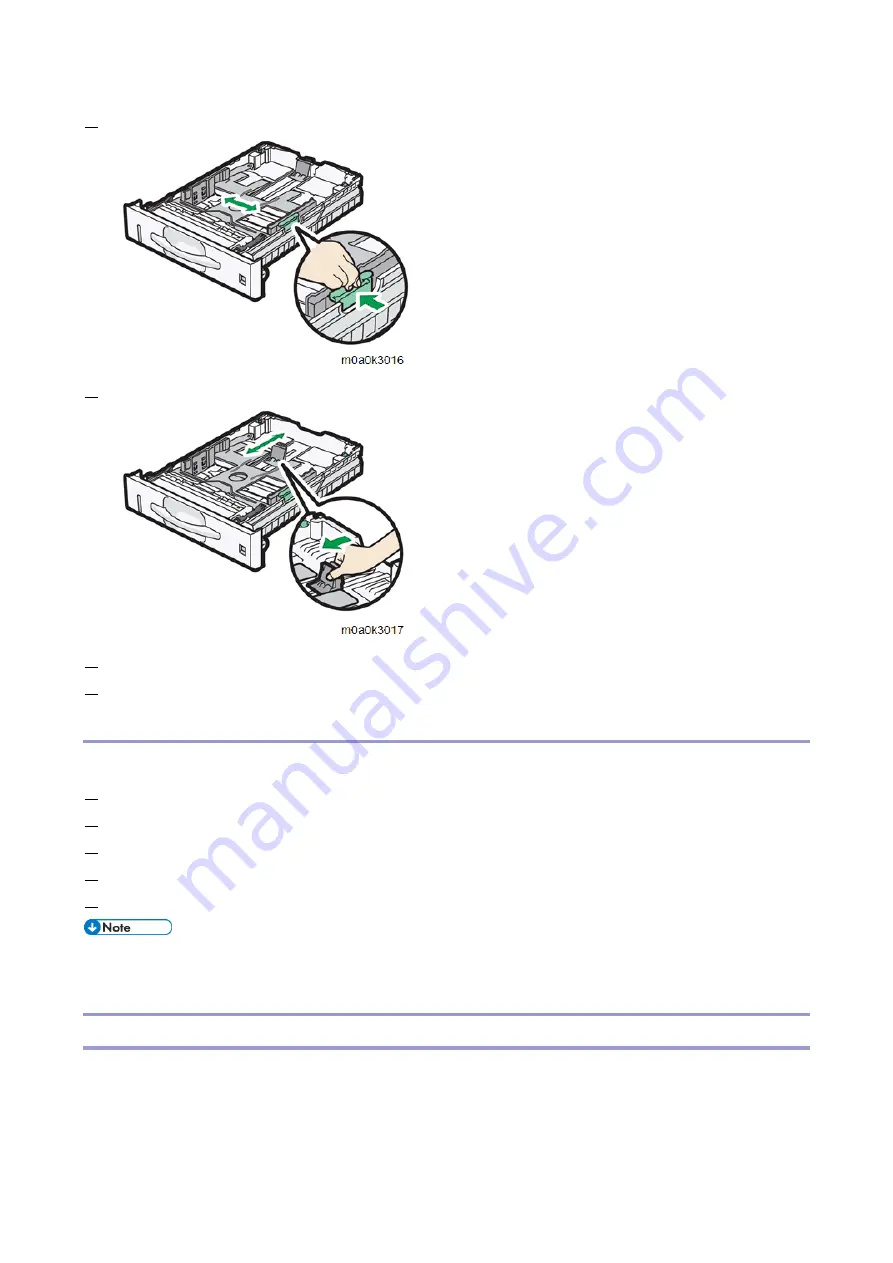
2.Installation
26
3.
Pinch the clip on the side paper guide and slide it to match the paper size.
4.
Pinch the end guide and slide it inward to match the standard size.
5.
Load the paper.
6.
Insert the tray while keeping its front slightly raised, and push it in all the way in.
Printing a Configuration Page
After you have installed the machine or options, print the configuration page to check the machine status.
1.
Press [User Tools].
2.
Press [Machine Features].
3.
Press [Printer Features].
4.
Press [Configuration Page] on the [List / Test Print] tab.
5.
Press [User Tools] on the top right of the screen.
After installing the machine, configure the hard disk overwriting and data encryption settings. (
Instructions for the Customers
Provide instructions on the following matters to customers. For detailed procedures, see the user manuals.
Operating the printer/copier/scanner/fax functions
Loading paper and other consumables
Operating the main power switch
Summary of Contents for M0A0
Page 2: ......
Page 10: ...8 ...
Page 12: ......
Page 34: ...2 Installation 22 9 Enter the password 10 Press OK 11 Enter the password again ...
Page 85: ...2 Installation 73 ...
Page 189: ...4 Replacement and Adjustment 177 ...
Page 203: ...5 System Maintenance 191 SP Mode Tables See Appendices ...
Page 229: ...5 System Maintenance 217 LDAP authorization information ...
Page 344: ...7 Detailed Descriptions 332 side guides from side to side ...
Page 358: ...7 Detailed Descriptions 346 ...
Page 368: ......
Page 558: ......
Page 574: ...1 Replacement and Adjustment 16 7 LCD A 4 8 Microphone A cushioning 1 ...
Page 622: ......
Page 624: ... A Short Edge Feed SEF B Long Edge Feed LEF ...
Page 626: ......
Page 632: ...1 Installation 6 ...
Page 752: ...5 Detailed Section Descriptions 126 Report Sample ...
Page 758: ...6 Specifications 132 Fax Unit Configuration Component No Remarks FCU 1 Speaker 2 ...
Page 760: ......
Page 762: ......
Page 776: ...2 Replacement and Adjustment 14 4 Detach the paper size switch from the bracket A Hook x2 ...