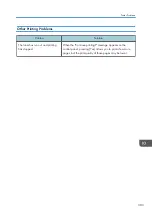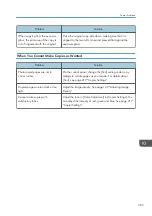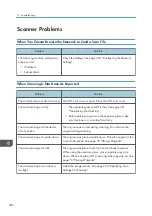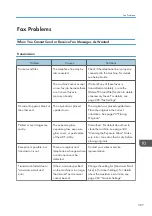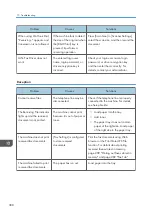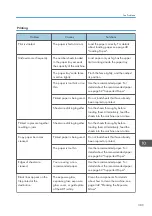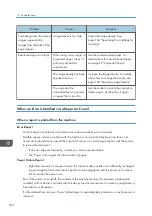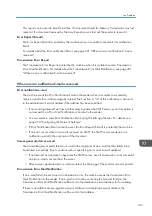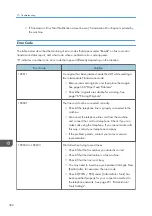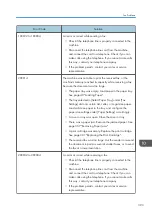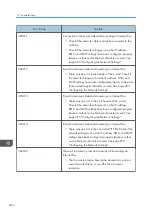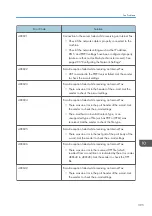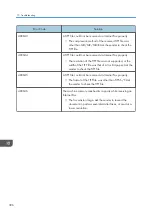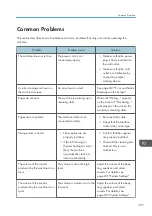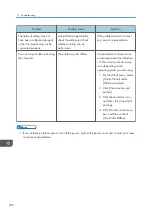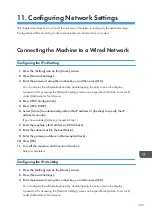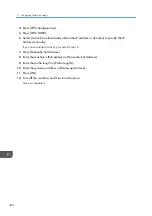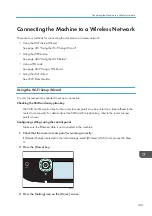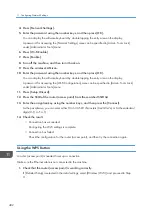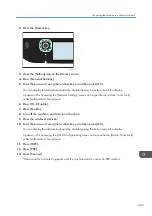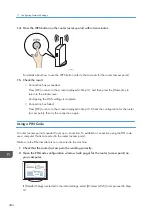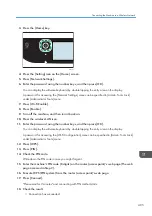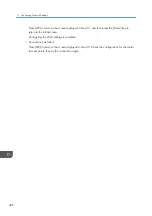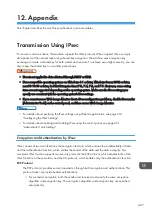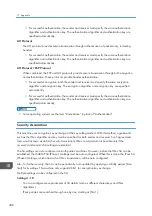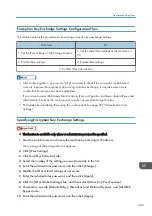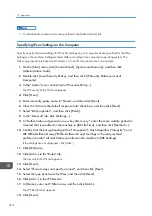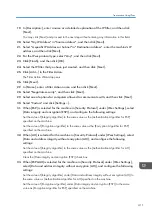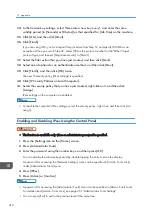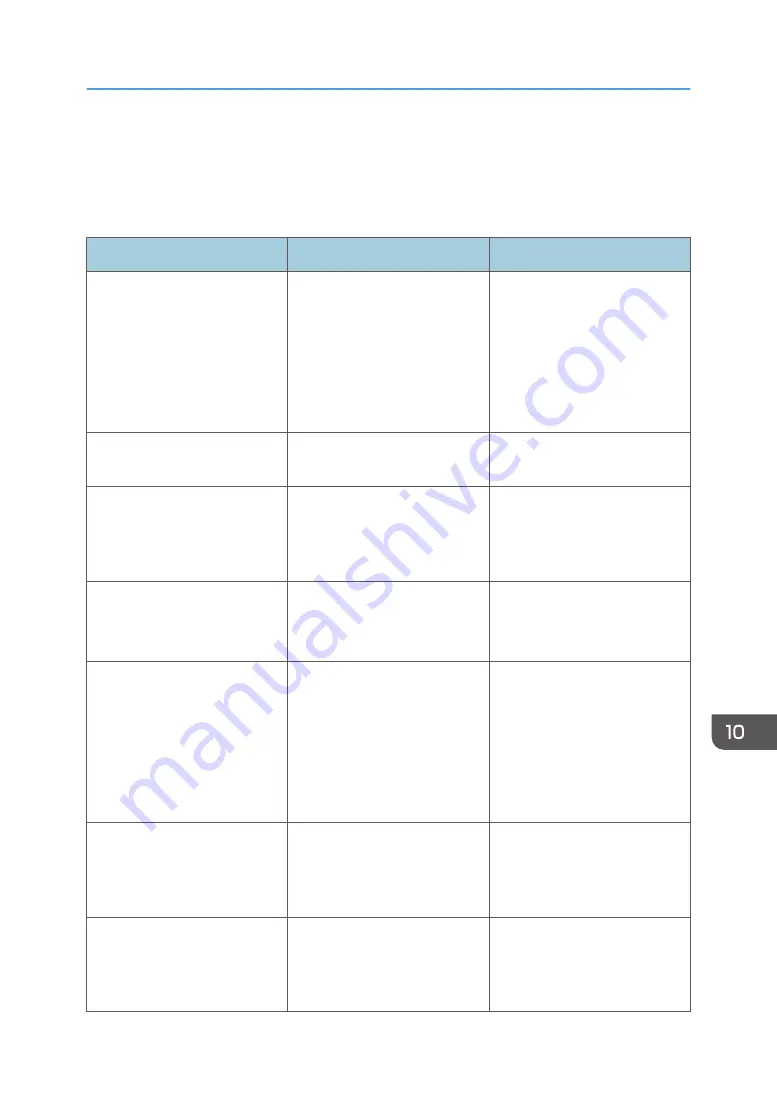
Common Problems
This section describes how to troubleshoot common problems that may occur while operating the
machine.
Problem
Possible cause
Solution
The machine does not turn on.
The power cord is not
connected properly.
• Make sure that the power
plug is firmly inserted into
the wall outlet.
• Make sure that the wall
outlet is not defective by
connecting another
working device.
An error message is shown on
the machine's screen.
An error has occurred.
See page 347 "Error and Status
Messages on the Screen".
Pages do not print.
The machine is warming up or
receiving data.
Wait until "Printing..." appears
on the screen. If "Processing..."
is displayed on the screen, the
machine is receiving data.
Pages are not printed.
The interface cable is not
connected correctly.
• Reconnect the cable.
• Check that the interface
cable is the correct type.
Strange noise is heard.
• The supplies are not
properly installed.
• If [Auto Cleaning] in
[System Settings] is set to
[On], the machine
automatically cleans its
interior periodically.
• Confirm that the supplies
are properly installed.
• Wait until the cleaning has
finished. This is not a
malfunction.
The volume of the sounds
produced by the machine is too
loud.
The volume is set to the high
level.
Adjust the volume of the beep,
ring, speaker, and alarm
sounds. For details, see
page 235 "System Settings".
The volume of the sounds
produced by the machine is too
quiet.
The volume is muted or set to the
low level.
Adjust the volume of the beep,
ring, speaker, and alarm
sounds. For details, see
page 235 "System Settings".
Common Problems
397
Summary of Contents for M C251FW
Page 2: ......
Page 23: ...3 2 1 ECC105 Interior ECC106 4 3 2 1 Guide to Components 21 ...
Page 45: ...Deleting characters 1 Press to delete characters Entering Characters 43 ...
Page 48: ...1 Guide to the Machine 46 ...
Page 82: ...2 Paper Specifications and Adding Paper 80 ...
Page 100: ...3 Printing Documents 98 ...
Page 124: ...4 Copying Originals 122 ...
Page 170: ...5 Scanning Originals 168 ...
Page 216: ...6 Sending and Receiving a Fax 214 ...
Page 270: ...7 Configuring the Machine Using the Control Panel 268 ...
Page 346: ...6 Close the ADF cover 9 Maintaining the Machine 344 ...
Page 360: ...Main unit DUE292 1 3 2 1 DUE288 2 DUE289 10 Troubleshooting 358 ...
Page 361: ...3 DUE290 Waste toner bottle ECC168 Paper feed unit DUE320 1 Removing Paper Jams 359 ...
Page 440: ...12 Appendix 438 ...
Page 445: ...MEMO 443 ...
Page 446: ...MEMO 444 EN GB EN US EN AU M0EQ 8504A ...
Page 447: ......
Page 448: ...EN GB EN US EN AU M0EQ 8504A 2021 2022 Ricoh Co Ltd ...