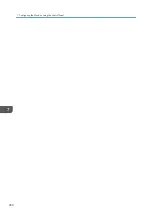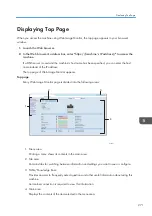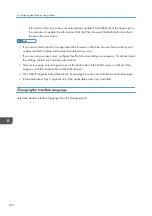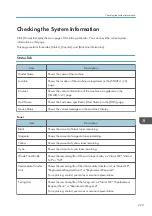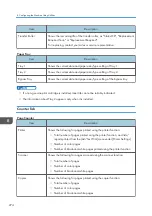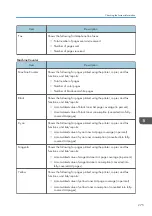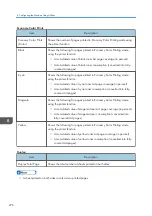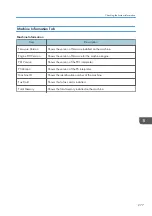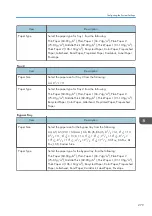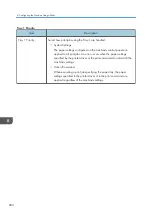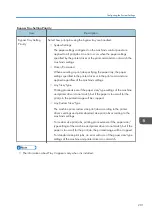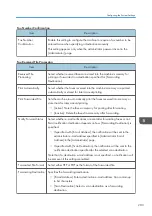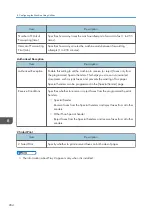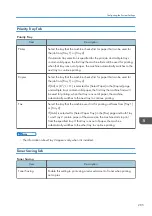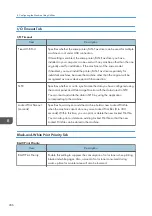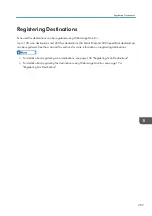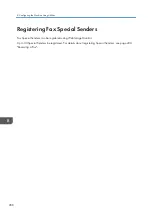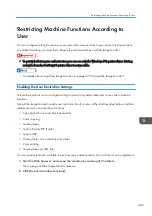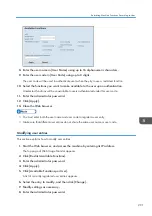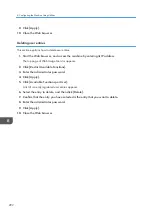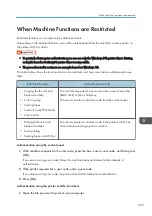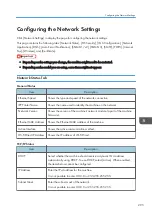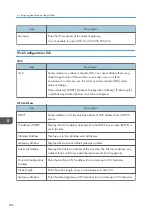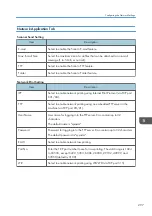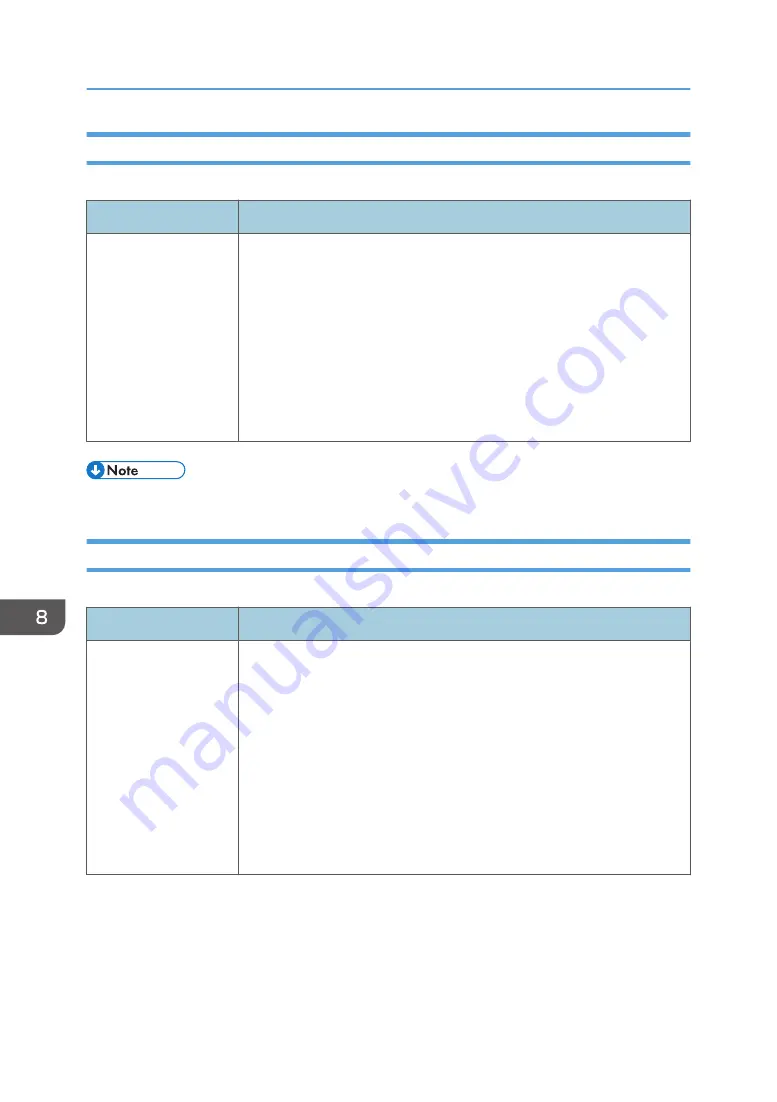
Copier Tab
Select Paper
Item
Description
Select Paper
Select the paper size used for printing copies from the following: [Tray 1],
[Tray 2], [Bypass Tray], [A4], or [8
1
/
2
× 11].
When a tray is selected, the machine prints from that tray only. When a
paper size is selected, the machine checks the trays for the paper of the
specified size in the order of priority as set in [Copier] in the [Priority Tray]
page.
If multiple trays contain valid paper, the first tray the machine finds will be
used for printing; when that tray runs out of paper, the machine
automatically switches to the next tray to continue printing.
• The information about Tray 2 appears only when it is installed.
Fax Tab
Select Paper Tray
Item
Description
Select Paper Tray
Select the tray for printing faxes from the following: [Auto], [Tray 1], or
[Tray 2].
If [Auto] is selected, the machine uses Tray 1 and Tray 2 if they contain
paper of the same size. In this case, the machine starts to print from the tray
specified as the priority tray for [Fax] in the [Priority Tray] page. If that tray
runs out of paper, the machine automatically switches to the other tray to
continue printing.
Only A4, Letter, or Legal size paper can be used for printing faxes. Make
sure to select a tray that contains paper of the valid size.
If Tray 2 is not installed, only [Tray 1] appears.
8. Configuring the Machine Using Utilities
282
Summary of Contents for M C251FW
Page 2: ......
Page 23: ...3 2 1 ECC105 Interior ECC106 4 3 2 1 Guide to Components 21 ...
Page 45: ...Deleting characters 1 Press to delete characters Entering Characters 43 ...
Page 48: ...1 Guide to the Machine 46 ...
Page 82: ...2 Paper Specifications and Adding Paper 80 ...
Page 100: ...3 Printing Documents 98 ...
Page 124: ...4 Copying Originals 122 ...
Page 170: ...5 Scanning Originals 168 ...
Page 216: ...6 Sending and Receiving a Fax 214 ...
Page 270: ...7 Configuring the Machine Using the Control Panel 268 ...
Page 346: ...6 Close the ADF cover 9 Maintaining the Machine 344 ...
Page 360: ...Main unit DUE292 1 3 2 1 DUE288 2 DUE289 10 Troubleshooting 358 ...
Page 361: ...3 DUE290 Waste toner bottle ECC168 Paper feed unit DUE320 1 Removing Paper Jams 359 ...
Page 440: ...12 Appendix 438 ...
Page 445: ...MEMO 443 ...
Page 446: ...MEMO 444 EN GB EN US EN AU M0EQ 8504A ...
Page 447: ......
Page 448: ...EN GB EN US EN AU M0EQ 8504A 2021 2022 Ricoh Co Ltd ...