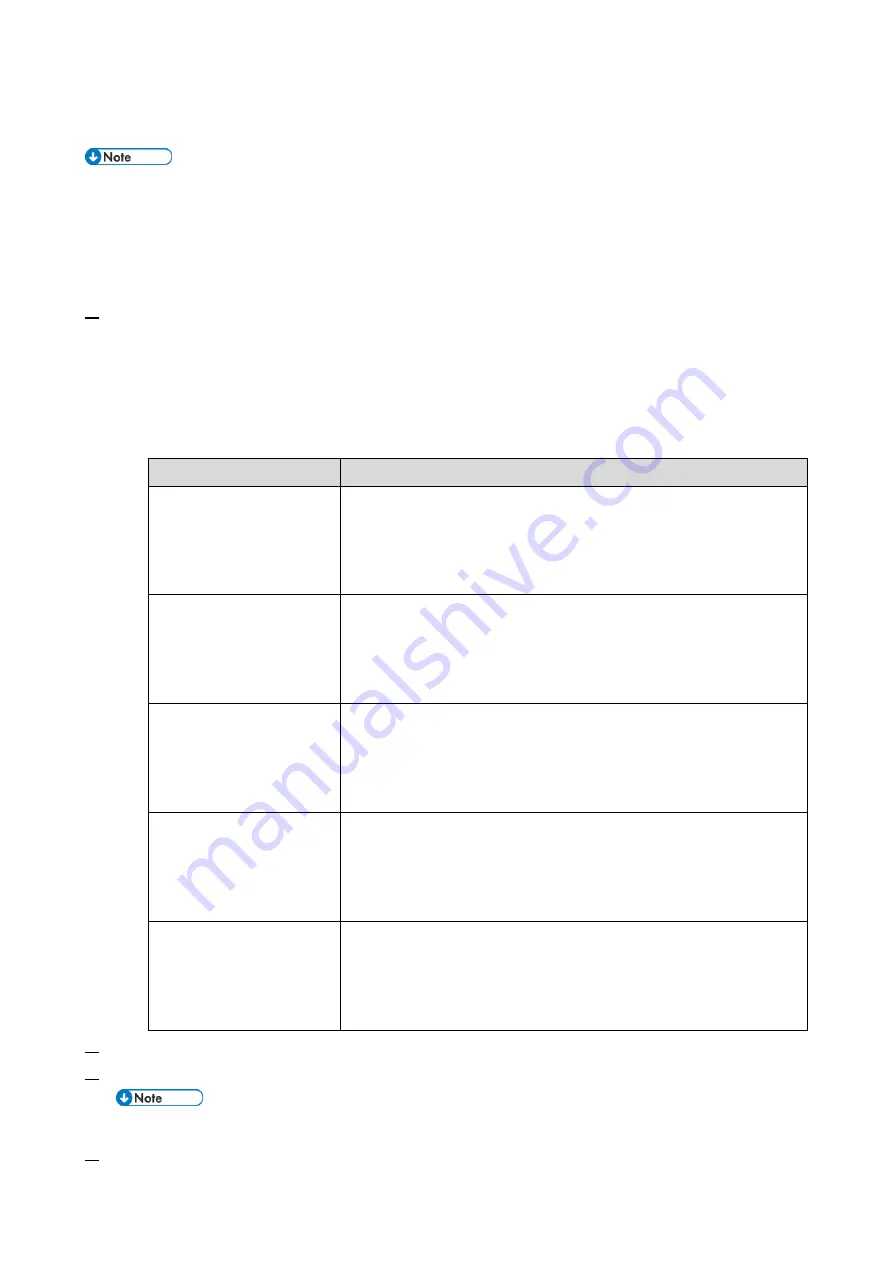
2.Installation
13
Settings for @Remote Service
•
Prepare the necessary equipment and check the following points before you visit the customer
site. For details, ask the @Remote key person.
•
Make sure that the latest version of the firmware is installed on the machine.
Check Points before Making @Remote Settings
1.
The following settings must be correctly programmed.
•
Using Proxy server is enabled
•
Proxy server IP address
•
Proxy server Port number
•
Proxy User ID
•
Proxy Password
Item
Settings
Using Proxy server is
enabled
Printer model:
SP menu > @Remote > Remote Service >
HTTP Proxy Use
MF model:
SP menu > @Remote > Remote Service > Use
Proxy
Proxy server IP address
Printer model:
SP menu > @Remote > Remote Service >
HTTP Proxy Host
MF model:
SP menu > @Remote > Remote Service > Proxy
Host
Proxy server Port
number
Printer model:
SP menu > @Remote > Remote Service >
HTTP Proxy Port
MF model:
SP menu > @Remote > Remote Service > Proxy
PortNumber
Proxy User ID
Printer model:
SP menu > @Remote > Remote Service >
HTTP Prox AutUsr
MF model:
SP menu > @Remote > Remote Service > Proxy
User Name
Proxy Password
Printer model:
SP menu > @Remote > Remote Service >
HTTP Prox AutPass
MF model:
SP menu > @Remote > Remote Service > Proxy
Password
2.
Get a Request Number.
3.
Enter the SP mode.
For further information, contact the supervisor in your branch office.
4.
Check if the function flag is "Disable (Default)".
Summary of Contents for M C250FW
Page 2: ......
Page 8: ......
Page 12: ......
Page 34: ...3 Preventive Maintenance 22 to remove any remaining moisture ...
Page 45: ...4 Replacement and Adjustment 33 6 Release the belt A and then remove the front cover unit B ...
Page 103: ...4 Replacement and Adjustment 91 MF model 11 Remove the fusing transport drive unit A ...
Page 112: ...4 Replacement and Adjustment 100 MF model 8 Remove the belt cover A ...
Page 183: ...5 System Maintenance 171 8 Press OK on the screen or press on the number keys to exit ...
Page 188: ...5 System Maintenance 176 Special Sender List Configuration Page Printer model ...
Page 189: ...5 System Maintenance 177 MF model ...
Page 260: ...6 Troubleshooting 248 Flowchart ...
Page 271: ...7 Detailed Descriptions 259 ...
Page 297: ...7 Detailed Descriptions 285 Boards Block Diagram Printer Model ...
Page 301: ......






























