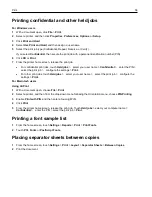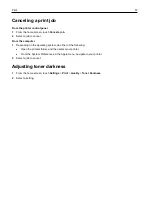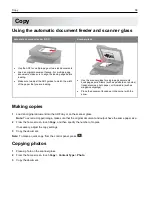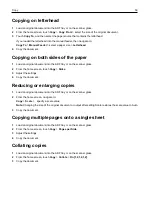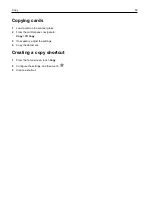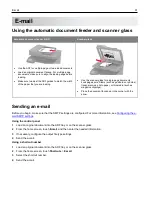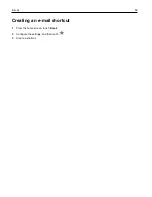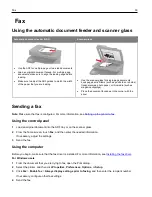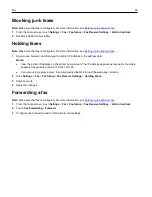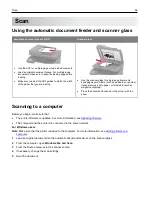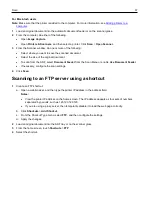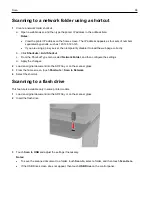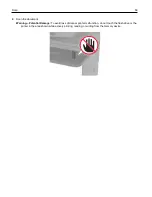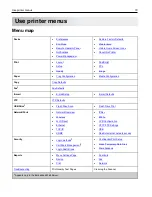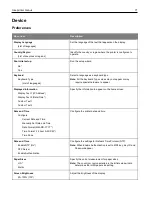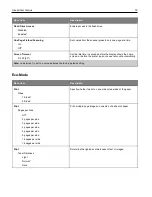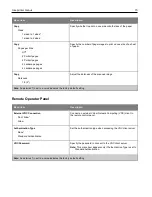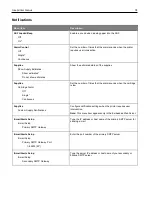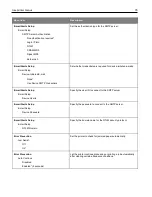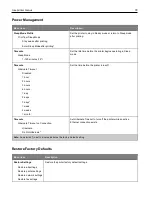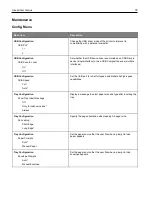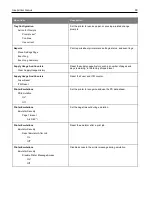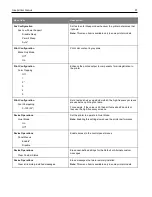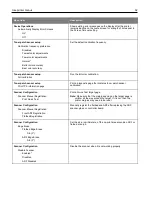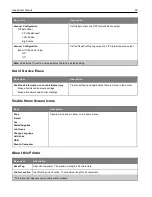Scan
68
Scanning to a network folder using a shortcut
1
Create a network folder shortcut.
a. Open a web browser, and then type the printer IP address in the address field.
Notes:
•
View the printer IP address on the home screen. The IP address appears as four sets of numbers
separated by periods, such as 123.123.123.123.
•
If you are using a proxy server, then temporarily disable it to load the web page correctly.
b. Click
Shortcuts
>
Add Shortcut
.
c. From the Shortcut Type menu, select
Network Folder
, and then configure the settings.
d. Apply the changes.
2
Load an original document into the ADF tray or on the scanner glass.
3
From the home screen, touch
Shortcuts
>
Scan to Network
.
4
Select the shortcut.
Scanning to a flash drive
This feature is available only in some printer models.
1
Load an original document into the ADF tray or on the scanner glass.
2
Insert the flash drive.
3
Touch
Scan to USB
and adjust the settings if necessary.
Notes:
•
To save the scanned document to a folder, touch
Scan to
, select a folder, and then touch
Scan Here
.
•
If the USB Drive screen does not appear, then touch
USB Drive
on the control panel.