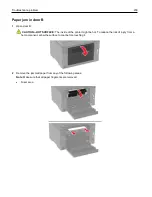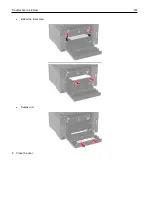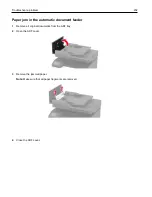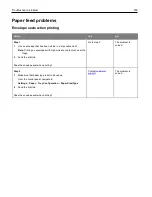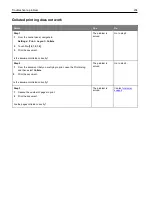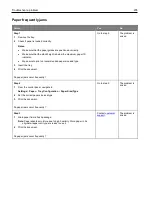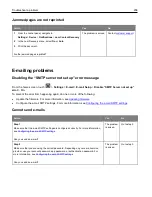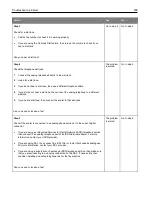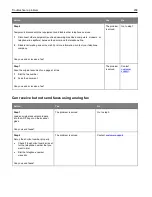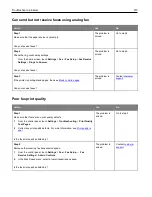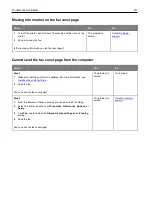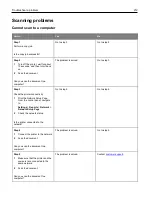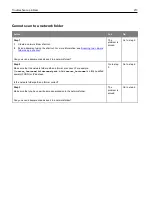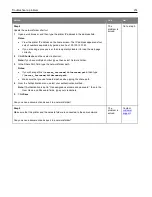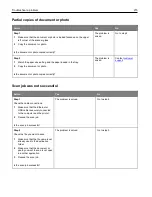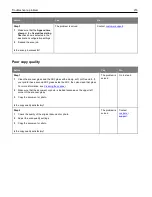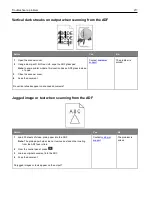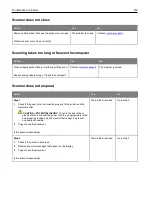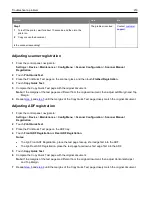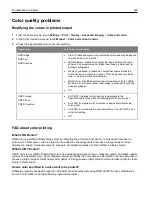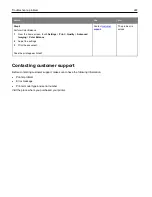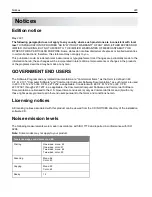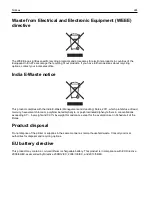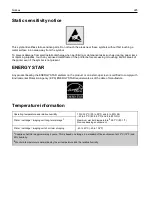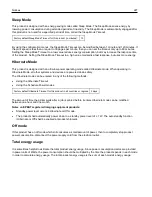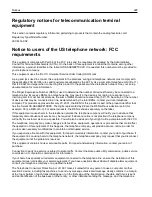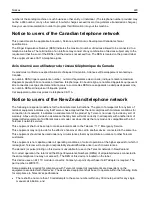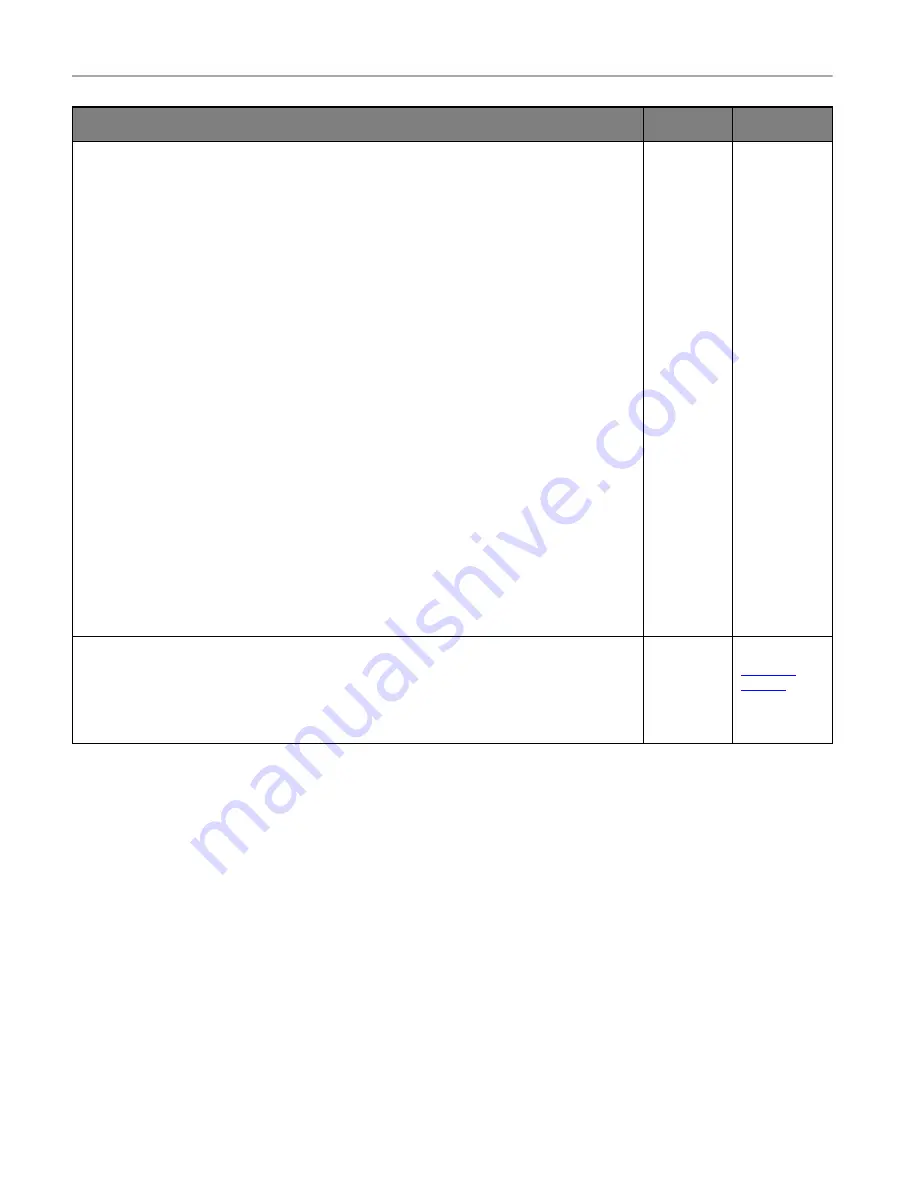
Troubleshoot a problem
214
Action
Yes
No
Step 4
Update the network folder shortcut.
1
Open a web browser, and then type the printer IP address in the address field.
Notes:
•
View the printer IP address on the home screen. The IP address appears as four
sets of numbers separated by periods, such as 123.123.123.123.
•
If you are using a proxy server, then temporarily disable it to load the web page
correctly.
2
Click
Shortcuts
, and then select a shortcut.
Note:
If you have multiple shortcut types, then select Network Folder.
3
In the Share Path field, type the network folder path.
Notes:
•
If your share path is
\\server_hostname\foldername\path
, then type
//server_hostname/foldername/path
.
•
Make sure that you use forward slashes when typing the share path.
4
From the Authentication menu, select your authentication method.
Note:
If Authentication is set to “Use assigned username and password,” then in the
User Name and Password fields, type your credentials.
5
Click
Save
.
Can you scan a document and save it to a network folder?
The
problem is
solved.
Go to step 5.
Step 5
Make sure that the printer and the network folder are connected to the same network.
Can you scan a document and save it to a network folder?
The
problem is
solved.
Contact