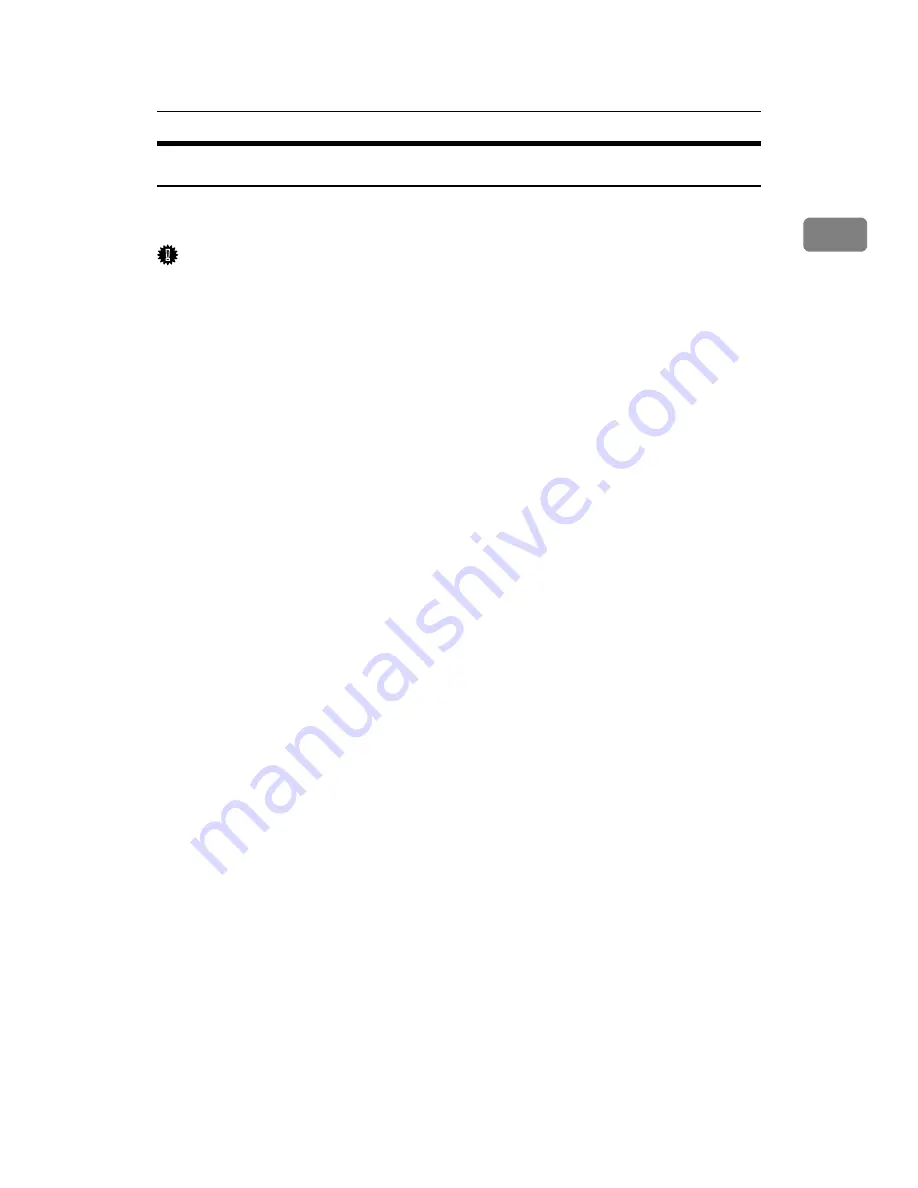
Making Option Settings for the Printer
53
1
If Bidirectional Communication is Disabled
Configure the option settings as follows when bidirectional communication is
disabled.
Important
❒
Under Windows 2000/XP and Windows Server 2003/2003 R2, Manage Print-
ers permission is required to change the printer properties in the
[
Printers
]
folder. Log on as an Administrators or Power Users group member to acquire
this permission.
❒
Under Windows NT 4.0, Full Control permission is required to change the
printer properties in the
[
Printers
]
folder. Log on as an Administrators or Power
Users group member to acquire this permission.
A
On the
[
Start
]
menu, point to
[
Settings
]
, and then click
[
Printers
]
.
The
[
Printers
]
window appears.
B
Click the icon of the printer you want to use.
C
On the
[
File
]
menu, click
[
Properties
]
.
D
Click the
[
Change Accessories
]
tab.
If the options in the
[
Change Accessories
]
tab are disabled, bidirectional con-
nection is enabled. If this is the case, you do not need to make any changes to
the option settings.
If you are using the RPCS printer driver, click the
[
Change Accessories
]
tab.
If you are using the PostScript 3 printer driver, click the
[
Device Settings
]
tab.
E
In the Option area, select the options that are installed, and then make the
necessary settings.
If you are using the RPCS printer driver: in the
[
Select printer options:
]
box, se-
lect the options that are installed.
If you are using the PostScript 3 printer driver: in the
[
Installable Options
]
box,
change the status of the options that are installed.
F
In
[
Total memory:
]
, select the total amount of memory, when the optional
SDRAM module is added.
G
Click the icon of the installed printer, then select
[
Printing Preferences...
]
on
the
[
File
]
menu.
H
Under
[
Paper source tray settings:
]
, click and highlight the tray to be used, and
then select the appropriate size, position, and type for the tray. Select the
[
Do not use Auto Tray Select
]
check box to exclude the tray from automatic tray
selection.
I
Click
[
OK
]
to close the printer properties dialog box.
Summary of Contents for LP124w
Page 14: ...xii ...
Page 86: ...Setting Up the Printer Driver 72 2 ...
Page 126: ...Other Print Operations 112 3 ...
Page 288: ...Monitoring and Configuring the Printer 274 6 ...
Page 350: ...Security Measures Provided by this Printer 336 10 ...
Page 375: ...Copyright 2007 ...
Page 376: ...Operating Instructions Software Guide EN USA G180 6505 ...






























