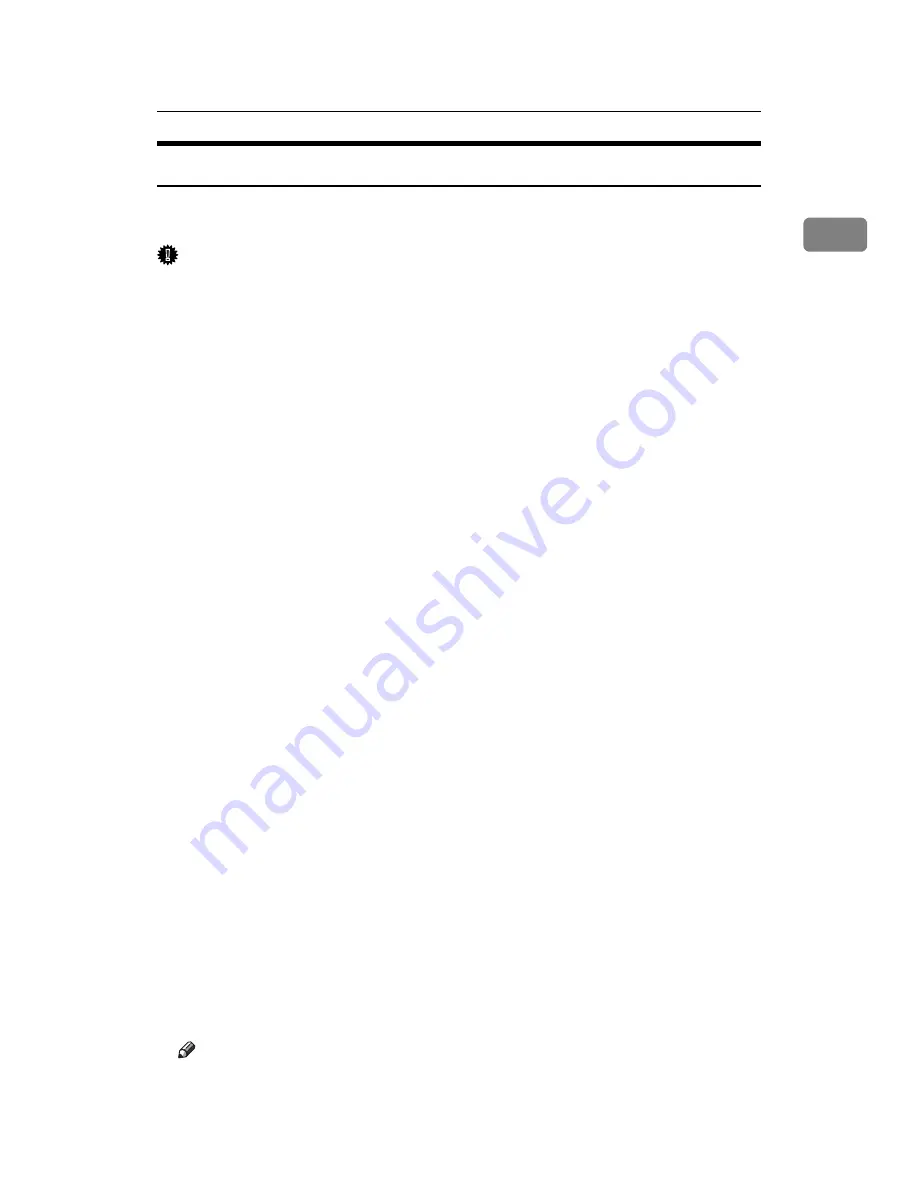
Installing the Printer Driver Using USB
49
1
Windows XP, Windows Server 2003/2003 R2- USB
The following explains how to install the printer driver using USB under Win-
dows Server 2003/2003 R2.
Important
❒
Installing a printer driver requires Administrators permission. Log on using
an account that has Administrators permission.
When USB is first used, Found New Hardware Wizard starts, and USB Printing
Support is installed automatically.
If the printer driver has already been installed, plug and play is enabled, and the
icon of the printer connected to the “USB” port is added to the
[
Printers
]
window.
The printer drivers can be installed from the supplied CD-ROM provided with
this machine.
If the printer driver is not installed, follow the plug-and-play instructions of the
printer to install it from the supplied CD-ROM.
A
Connect the machine to the computer using the USB cable.
Connect the USB cable firmly.
B
In the Found New Hardware Wizard display, click
[
Install the software auto-
matically (Recommended)
]
, and then click
[
Next >
]
.
C
Insert the CD-ROM into the CD-ROM drive.
If Auto Run starts, click
[
Cancel
]
, and then
[
Exit
]
.
To disable Auto Run, press the left
{
Shift
}
key when inserting the CD-ROM
into the drive and keep it pressed until the computer finishes reading from
the CD-ROM.
If the CD-ROM drive is D, the source files of the printer driver are stored in
the following location:
• RPCS
D:\DRIVERS\RPCS\WIN2K_XP\(Language)DISK1
• PostScript 3
D:\DRIVERS\PS\WIN2K_XP\(Language)DISK1
D
Select the machine model you want to use in the Found New Hardware
Wizard display, and then click
[
Next >
]
.
E
Click
[
Continue Anyway
]
.
F
Click
[
Finish
]
.
If installation is successful, the icon of the printer connected to the “USB001”
port is added to the
[
Printers and Faxes
]
window.
Note
❒
The number after “USB” varies depending on the number of printers con-
nected.
Summary of Contents for LP124w
Page 14: ...xii ...
Page 86: ...Setting Up the Printer Driver 72 2 ...
Page 126: ...Other Print Operations 112 3 ...
Page 288: ...Monitoring and Configuring the Printer 274 6 ...
Page 350: ...Security Measures Provided by this Printer 336 10 ...
Page 375: ...Copyright 2007 ...
Page 376: ...Operating Instructions Software Guide EN USA G180 6505 ...






























