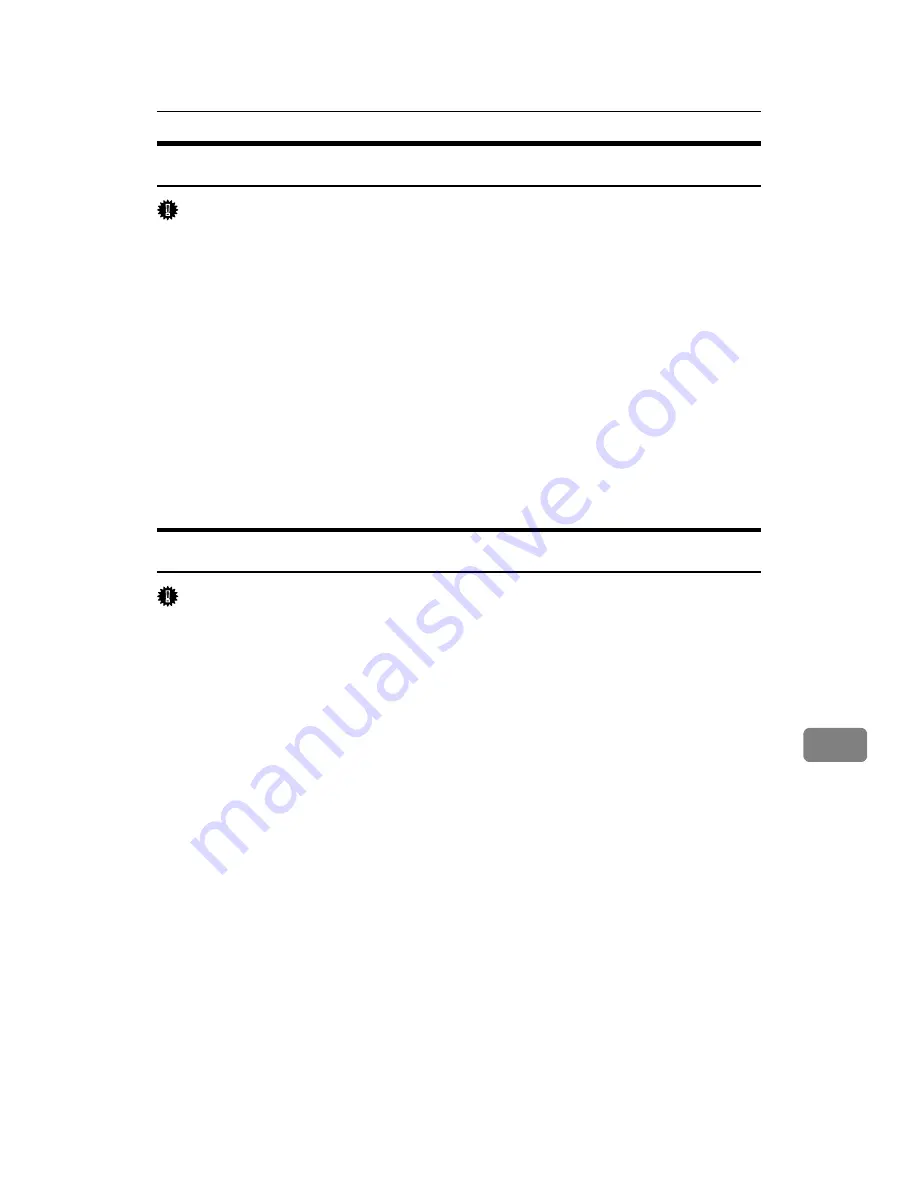
Mac OS
299
9
Setting Up PPD Files
Important
❒
Make sure that the printers are connected to an AppleTalk network before
performing the following procedure.
A
On the
[
Apple
]
menu, click
[
Chooser
]
.
B
Click the Adobe PS icon.
C
In the
[
Select a PostScript Printer:
]
list, click the name of the printer you want
to use.
D
Click
[
Create
]
.
E
Click the printer you want to use, and then click
[
Select
]
.
F
A PPD file is set up and the Adobe PS icon appears at the left of the printer
name in the list.
Creating a Desktop Printer Icon
Important
❒
Make sure that printers are connected to the USB before performing the fol-
lowing procedure.
To use a printer connected by USB, create a desktop printer icon.
A
Double-click
[
Desktop Printer Utility
]
in the
[
AdobePS Components
]
folder.
B
Click
[
AdobePS
]
in
[
With
]
, click
[
Printer (USB) in
]
Create Desktop, and then
click
[
OK
]
.
C
Click
[
Change
]
in
[
USB Printer Selection
]
.
D
Select the model you are using in
[
Select a USB Printer:
]
, and then click
[
OK
]
.
E
Click
[
Create
]
.
F
Enter the printer name, and then click
[
Save
]
.
G
Quit Desktop Printer Utility.
Summary of Contents for LP124w
Page 14: ...xii ...
Page 86: ...Setting Up the Printer Driver 72 2 ...
Page 126: ...Other Print Operations 112 3 ...
Page 288: ...Monitoring and Configuring the Printer 274 6 ...
Page 350: ...Security Measures Provided by this Printer 336 10 ...
Page 375: ...Copyright 2007 ...
Page 376: ...Operating Instructions Software Guide EN USA G180 6505 ...






























