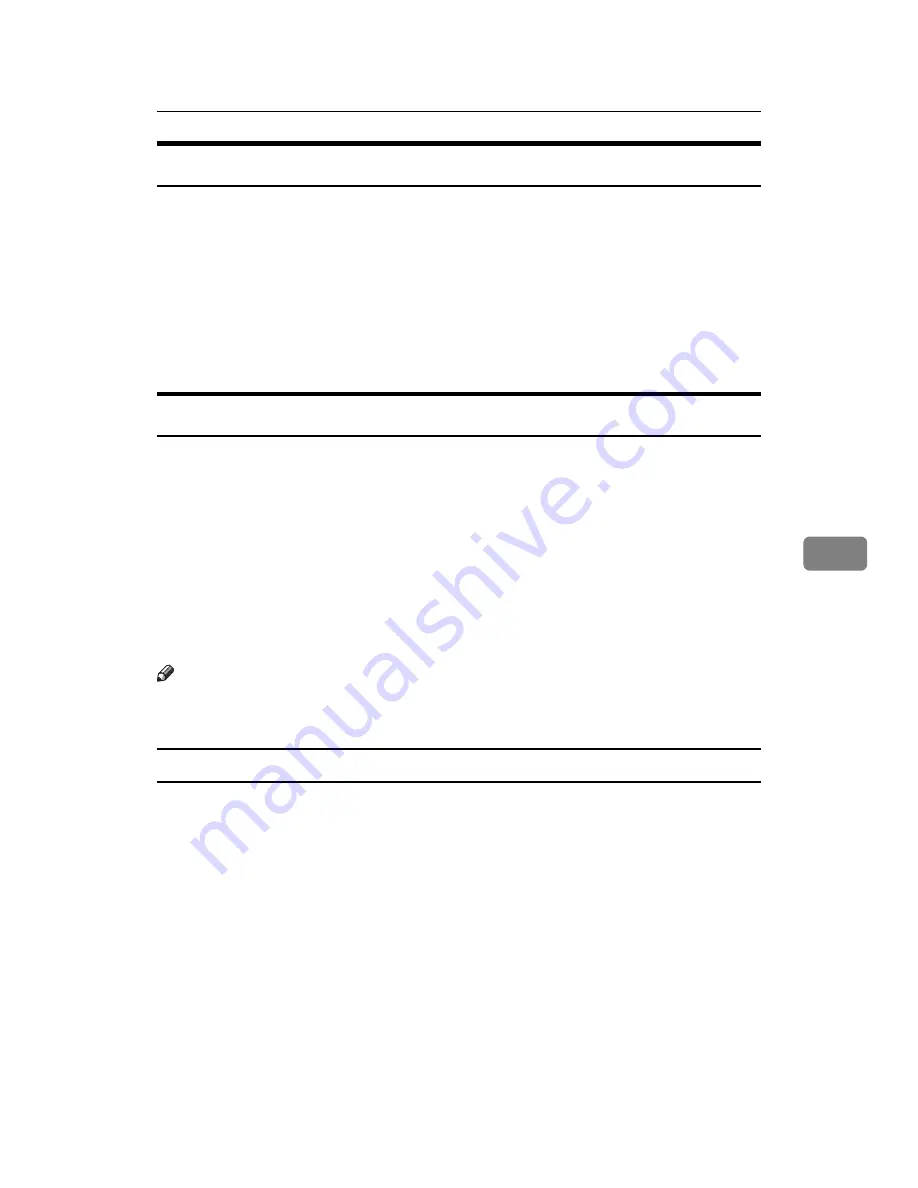
Using Web Image Monitor
191
6
Access in the Administrator Mode
Follow the procedure below to access Web Image Monitor in the administrator
mode.
A
On Top Page, click
[
Login
]
.
The dialog box for entering the user name and password appears.
B
Enter your login user name and password, and then click
[
Login
]
.
For details about the login user name and password, consult your adminis-
trator.
Displaying Web Image Monitor Help
When using Help for the first time, clicking either
[
Help
]
in the header area or the
icon marked “?” in the display area makes the following screen appear, in which
you can view Help in two different ways, as shown below:
❖
Viewing Help on our Web site
Downloading Help to your computer
❖
Downloading and Checking Help
You can download Help to your computer. To view Help without connecting
to the Internet, enter the path to your local Help files in your browser’s URL
bar.
Note
❒
By clicking
[
Help
]
in the header area, the contents of Help appear. You can
view Help for a setting by clicking “?”, the Help icon, in the display area.
Downloading Help
A
In the
[
OS
]
list, select the operating system.
B
In the
[
Language
]
list, select the language.
C
Click
[
Download
]
.
D
Download Help by following the instructions on the screen.
E
Store the downloaded compressed file in a location, and then decompress
the file.
To view the downloaded Web Image Monitor Help, set the path to the loca-
tion of the decompressed file.
Summary of Contents for LP124w
Page 14: ...xii ...
Page 86: ...Setting Up the Printer Driver 72 2 ...
Page 126: ...Other Print Operations 112 3 ...
Page 288: ...Monitoring and Configuring the Printer 274 6 ...
Page 350: ...Security Measures Provided by this Printer 336 10 ...
Page 375: ...Copyright 2007 ...
Page 376: ...Operating Instructions Software Guide EN USA G180 6505 ...






























