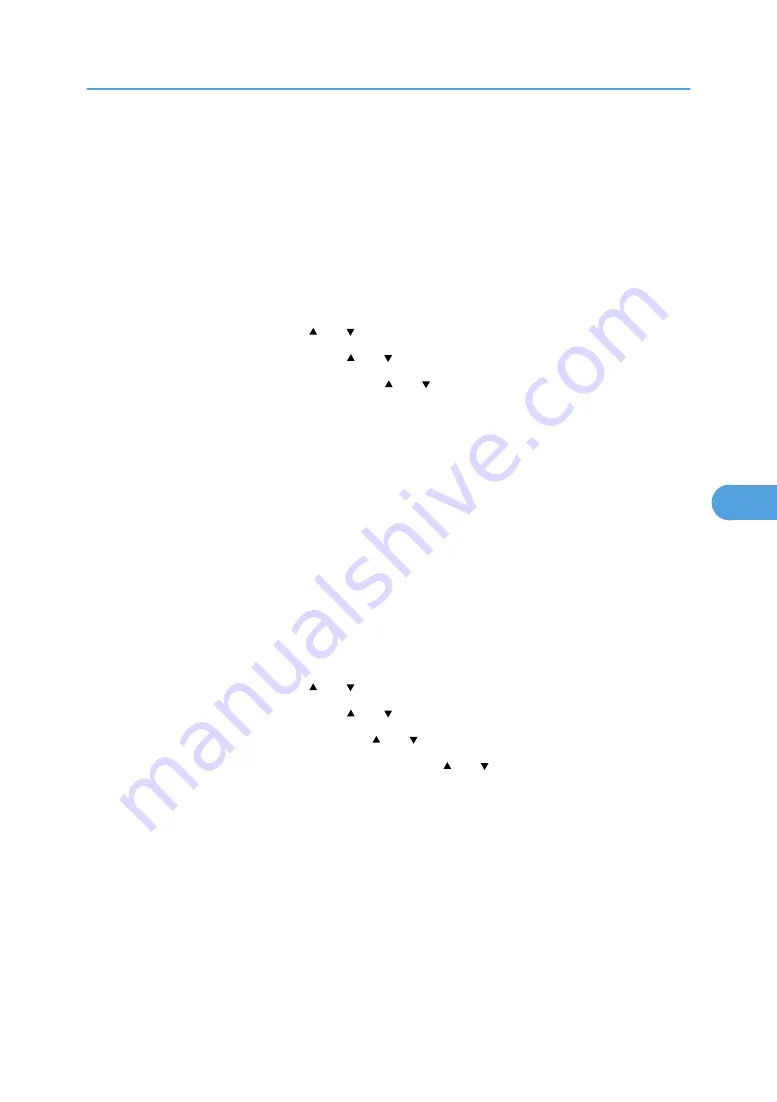
Program Special Sender
Program/Change/Delete Special Senders, perform initial setup, and print the Special Sender List.
You can set functions for each sender if Special Senders are preprogrammed. For details, see
“Program Special Sender”.
Program Memory Lock ID
Program a Memory Lock ID to be entered before printing documents when the Memory Lock function
is activated.
Preprogram the ID when you set “Memory Lock” and “Program Special Sender”-“Memory Lock”.
1. Select [Fax Features] using [ ] or [ ], and then press the [OK] key.
2. Select [Administrator Tools] using [ ] or [ ], and then press the [OK] key.
3. Select [Program Memory Lock ID] using [ ] or [ ], and then press the [OK] key.
4. Enter the ID using the number key, and then press the [OK] key.
A Memory Lock ID can be any four-digit number, except 0000.
If you make a mistake, press the [Clear/Stop] key before pressing the [OK] key, and then enter
again.
5. Press the [User Tools/Counter] key.
For details about printing a file received with Memory Lock, see “Printing a File Received with Memory
Lock”.
Select Dial/Push Phone
Use this function to select a line type.
Dial and Push lines are available for selection.
This function is not available in some areas.
1. Select [Fax Features] using [ ] or [ ], and then press the [OK] key.
2. Select [Administrator Tools] using [ ] or [ ], and then press the [OK] key.
3. Select [Select Dial/Push Phone] using [ ] or [ ], and then press the [OK] key.
4. Select [Push Phone] or [Dial Phone (10PPS)] using [ ] or [ ], and then press the [OK] key.
5. Press the [User Tools/Counter] key.
G3 Analog Line
You need to make the following settings for the G3 Analog Line before you connect the machine to
a standard G3 analog line.
• When your machine is connected through a PABX, set to Extension. If it is connected directly to
the telephone network, set to Outside.
The default setting is Outside.
• Outside Access No.
Administrator Tools
155
6
Summary of Contents for LD520CL
Page 2: ......
Page 30: ...28...
Page 56: ...2 Getting Started 54 2...
Page 88: ...4 Adding Toner 86 4...
Page 95: ...Keyboard Type A BAN033S Keyboard Type B BAN021S Entering Text 93 5...
Page 96: ...Keyboard Type C AMA033S Keyboard Type D AMA034S 5 Entering Text 94 5...
Page 111: ...Insert the cleaning brush with its white cloth facing down Maintaining Your Machine 109 7...
Page 114: ...4 Press the Start key Inquiry information prints out 7 Remarks 112 7...
Page 137: ...MEMO 135...
Page 138: ...MEMO 136 EN USA D040 7602...
Page 139: ...Copyright 2008...
Page 142: ......
Page 143: ...Documentation for This Machine 1...
Page 152: ...10...
Page 167: ...5 Press Exit When the Color Registration Shifts 25 1...
Page 168: ...1 When the Machine Does Not Operate As Wanted 26 1...
Page 178: ...2 Troubleshooting When Using the Copy Function 36 2...
Page 192: ...3 Troubleshooting When Using the Facsimile Function 50 3...
Page 216: ...4 Troubleshooting When Using the Printer Function 74 4...
Page 224: ...5 Troubleshooting When Using the Scanner Function 82 5...
Page 228: ...When C or R is displayed BLO004S 6 Clearing Misfeeds 86 6...
Page 229: ...When P is displayed BHL009S When W is displayed BLO005S Removing Jammed Paper 87 6...
Page 230: ...When Y is displayed BLO006S When Z is displayed BLO007S 6 Clearing Misfeeds 88 6...
Page 235: ...Copyright 2008...
Page 238: ......
Page 264: ...1 Placing Originals 26 1...
Page 316: ...3 Color Copying 78 3...
Page 322: ...4 Copier Features 84 4...
Page 327: ...Copyright 2008...
Page 330: ......
Page 346: ...16...
Page 408: ...1 Transmission 78 1...
Page 428: ...2 Other Transmission Features 98 2...
Page 444: ...3 Reception 114 3...
Page 460: ...4 Confirming Communication Information 130 4...
Page 520: ...6 Fax Features 190 6...
Page 532: ...MEMO 202...
Page 533: ...MEMO 203...
Page 534: ...MEMO 204 EN USA D433 8501...
Page 535: ...Copyright 2008...
Page 538: ......
Page 563: ...For details about envelopes see Envelopes About This Machine 25...
Page 564: ...26...
Page 613: ...p 76 Canceling a Print Job Form Feed 75 3...
Page 620: ...3 Print Functions Available for This Machine 82 3...
Page 634: ...4 Direct Printing from a Digital Camera PictBridge 96 4...
Page 666: ...MEMO 128 GB GB EN USA AE AE D040...
Page 667: ...Copyright 2008...
Page 668: ...Operating Instructions Printer and Scanner Reference D040 7801 EN USA...
Page 670: ......
Page 688: ...18...
Page 727: ...p 27 Interface Settings Network Settings Required to Use Network TWAIN Scanner 57 2...
Page 748: ...3 Using a Printer Server 78 3...
Page 844: ...4 Monitoring and Configuring the Printer 174 4...
Page 899: ...To change the protection code settings repeat step 3 to 20 Registering a Protection Code 229 5...
Page 914: ...6 Special Operations under Windows 244 6...
Page 922: ...For details see Using telnet p 109 Remote Maintenance by telnet 7 Appendix 252 7...
Page 952: ...MEMO 282...
Page 953: ...MEMO 283...
Page 954: ...MEMO 284 EN USA D040 7731...
Page 955: ...Copyright 2008...






























