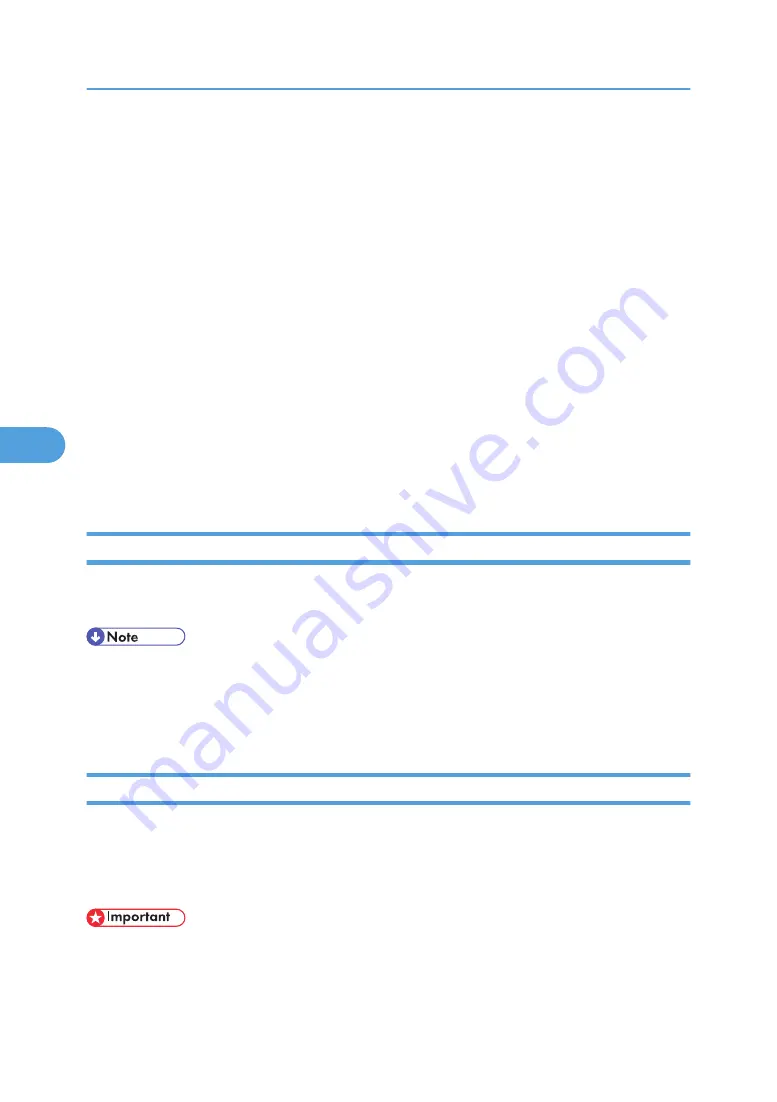
4.
Select a cover sheet file from the dropdown list or after clicking [Browse...] in [Select Cover
Sheet].
The selection made in [Select Cover Sheet] is not canceled unless you select another file. If you want
to change only destination information, omit this step and proceed to step 5.
5.
Select the type of information from [To:].
You can select [Use Address Book], [To Whom It May Concern], [Edit Names], or [(None)]. Selecting
[Edit Names] allows you to enter company, department, and contact names.
6.
To print the date, select the [With a Date] check box.
7.
Enter the sender information.
You can enter company, department, and contact names, and telephone and fax numbers.
To add a message, select the [With a Message] check box, and then enter a message.
8.
Click [OK].
9.
Specify a destination.
10.
Click the [Send Options] tab, and then select the [Attach a Cover Sheet] check box.
11.
Click [Send].
Managing Facsimile Functions Using SmartDeviceMonitor for Admin
You can check information about this machine's fax functions using a computer and save files on a computer
using SmartDeviceMonitor for Admin.
• For details about SmartDeviceMonitor for Admin and its installation, see “Using SmartDeviceMonitor
for Admin”, Network and System Settings Guide.
• For details, see “Using SmartDeviceMonitor for Admin”, Network and System Settings Guide and
SmartDeviceMonitor for Admin Help.
Using the Machine's Address Book as the LAN-Fax Destination List
Using SmartDeviceMonitor for Admin, you can copy the machine's Address Book data as a CSV file to a
computer. This file can then be used as the LAN-Fax Destination List, and can also be installed on the
machine using [Address Management Tool]. This section explains how to use the Address Book for LAN-
Fax.
• SmartDeviceMonitor for Admin must be installed in advance.
5. Fax via Computer
146
5
Summary of Contents for LD520CL
Page 2: ......
Page 30: ...28...
Page 56: ...2 Getting Started 54 2...
Page 88: ...4 Adding Toner 86 4...
Page 95: ...Keyboard Type A BAN033S Keyboard Type B BAN021S Entering Text 93 5...
Page 96: ...Keyboard Type C AMA033S Keyboard Type D AMA034S 5 Entering Text 94 5...
Page 111: ...Insert the cleaning brush with its white cloth facing down Maintaining Your Machine 109 7...
Page 114: ...4 Press the Start key Inquiry information prints out 7 Remarks 112 7...
Page 137: ...MEMO 135...
Page 138: ...MEMO 136 EN USA D040 7602...
Page 139: ...Copyright 2008...
Page 142: ......
Page 143: ...Documentation for This Machine 1...
Page 152: ...10...
Page 167: ...5 Press Exit When the Color Registration Shifts 25 1...
Page 168: ...1 When the Machine Does Not Operate As Wanted 26 1...
Page 178: ...2 Troubleshooting When Using the Copy Function 36 2...
Page 192: ...3 Troubleshooting When Using the Facsimile Function 50 3...
Page 216: ...4 Troubleshooting When Using the Printer Function 74 4...
Page 224: ...5 Troubleshooting When Using the Scanner Function 82 5...
Page 228: ...When C or R is displayed BLO004S 6 Clearing Misfeeds 86 6...
Page 229: ...When P is displayed BHL009S When W is displayed BLO005S Removing Jammed Paper 87 6...
Page 230: ...When Y is displayed BLO006S When Z is displayed BLO007S 6 Clearing Misfeeds 88 6...
Page 235: ...Copyright 2008...
Page 238: ......
Page 264: ...1 Placing Originals 26 1...
Page 316: ...3 Color Copying 78 3...
Page 322: ...4 Copier Features 84 4...
Page 327: ...Copyright 2008...
Page 330: ......
Page 346: ...16...
Page 408: ...1 Transmission 78 1...
Page 428: ...2 Other Transmission Features 98 2...
Page 444: ...3 Reception 114 3...
Page 460: ...4 Confirming Communication Information 130 4...
Page 520: ...6 Fax Features 190 6...
Page 532: ...MEMO 202...
Page 533: ...MEMO 203...
Page 534: ...MEMO 204 EN USA D433 8501...
Page 535: ...Copyright 2008...
Page 538: ......
Page 563: ...For details about envelopes see Envelopes About This Machine 25...
Page 564: ...26...
Page 613: ...p 76 Canceling a Print Job Form Feed 75 3...
Page 620: ...3 Print Functions Available for This Machine 82 3...
Page 634: ...4 Direct Printing from a Digital Camera PictBridge 96 4...
Page 666: ...MEMO 128 GB GB EN USA AE AE D040...
Page 667: ...Copyright 2008...
Page 668: ...Operating Instructions Printer and Scanner Reference D040 7801 EN USA...
Page 670: ......
Page 688: ...18...
Page 727: ...p 27 Interface Settings Network Settings Required to Use Network TWAIN Scanner 57 2...
Page 748: ...3 Using a Printer Server 78 3...
Page 844: ...4 Monitoring and Configuring the Printer 174 4...
Page 899: ...To change the protection code settings repeat step 3 to 20 Registering a Protection Code 229 5...
Page 914: ...6 Special Operations under Windows 244 6...
Page 922: ...For details see Using telnet p 109 Remote Maintenance by telnet 7 Appendix 252 7...
Page 952: ...MEMO 282...
Page 953: ...MEMO 283...
Page 954: ...MEMO 284 EN USA D040 7731...
Page 955: ...Copyright 2008...






























