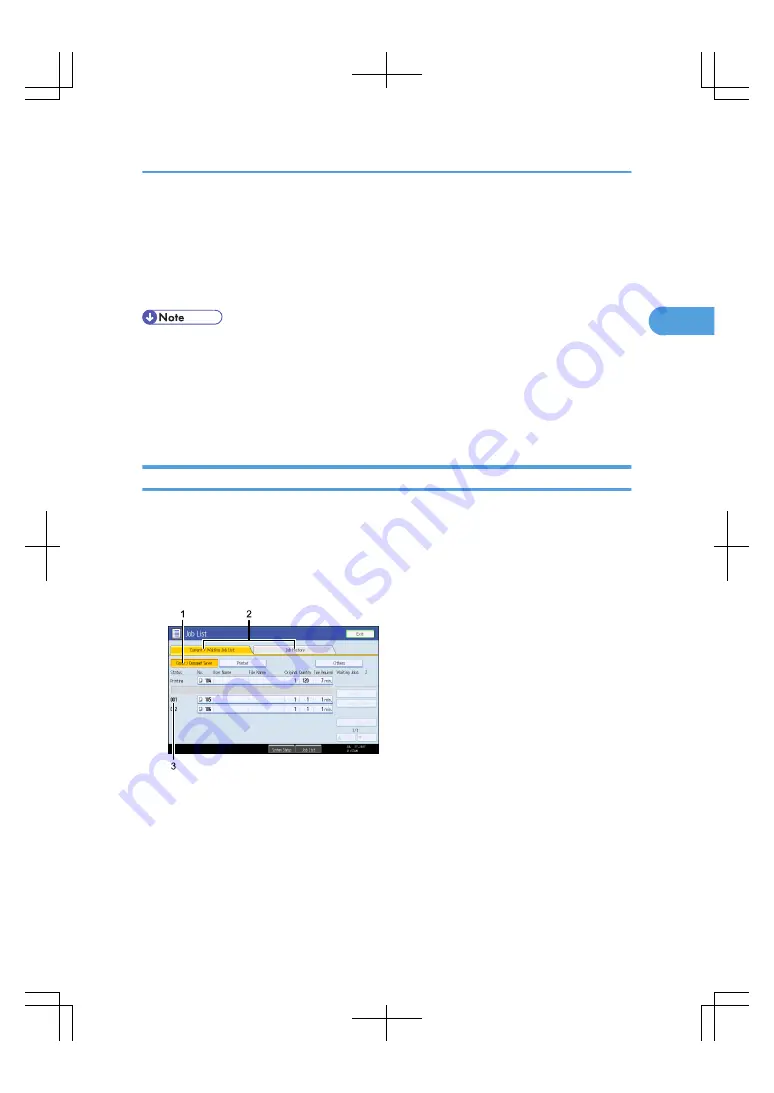
Managing Jobs
Jobs printed using Copy, Document Server, or Printer mode are temporarily stored in the machine, and
then executed in order. The Job List function allows you to manage these jobs.
For example, you can cancel incorrect job settings or print an urgent document.
• You cannot use the Job List function when Interrupt Copy is active.
• Documents printed using the facsimile function and scanner function are not displayed in the job list.
• You can specify the time interval between print jobs under Time Interval between Printing Jobs in User
Tools. For details about this setting, see “System Settings”, General Settings Guide. To print jobs
continuously without intervals, press [Start Printing] in the right side of the control screen. [Start Printing]
appears only when [Job Order] is selected.
Job List Screen
This section explains displays and icons that appear in the Job List screen.
The Job List screen varies depending on whether Job Order is selected with Print Priority for the System
Settings. For details about the setting procedure, see “System Settings”, General Settings Guide.
When [Job Order] is not selected:
The job list is displayed for each of the functions.
BAT192S
When [Job Order] is selected:
The job list is displayed for all functions in the order of print jobs.
Managing Jobs
97
2
Summary of Contents for LD260c
Page 22: ...User Tools Menu Copier Document Server Features 262 INDEX 269 20...
Page 42: ...1 Placing Originals 40 1...
Page 110: ...2 Basic Copying 108 2...
Page 128: ...3 Color Copying 126 3...
Page 163: ...2 Select the stamp position and then press OK Stamps 161 4...
Page 221: ...2 Sub machine Connect Copy Job Flow 219 5...
Page 222: ...5 Connect Copy 220 5...
Page 246: ...6 Document Server 244 6...
Page 248: ...BAT196S 7 Appendix 246 7...






























