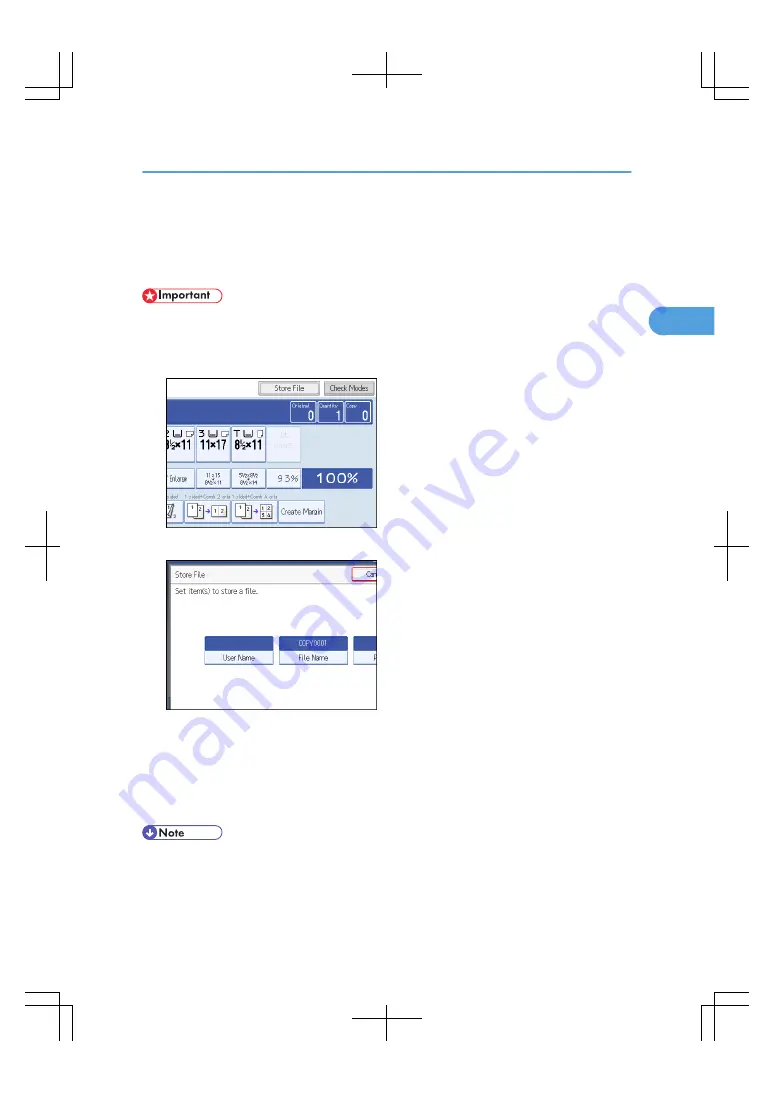
Storing Data in the Document Server
The Document Server enables you to store documents being read with the copy feature on the hard disk
of this machine. Thus you can print them later applying necessary conditions.
• Machine failure can result in data loss. Important data stored on the hard disk should be backed up.
The manufacturer shall not be responsible for any damage that might result from the loss of data.
1.
Press [Store File].
2.
Enter a file name, user name, or password if necessary.
3.
Press [OK].
4.
Place the originals.
5.
Make the scanning settings for the original.
6.
Press the [Start] key.
Stores scanned originals in memory and makes one set of copies.
• To stop scanning, press the [Clear/Stop] key. To resume a paused scanning job, press [Continue] in
the confirmation display. To delete scanned images and cancel the job, press [Stop]. The originals
placed in the ADF will be ejected.
Storing Data in the Document Server
95
2
Summary of Contents for LD260c
Page 22: ...User Tools Menu Copier Document Server Features 262 INDEX 269 20...
Page 42: ...1 Placing Originals 40 1...
Page 110: ...2 Basic Copying 108 2...
Page 128: ...3 Color Copying 126 3...
Page 163: ...2 Select the stamp position and then press OK Stamps 161 4...
Page 221: ...2 Sub machine Connect Copy Job Flow 219 5...
Page 222: ...5 Connect Copy 220 5...
Page 246: ...6 Document Server 244 6...
Page 248: ...BAT196S 7 Appendix 246 7...






























