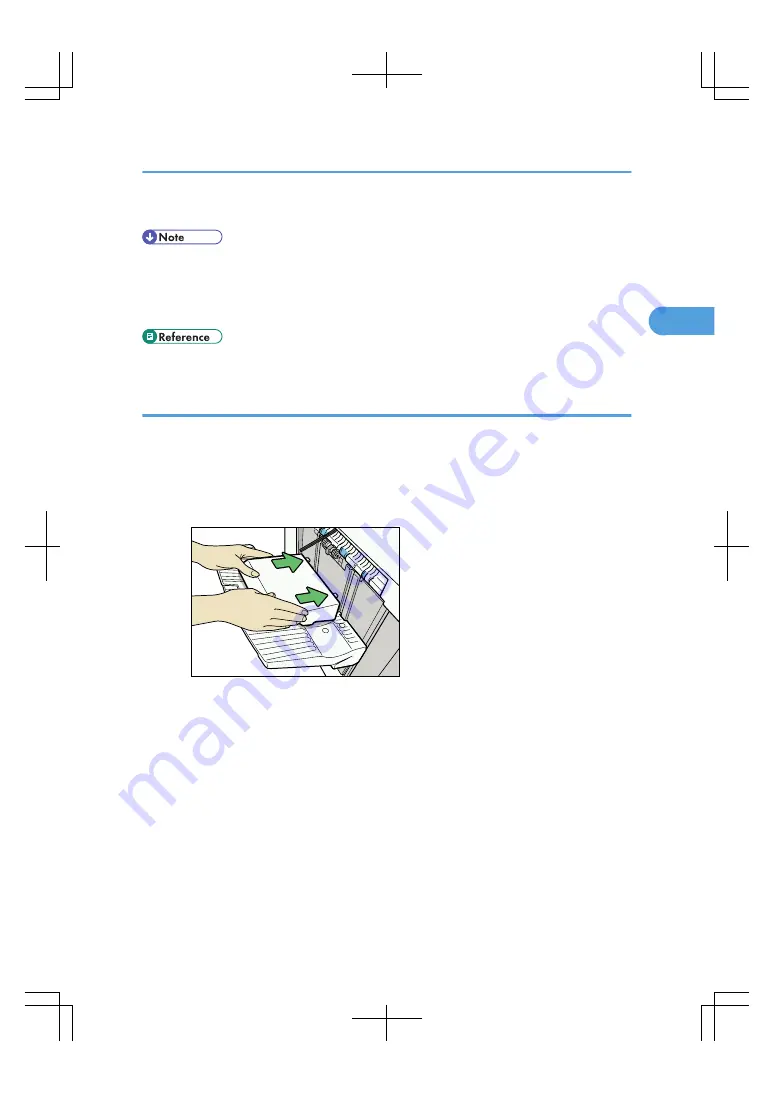
3.
Place the originals, and then press the [Start] key.
• You can specify the fold-back position in 1 mm (0.1 inch) increments under Z-fold Position in User
Tools. For details about Z-fold Position, see “System Settings”, General Settings Guide.
• For details about the standard paper sizes that can be Z-folded, and the number of Z-folded copies
that can be stacked on each tray, see “Supplementary Information”.
• p.248 "Supplementary Information"
Using the Z-fold support tray
When using the Z-fold function together with the Staple function, attach the Z-fold support tray to the tray
of Finisher SR4020 or SR5000.
Finisher SR5000
• Shift tray
Fit the hooks of the Z-fold support tray into the holes in the shift tray.
BAS011S
Finisher SR4020
• Upper tray
Fit the hooks of the Z-fold support tray into the dents in the upper tray.
Finishing
93
2
Summary of Contents for LD260c
Page 22: ...User Tools Menu Copier Document Server Features 262 INDEX 269 20...
Page 42: ...1 Placing Originals 40 1...
Page 110: ...2 Basic Copying 108 2...
Page 128: ...3 Color Copying 126 3...
Page 163: ...2 Select the stamp position and then press OK Stamps 161 4...
Page 221: ...2 Sub machine Connect Copy Job Flow 219 5...
Page 222: ...5 Connect Copy 220 5...
Page 246: ...6 Document Server 244 6...
Page 248: ...BAT196S 7 Appendix 246 7...






























