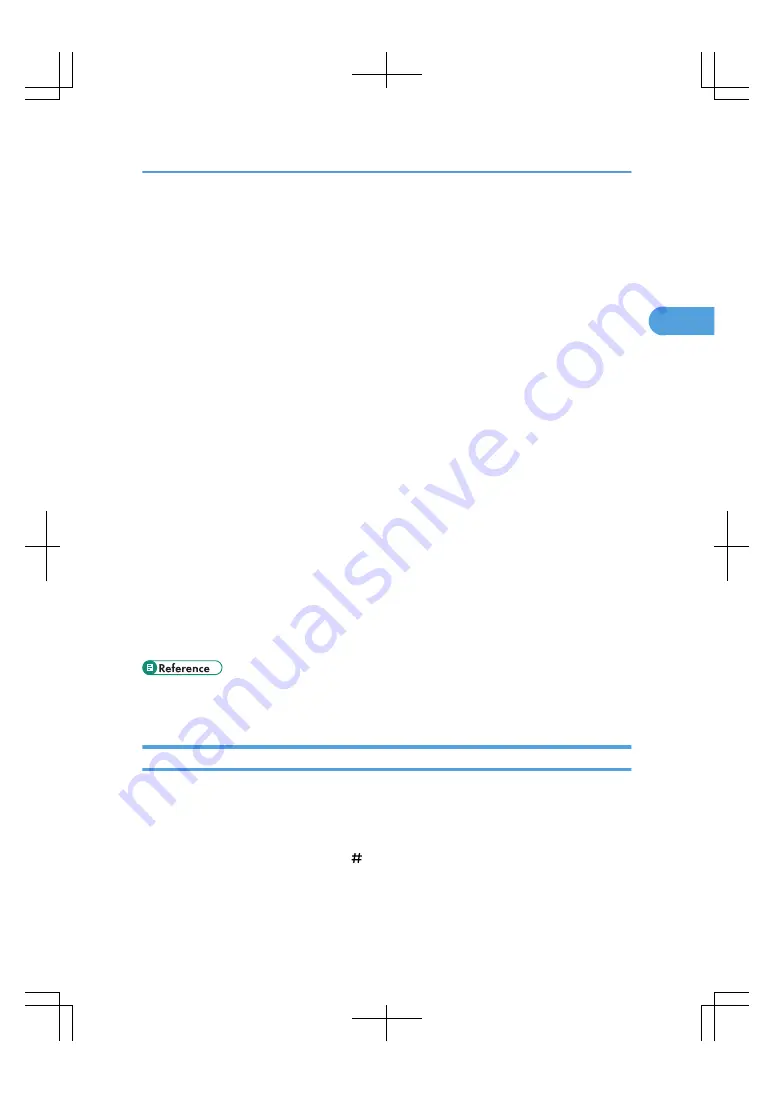
• When the Panel Key Sound is turned off, it will not sound if you insert paper into the bypass tray. For
details about Panel Key Sound, see “System Settings”, General Settings Guide.
• Printing on special paper such as OHP transparencies and thick paper may be slower than printing
on plain paper.
• When copying multiple originals using the bypass tray, pages are delivered in reverse order because
the factory default setting is face up. You can change the settings under Copy Eject Face Method in
Bypass Mode in User Tools.
• If you place originals on the exposure glass and want the copies to be delivered face down, select
Face Down for both Copy Eject Face Method in Glass Mode and Copy Eject Face Method in Bypass
Mode.
• When copying onto special paper such as adhesive labels, always select Face Up for Copy Eject
Face Method in Bypass Mode. If you select Face Down, a paper misfeed may occur.
• For details about Copy Eject Face Method in Glass Mode and Copy Eject Face Method in Bypass
Mode, see “Copier/Document Server Features”, General Settings Guide.
• If you select Tab Stock, you cannot have copies delivered face up.
• If you use paper larger than 458 mm, 18.1 inches in size, you cannot have copies delivered face
down.
• If you select OHP (Transparency), Label Paper, Thick Paper 2, or Thick Paper 3 in Paper Type: Bypass
Tray, you cannot have copies delivered face down.
• Depending on the environment where the machine is being used, you might at times hear a rustling
noise from paper moving through the machine. This noise does not indicate a malfunction.
• We recommend that you use a 4000ANSI lumen or brighter overhead projector to project OHP
transparencies.
• For standard paper sizes that can be used with the bypass tray, see “Supplementary Information”.
• p.106 "Registering the Initial Display's Default Functions"
• p.248 "Supplementary Information"
Copying onto Regular Size Paper
Makes copies onto regular size paper from the bypass tray.
1.
Open the bypass tray, and then insert the paper face-up until you hear the beep.
2.
Align the paper guides to the paper size.
3.
Press [Bypass], and then press the [ ] key.
Copying from the Bypass Tray
51
2
Summary of Contents for LD260c
Page 22: ...User Tools Menu Copier Document Server Features 262 INDEX 269 20...
Page 42: ...1 Placing Originals 40 1...
Page 110: ...2 Basic Copying 108 2...
Page 128: ...3 Color Copying 126 3...
Page 163: ...2 Select the stamp position and then press OK Stamps 161 4...
Page 221: ...2 Sub machine Connect Copy Job Flow 219 5...
Page 222: ...5 Connect Copy 220 5...
Page 246: ...6 Document Server 244 6...
Page 248: ...BAT196S 7 Appendix 246 7...






























