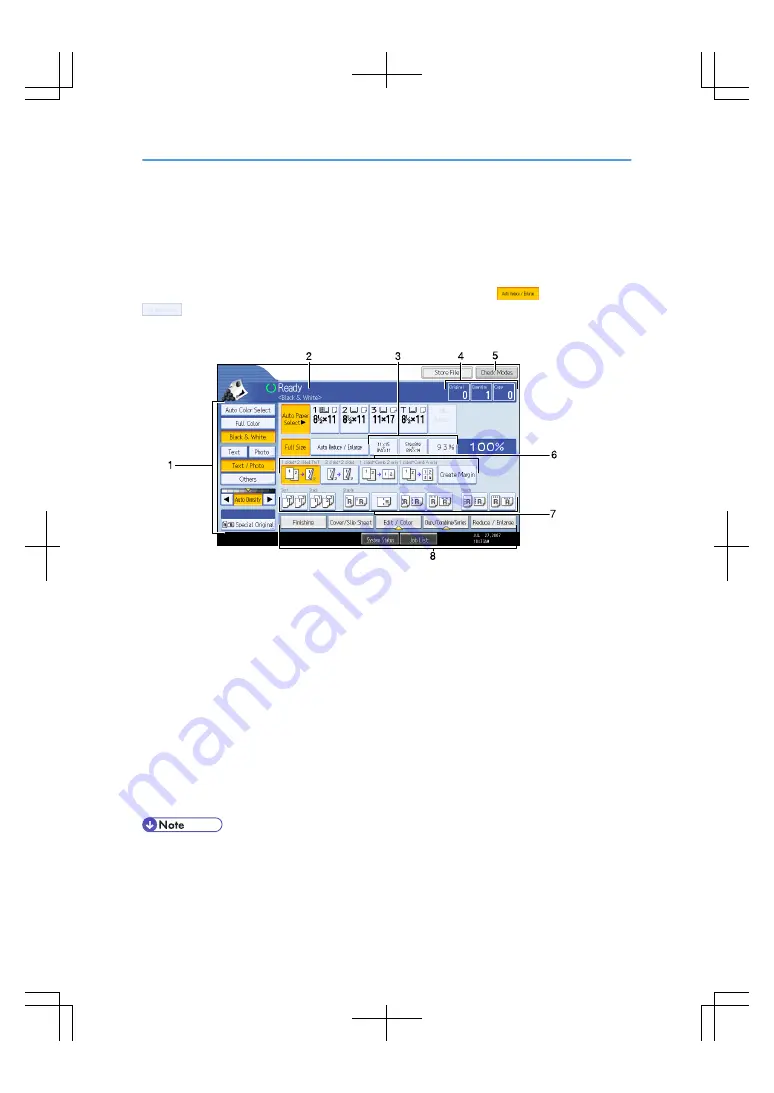
Display
The function items displayed serve as selector keys. You can select or specify an item by lightly pressing
them.
When you select or specify an item on the display panel, it is highlighted like
. Keys appearing as
cannot be used.
Initial copy display
BAT188S
1. Use this area to specify the original type, color mode, image density level, and other settings.
2. Displays operational status and messages.
3. You can register up to three frequently used reduce/enlarge ratios other than the preset ratios
under Reproduction Ratio in User Tools. For details, see “Copier/Document Server Features”,
General Settings Guide.
4. Displays the numbers of originals scanned, copies set, and copies made.
5. Press the key to confirm the current settings.
6. Displays the Shortcut keys. You can register frequently used functions under General Features
in User Tools. For details, see “Copier/Document Server Features”, General Settings Guide.
7. Displays Sort, Stack, Staple, and Punch functions.
8. Displays available functions. Press a function to display its menu. A clip mark indicates the
currently selected functions.
• The illustration is an example of the panel display when the optional Finisher SR4020, the large
capacity tray (LCT), and the Z-folding unit are installed.
23
Summary of Contents for LD260c
Page 22: ...User Tools Menu Copier Document Server Features 262 INDEX 269 20...
Page 42: ...1 Placing Originals 40 1...
Page 110: ...2 Basic Copying 108 2...
Page 128: ...3 Color Copying 126 3...
Page 163: ...2 Select the stamp position and then press OK Stamps 161 4...
Page 221: ...2 Sub machine Connect Copy Job Flow 219 5...
Page 222: ...5 Connect Copy 220 5...
Page 246: ...6 Document Server 244 6...
Page 248: ...BAT196S 7 Appendix 246 7...






























