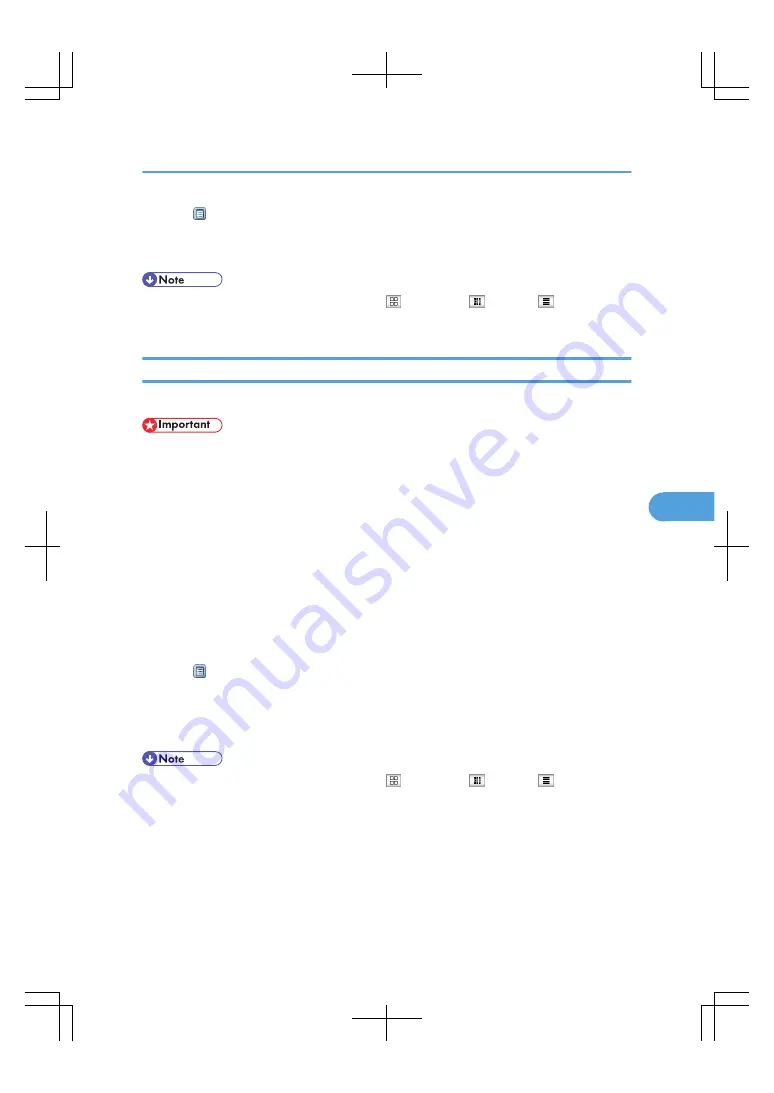
4.
Click of the document you want to confirm.
Information of the document will be displayed.
5.
Confirm contents of the document.
• You can change the format of the list. Click the (Thumbnails), (Icons), or (Details).
• When you want to enlarge the preview display, click [Enlarge Image].
Downloading Stored Documents with Web Image Monitor
You can download stored documents to the computer with Web Image Monitor.
• When downloading a document stored with the copy feature, the optional file format converter is
required.
1.
Start a Web browser.
2.
Enter “http://(IPv4 address, IPv6 address or host name of this machine)/” in the address
bar.
When entering an IPv4 address, do not begin segments with zeros.
For example: If the address is “192.168.001.010”, you must enter it as “192.168.1.10” to connect
to the machine.
Top page of Web Image Monitor will be displayed.
3.
Click [Document Server].
The list of documents in the Document Server will be displayed.
4.
Click of the document you want to download.
5.
Select [PDF] or [Multi-page TIFF] for the file format.
The data will be downloaded.
6.
Click [OK].
• You can change the format of the list. Click the (Thumbnails), (Icons), or (Details).
• You cannot select [Multi-page TIFF] for a document being stored with the copy or printer.
• When downloading a document with [Multi-page TIFF], you must prepare the file format converter.
Using the Document Server
243
6
Summary of Contents for LD260c
Page 22: ...User Tools Menu Copier Document Server Features 262 INDEX 269 20...
Page 42: ...1 Placing Originals 40 1...
Page 110: ...2 Basic Copying 108 2...
Page 128: ...3 Color Copying 126 3...
Page 163: ...2 Select the stamp position and then press OK Stamps 161 4...
Page 221: ...2 Sub machine Connect Copy Job Flow 219 5...
Page 222: ...5 Connect Copy 220 5...
Page 246: ...6 Document Server 244 6...
Page 248: ...BAT196S 7 Appendix 246 7...






























