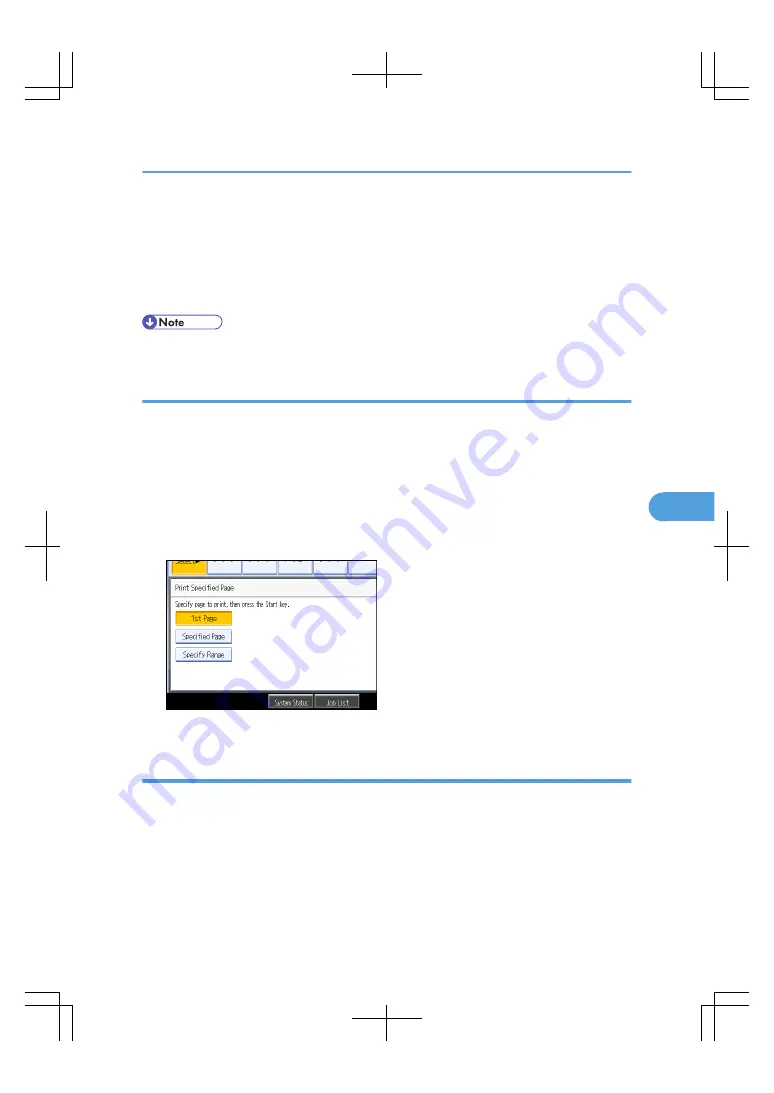
If a password is set, enter it, and then press [OK].
2.
Press the [Sample Copy] key.
Only one set will be printed.
3.
Press [Continue].
Printing will be resumed.
• To cancel the printing, press [Suspend]. The print screen will appear, enabling to set another item.
Printing the first page
In order to confirm the print results, you can print the first page alone of the document selected on the Select
File screen.
When two or more documents are selected, the first page of the respective documents is printed.
1.
Select the document to be printed.
If a password is set, enter it, and then press [OK].
2.
Press [Print Specified Page].
3.
Press [1st Page].
4.
Press the [Start] key.
Printing a specified page
You can print the specified page alone of the document selected on the Select File screen.
1.
Select the document to be printed.
If a password is set, enter it, and then press [OK].
2.
Press [Print Specified Page].
3.
Press [Specified Page].
Using the Document Server
239
6
Summary of Contents for LD260c
Page 22: ...User Tools Menu Copier Document Server Features 262 INDEX 269 20...
Page 42: ...1 Placing Originals 40 1...
Page 110: ...2 Basic Copying 108 2...
Page 128: ...3 Color Copying 126 3...
Page 163: ...2 Select the stamp position and then press OK Stamps 161 4...
Page 221: ...2 Sub machine Connect Copy Job Flow 219 5...
Page 222: ...5 Connect Copy 220 5...
Page 246: ...6 Document Server 244 6...
Page 248: ...BAT196S 7 Appendix 246 7...






























