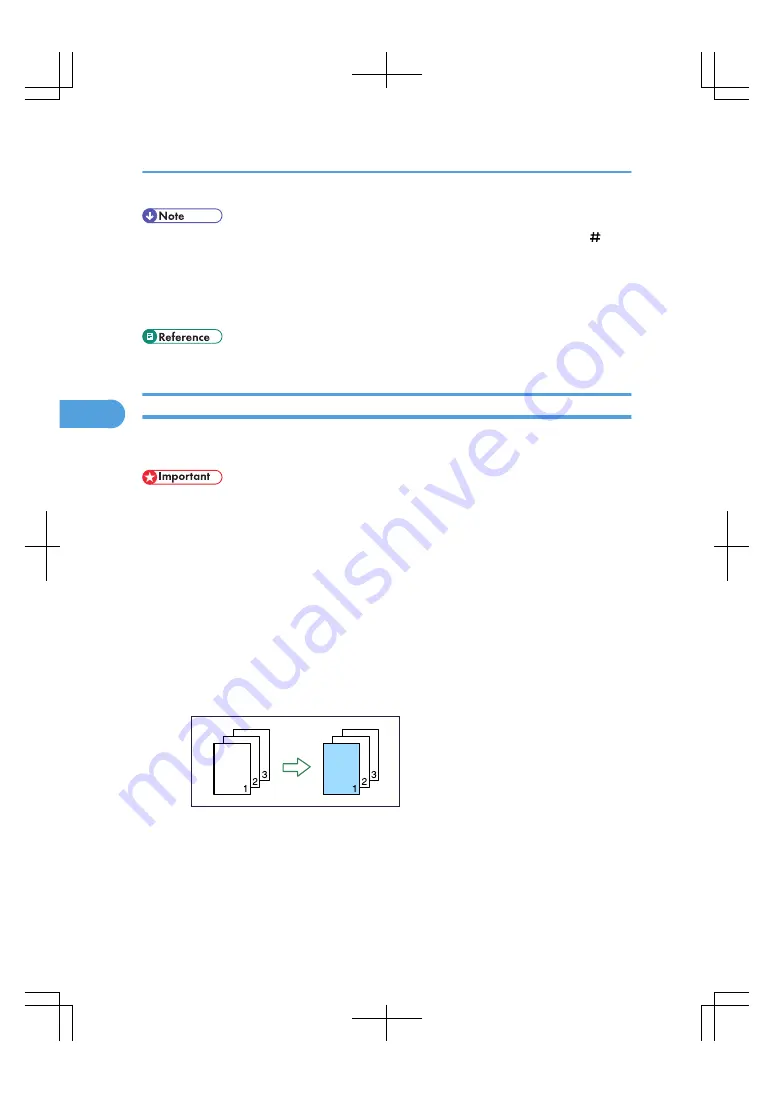
• When placing originals on the exposure glass, or in the ADF using Batch mode, press the [ ] key
after all the originals have been scanned.
• When making two or more copies with the ADF, specify Batch mode. For details about Batch mode,
see “Batch Mode”.
• If you specified [2 Sided] for the originals or copies, you can specify the orientation.
Covers
You can use this function to create cover sheets by adding additional pages of different paper, or copying
existing pages onto different paper.
• Before using this function, select the trays for covers under Front Cover Sheet Tray and Back Cover
Sheet Tray in User Tools. For details, see “System Settings”, General Settings Guide.
• You cannot specify the bypass tray as the Main Sheet Tray.
• If you have selected Interposer for Front Cover Sheet Tray or Back Cover Sheet Tray in System Settings,
you cannot copy onto the cover sheets.
• When selecting [Copy], select whether the front and back covers are copied 1-sided or 2-sided.
The Covers function includes Front Cover and Back Cover.
Front Cover
This function copies the first page of an original onto paper that has been specified for covers, or
places a cover sheet before the first copy page.
• Copy
BAS114S
• Blank
4. Advanced Copying
192
4
Summary of Contents for LD260c
Page 22: ...User Tools Menu Copier Document Server Features 262 INDEX 269 20...
Page 42: ...1 Placing Originals 40 1...
Page 110: ...2 Basic Copying 108 2...
Page 128: ...3 Color Copying 126 3...
Page 163: ...2 Select the stamp position and then press OK Stamps 161 4...
Page 221: ...2 Sub machine Connect Copy Job Flow 219 5...
Page 222: ...5 Connect Copy 220 5...
Page 246: ...6 Document Server 244 6...
Page 248: ...BAT196S 7 Appendix 246 7...






























