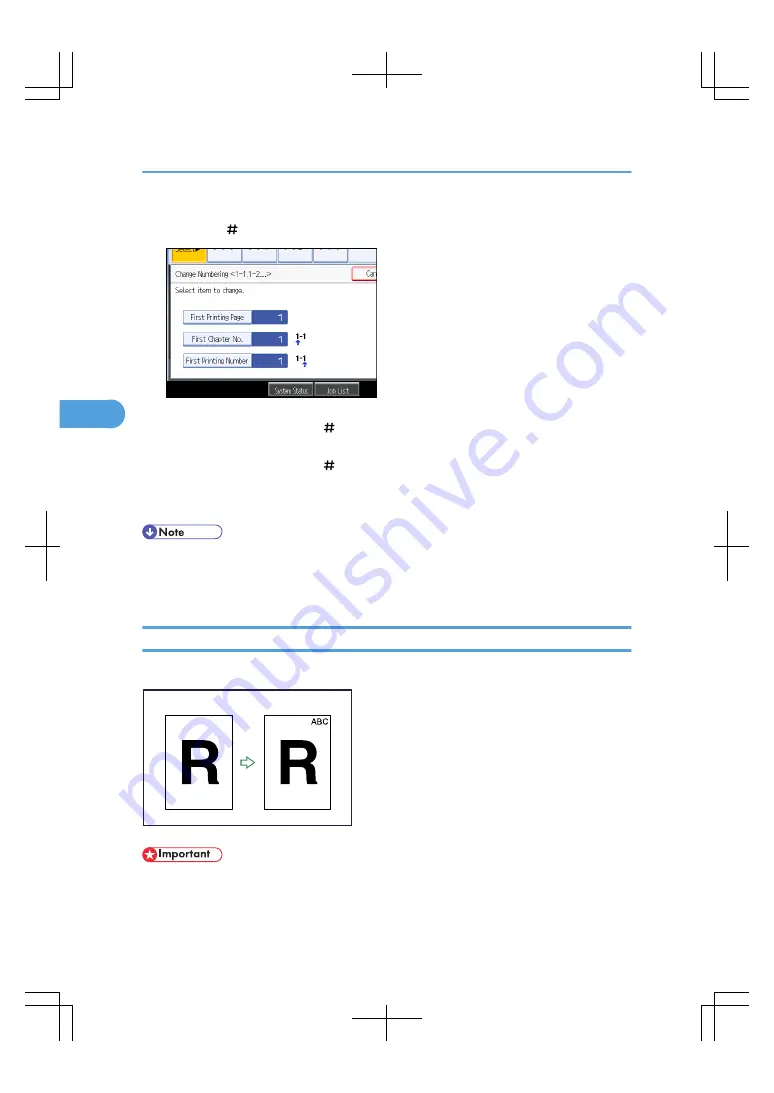
2.
Press [First Printing Page], enter the original sheet number from which to start printing, and
then press [ ].
3.
Press [First Chapter No.], enter the chapter number from which to start numbering with the
number keys, and then press [ ].
4.
Press [First Printing Number], enter the page number from which to start printing with the
number keys, and then press [ ].
5.
When page designation is complete, press [OK].
6.
Press [OK] twice.
• You can set a value from 1 to 9999 for [First Printing Page], [First Printing Number], and [First Chapter
No.].
• To change the value you entered, press [Clear], and then enter the new value.
Stamp Text
You can stamp text on copies up to 64 letters.
BAS082S
• You cannot use the bypass tray with this function.
4. Advanced Copying
158
4
Summary of Contents for LD260c
Page 22: ...User Tools Menu Copier Document Server Features 262 INDEX 269 20...
Page 42: ...1 Placing Originals 40 1...
Page 110: ...2 Basic Copying 108 2...
Page 128: ...3 Color Copying 126 3...
Page 163: ...2 Select the stamp position and then press OK Stamps 161 4...
Page 221: ...2 Sub machine Connect Copy Job Flow 219 5...
Page 222: ...5 Connect Copy 220 5...
Page 246: ...6 Document Server 244 6...
Page 248: ...BAT196S 7 Appendix 246 7...






























