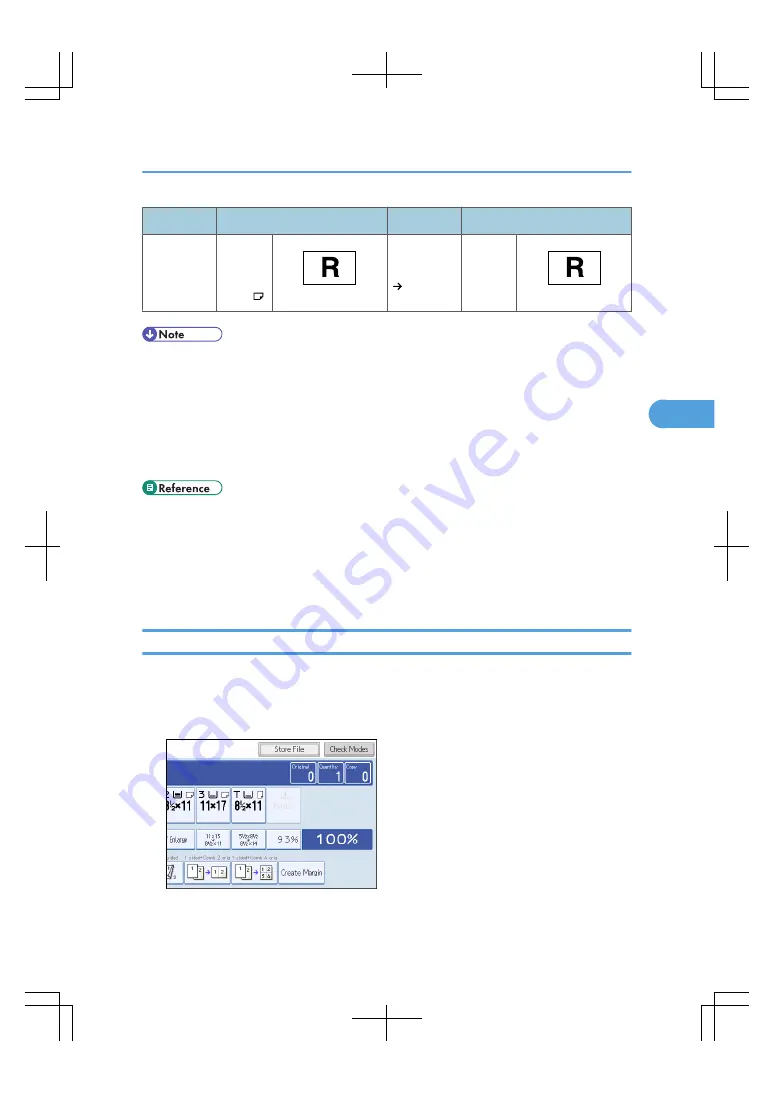
Original size and orientation
Copy paper size and orientation
However,
you can use:
8
1
/
2
×
11 or
5
1
/
2
×8
1
/
2
BAT054S
When
enlarging to
8
1
/
2
×
14 or 11
× 17
BAT054S
• This function works when Auto Paper Select or Auto Reduce / Enlarge is selected. See “Auto Paper
Select” and “Auto Reduce/Enlarge”.
• The default setting for Auto Tray Switching is [With Image Rotation]. You cannot use the Rotate Copy
if this setting is changed to [Without Image Rotation] or [Off]. For details about Auto Tray Switching,
see “Copier/Document Server Features”, General Settings Guide.
• Depending on the settings for the Punch, Staple or Z-fold functions, you may not be able to use the
Rotated Copy function.
• p.66 "Auto Reduce/Enlarge"
• p.86 "Staple"
• p.89 "Punch"
• p.91 "Z-fold"
• p.132 "Auto Paper Select"
Manual Paper Select
Select the tray containing the paper you want to copy onto: a paper tray, the bypass tray or the LCT.
1.
Select the tray you want to use.
The indicator corresponding to the selected paper tray is highlighted.
Selecting Copy Paper
133
4
Summary of Contents for LD260c
Page 22: ...User Tools Menu Copier Document Server Features 262 INDEX 269 20...
Page 42: ...1 Placing Originals 40 1...
Page 110: ...2 Basic Copying 108 2...
Page 128: ...3 Color Copying 126 3...
Page 163: ...2 Select the stamp position and then press OK Stamps 161 4...
Page 221: ...2 Sub machine Connect Copy Job Flow 219 5...
Page 222: ...5 Connect Copy 220 5...
Page 246: ...6 Document Server 244 6...
Page 248: ...BAT196S 7 Appendix 246 7...






























